

Illustrator.
30+ Simple Resume Design Ideas that work. 7 Things You Didn’t Know Adobe Illustrator Could Do. Photo editing programs, photo editing software. Photo Editing, Photo Sharing. 40+ Vintage and Retro Photoshop Actions. 499 shares 10 Places to Get Photoshop Actions Delivering high quality images is something every designer should worry about, especially with images being such an important part of a design.
To help you with this task, we’ve rounded up ten places where you can get some really useful Photoshop actions to enhance your images. We have some premium resources and also some free,… Read More 1523 shares 20 Excellent Examples of Photo Manipulation. Create a realistic folded paper text in Photoshop. Today we will learn how to realize a folded paper text effect from scratch in Photoshop.
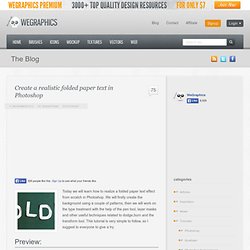
We will firstly create the background using a couple of patterns, then we will work on the type treatment with the help of the pen tool, layer masks and other useful techniques related to dodge,burn and the transform tool. This tutorial is very simple to follow, so I suggest to everyone to give a try. Preview: Click to enlarge Become a Premium Member and get unlimited access to source files and premium resources for only 7$/month. Step 1 Create a new document in Photoshop. *note for Mac users: ctrl=cmd, alt=option Step 2 Fill the background with a dark green (#41514c).
Step 3 To create the textured effect of the background, I’ve used 2 of our soft grunge patterns created by Piervincenzo. Night School News, Videos, Reviews and Gossip - Lifehacker. How To Create Vibrant Lighting Effects From Scratch. Incorporating lighting effects is a great way to bring energy and flow into your designs.
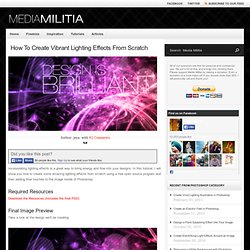
In this tutorial, I will show you how to create some amazing lighting effects from scratch using a free open source program and then adding final touches to the image inside of Photoshop. Required Resources Download the Resources (Includes the final PSD) Final Image Preview Take a look at the design we’ll be creating. Step 1 To start off this tutorial you will be creating the main glowing object using a program called Apophysis. Note: If you would like to skip the creation process using Apophysis, I have included the rendered output in the resource files.
After you have downloaded and installed Apophysis. Step 2 In the left hand panel of Apophysis, double click on different flame titles until you find one that you like.
25 Mind Blowing Text Effects Photoshop Tutorials. Photoshop For Beginners: 6 techniques to extract anything from its background. This is the second of a series of tutorials thought for Photoshop beginners.
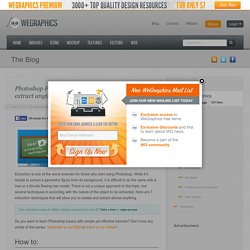
I’ll explain in depth those features that can result difficult to understand for a newbi. Today I’ll show you 6 techniques you can use to extract a person/object from its background. From now on extraction won’t have secrets for you! Extraction is one of the worst enemies for those who start using Photoshop. While it’s simple to extract a geometric figure from its background, it is difficult to do the same with a tree or a blonde flowing hair model. Do you want to learn Photoshop basics with simple yet effective tutorials? Make Your Amateur Photos More Professional. With everyone and their grandmother having a digital camera you can make almost anybody look like a professional photographer, well, better-than-amateur at least.
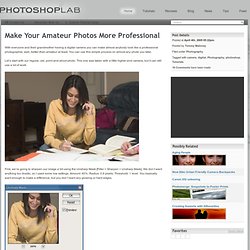
You can use this simple process on almost any photo you take. Let’s start with our regular, old, point-and-shoot photo. This one was taken with a little higher-end camera, but it can still use a lot of work. First, we’re going to sharpen our image a bit using the Unsharp Mask [Filter > Sharpen > Unsharp Mask]. We don’t want anything too drastic, so I used some low settings. Now we’re going to add a Levels Adjustment layer [Layer > New Adjustment Layer > Levels]. Next step is to add a Brightness/Contrast Adjustment layer [Layer > New Adjustment Layer > Brightness/Contrast].
One more adjustment layer… the Hue/Saturation Adjustment layer [Layer > New Adjustment Layer > Hue/Saturation]. Now you can probably already see how much of a difference these few steps make. It’s a subtle change, but it usually makes the photo look nicer. Simulates a digital SLR camera - SLR Photography Demystified.
After Effects Tutorial: 60+ Kick Ass Effects. In the last few months I have written a couple of posts about motion graphics.
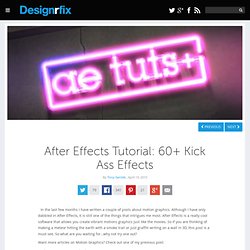
Although I have only dabbled in After Effects, it is still one of the things that intrigues me most. After Effects is a really cool software that allows you create vibrant motions graphics just like the movies. So if you are thinking of making a meteor hitting the earth with a smoke trail or just graffiti writing on a wall in 3D, this post is a must see. So what are you waiting for…why not try one out?
Want more articles on Motion Graphics? Cool Computer Animated Videos Motion Graphics: 40 Most beautiful and creative motion reels Create A Realistic Glass Reflection Create A Realistic Glass Reflection Reverse Shatter Tutorial Reverse Shatter Tutorial Energy – Create a complex energy scene with CC particle world Energy - Create a complex energy scene with CC particle world Leap Into Hancock-Style Super Jump Effect Leap Into Hancock-Style Super Jump Effect Animate An Underground Map Without Keyframes In Motion 4.