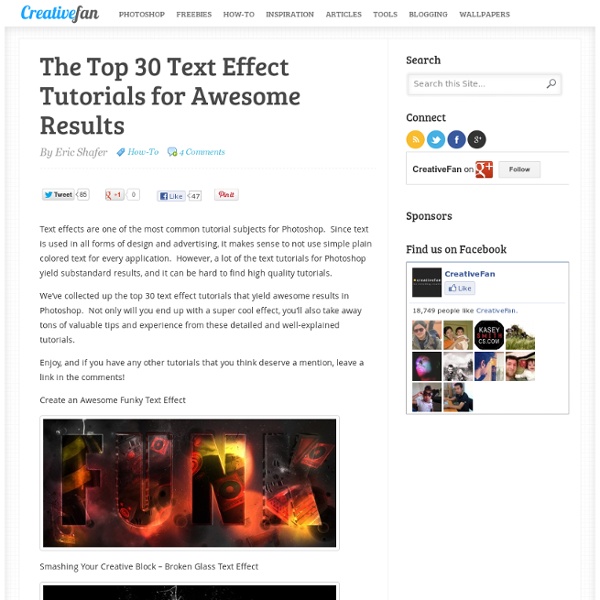11 Excellent Photoshop Tutorials to Boost Creativity
Tutorials can often be your greatest source of inspiration. Sometimes, you may find it difficult to look for some of the highest quality Photoshop tutorials using search engines. There’s so many tutorials available, but only a handful offer inspiration along with valuable tips and techniques. Photoshop provides designers pretty much endless possibility of creating realistic effect. So here are the some cool, creative tutorials collected by us, we hope these tutorials should help sharpen your Photoshop skill-set. Don’t forget to comment and share your favorite tutorial. Design a Slick 3D Ice Text Effect Smokin’ Woman Cyborg 3D Text On Fire Dragons Flaming Photo Manipulation Bright Floral Text Effect Milk Typography Effect Making a grungy business card Hell Smashing Your Creative Block Advertisement
# 7 Best Websites to Find Free Photoshop Textures, Background Styles
Textures are essential resources needed by every photoshop designer as they offer the possibility to create backgrounds, visual styles and […] Textures are essential resources needed by every photoshop designer as they offer the possibility to create backgrounds, visual styles and environments to the design work. There are many places where you can find free textures for Photoshop, however some of the best site that are interesting for different types of content are mentioned below. Have a look… Tip: Check if an Image is Photoshopped 1. It is a place where you will find all sorts of grunge textures. 2. deviantART is a platform that allows emerging and established artists to exhibit, promote, and share their digital art works within a peer community dedicated to the digital art.There you will find a wide variety of designs including photoshop textures uploaded by members. 3. It is notable for its unique textures which are really interesting and original. 4. 5. 6. 7.
Un effet polaroïd vintage pour mes photos
J’ai récemment découvert chez Sarah-Lou un petit logiciel en ligne bien pratique. Il s’agit de Rollip, un outil simple comme tout qui permet d’ajouter un effet vintage à ses photos en quelques clics. On peut choisir entre différents types de cadres, effets vieillis, typographies et motifs. Quelques exemples de photos avant/après : Photo originale : Photo vieillie avec Rollip : Photo Antty Photo True Obsession trouvée chez The Tardis Girl J’adore ce genre de petits logiciels qui permettent de donner un nouveau style aux photos sans pour autant avoir à se prendre le chou deux heures sur Photoshop. A demain !
55 incredible examples of photo manipulation
We present collection of 55 incredible examples of photo manipulation. Some of them... you may know already, but another ones... could be new for you. What I'm sure about... all of them are simply worth of your attention.
5000+ Free Photoshop Gradients
Photoshop gradients are one of the many presets that can be use to create some really creative designs and effects in your photographs or any other graphics. Before you go ahead and dive into these colorful Photoshop gradients please pop your eyes into some other nice posts on Photoshop tutorials and Photoshop resources that we have here: Have a great day, and enjoy the SuperBowl! If you get a chance to help promote this post, we’d really appreciate it. Thanks for reading! Ultimate Web2.0 Photoshop Gradients Realistic Sky Gradients Vintage Gradients by IceChicken Faded Gradient Pack Web2.0 Gradient Pack Adobe Gradients Pack The Ultimate Gradients Pack 1 Clean Gradients Set iPhone Gradation Set Smoshing Free Gradient Set Modern Photoshop Gradients Pastel Gradients Tango Gradients 156 Photoshop Gradients New Gradients 1000 Free Web 2.0 Gradients Dooffy Gradients Set PSP Gradients 3 Dark Light Styles and Gradients 400 Gradient Varities Advertisement
Adobe Photoshop: Puzzle overlay?, jigzaw puzzle, puzzle format
Expert: LizaL - 9/30/2005 QuestionHey, I am trying to have an image file and chop it up into pieces like a jigzaw puzzle. then reshow the image piece by piece. when all is done this is what I want. start the image as a blank square with black borders. I thought I could find an overlay or outline of a small puzzle and go from there. I know how to gradually show the pieces. Do you have any ideas that can help? AnswerI think there are a lot of ways to go about this, one being to first draw your puzzle overlay in a vector-based drawing program like Illustrator or Freehand. Then you can arrange them (in Photoshop), and use the Bevel and Emboss effects (Layer > Layer Style > Bevel and Emboss -- and also the Drop Shadow layer effect from the same submenu) -- making sure you keep each piece on its own layer. However -- if you choose to draw the pieces in Photoshop, I'd still use a pre-drawn grid to go by. Once you have the pieces set up, you can add your actual image. Ha! Hope this helps!
25+ must-have Photoshop actions for your toolkit
No matter your area of expertise, chances are you’ve worked with photographs. Web and print designers alike are no strangers to the magnificence that can be captured in photos. It’s what we build our designs on top of and with, whether they’re the focus or just a background piece. And as the time passes and job titles become more expansive, we designers become the people who have to be able to edit images. At the very least, we need to know how to make common adjustments like brightening a picture or changing the hue. Developing and enhancing these skills makes for a more creative and complete finished product. There are a variety of effects we can achieve by following some simple (or complex) steps. Efeito Action Dramatic Sepia (free) Using sepia tones to warm up up a photograph is extremely popular in design. Go Boom (free for personal use) Creativity is key when editing photographs and this action promotes that idea. HDR Tools (free) Holgarizer (free) Purple Contrast (free) BW Noor (free)
32 Awesome Photoshop Photo Effects
30+ Nicest Photoshop Photo Tutorials to our previous entry, you have over 70 ways to enhance photos taken with digital camera Using Ink Drops in Your Digital CompositionsThis tutorial demonstrates techniques to creatively work ink drops into your compositions. Fairy Night EyeHow to correct the photos’ colors, change the eyes color, work with the layers, applying ready brushes and designs, create your own design and to picture the stars. Make your image look awesome with a few light effects Compositing with Adjustment LayersCreated a dark and mysterious scene with a young girl paused in an eerily calm storm. Add A Sparkle Trail To A PhotoHow to add a sparkle trail to a photo Adding Light Streaks To A Photo How to add colorful streaks of light to a photo. Tags: Photoshop Photo Effects, Photoshop Photo Tutorials
Pimp My Text: Bling Bling With Photoshop » Web Design » SitePoint Blogs
Last week I was watching the opening credits of “I’m a Celebrity, Get Me Out of Here” and I noticed the titles consist of bling bling text getting dropped into the jungle. I’ve also noticed quite a few ads on TV using bling text as Christmas approaches. So today we’ll have a look at how to produce some sparkling silver and diamonds (or diamante) text in Photoshop using layer effects, blending modes and filters. 1. Start off with a new canvas (size 600 x 300 pixels in this example) with a dark gray background. 2. 3. 4. Double click on the Gradient to open the Gradient Editor, then choose Silver from the list of gradients. So that’s our silver text in place. 5. 6. 7. 8. 9. 10. Click OK and your new fancy diamonds will be added to the layer. 11. 12. (Optional). This is one way to produce the bling effect.