


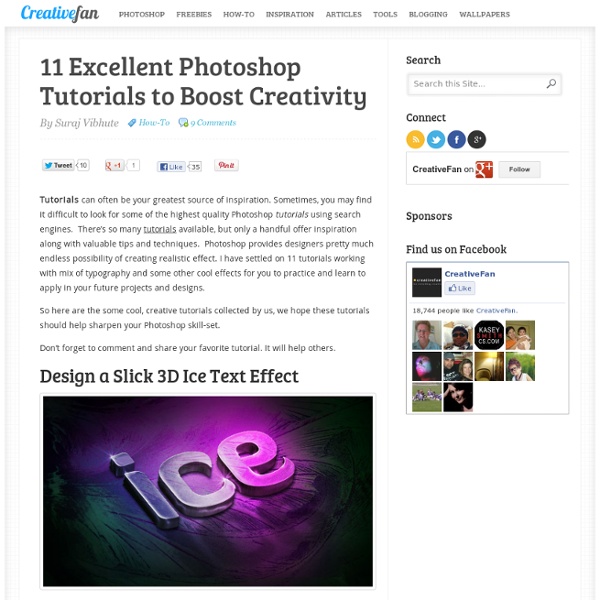
The Top 30 Text Effect Tutorials for Awesome Results Text effects are one of the most common tutorial subjects for Photoshop. Since text is used in all forms of design and advertising, it makes sense to not use simple plain colored text for every application. However, a lot of the text tutorials for Photoshop yield substandard results, and it can be hard to find high quality tutorials. We’ve collected up the top 30 text effect tutorials that yield awesome results in Photoshop. Enjoy, and if you have any other tutorials that you think deserve a mention, leave a link in the comments! Create an Awesome Funky Text Effect Smashing Your Creative Block – Broken Glass Text Effect Create a Steam Powered Typographic Treatment Amazing Exploding 3D Words in Photoshop Create a Beautiful 3D Text Composition Add Fantastic Color to 3D Text Create a Cool 3D Graffiti Text Effect in Photoshop using Line Art Realistic Scorching Fire Effect Create a Spectacular Grass Text Effect Create an Elegant Glassy Text Effect Awesome Milk Typography Effect Wood Inlay Text Effect
# 7 Best Websites to Find Free Photoshop Textures, Background Styles Textures are essential resources needed by every photoshop designer as they offer the possibility to create backgrounds, visual styles and […] Textures are essential resources needed by every photoshop designer as they offer the possibility to create backgrounds, visual styles and environments to the design work. There are many places where you can find free textures for Photoshop, however some of the best site that are interesting for different types of content are mentioned below. Tip: Check if an Image is Photoshopped 1. It is a place where you will find all sorts of grunge textures. 2. deviantART is a platform that allows emerging and established artists to exhibit, promote, and share their digital art works within a peer community dedicated to the digital art.There you will find a wide variety of designs including photoshop textures uploaded by members. 3. It is notable for its unique textures which are really interesting and original. 4. 5. 6. 7.
100 Free and Useful Open Courseware Classes for Web Workers - Learn-gasm Today’s web workers need to have a well-rounded set of skills and knowledge to succeed. Expected to know their way around a computer, understand the invisible nature of Internet audiences, have the skill to communicate with words and graphic images, and be able to maintain their own business, it’s understandable that web workers may be seeking ways to continually improve their knowledge base. These free open courseware classes can help any web worker get a step up on the task with courses including web design skills, media arts, photography and video, writing and communication, technology, and even classes to help freelancers get ahead with marketing and entrepreneurial topics. Web Design Whether you are learning the basics, need a refresher course, or would like to learn a bit extra, these classes offer skills necessary to become a great web designer. Weekly Web Design Class. Comparative Media and Media Arts Media Art I. Photography and Video Introduction to Photography. Technology Writing
55 incredible examples of photo manipulation We present collection of 55 incredible examples of photo manipulation. Some of them... you may know already, but another ones... could be new for you. What I'm sure about... all of them are simply worth of your attention. 50 Photoshop Tricks for a Fast-Paced Work Environment Are you a designer on a deadline? If you are, then I’m sure you can recall the last time you thought to yourself, “if I had a little more time, I could…” what? Polish that button? Find a better hero image? Reevaluate that color palette? The truth is, however, that we designers will always be looking for more time to polish the one pixel that got away. Of course, since our go-to design tool in the office is Photoshop, we thought we’d share with you 50 simple Photoshop tricks and shortcuts we love using that can help trim excess spent time in your workflows. Important Note: The following require Photoshop CS5 and a Mac OS X. The Usual Keyboard Shortcut Suspects Memorize these shortcuts. 1. 2. 3. 4. 5.Keyboard shortcuts for flipping foreground and background (X): Use this to switch between your current foreground and background colors located in your toolbar. 6. 7. 8. 9. 10. Customized Must-Have Keyboard Shortcuts 11. 12. 13. Photoshop, the Word Processor 14. 15. 16. 17. 18. 19. 20. 21. 22.
5000+ Free Photoshop Gradients Photoshop gradients are one of the many presets that can be use to create some really creative designs and effects in your photographs or any other graphics. Before you go ahead and dive into these colorful Photoshop gradients please pop your eyes into some other nice posts on Photoshop tutorials and Photoshop resources that we have here: Have a great day, and enjoy the SuperBowl! If you get a chance to help promote this post, we’d really appreciate it. Thanks for reading! Ultimate Web2.0 Photoshop Gradients Realistic Sky Gradients Vintage Gradients by IceChicken Faded Gradient Pack Web2.0 Gradient Pack Adobe Gradients Pack The Ultimate Gradients Pack 1 Clean Gradients Set iPhone Gradation Set Smoshing Free Gradient Set Modern Photoshop Gradients Pastel Gradients Tango Gradients 156 Photoshop Gradients New Gradients 1000 Free Web 2.0 Gradients Dooffy Gradients Set PSP Gradients 3 Dark Light Styles and Gradients 400 Gradient Varities Advertisement
Adobe Photoshop: Puzzle overlay?, jigzaw puzzle, puzzle format Expert: LizaL - 9/30/2005 QuestionHey, I am trying to have an image file and chop it up into pieces like a jigzaw puzzle. then reshow the image piece by piece. when all is done this is what I want. start the image as a blank square with black borders. Then show the image with only one small piece showing of the original file. Then show two pieces and then three......until the full image is shown I thought I could find an overlay or outline of a small puzzle and go from there. I know how to gradually show the pieces. Do you have any ideas that can help? AnswerI think there are a lot of ways to go about this, one being to first draw your puzzle overlay in a vector-based drawing program like Illustrator or Freehand. Then you can arrange them (in Photoshop), and use the Bevel and Emboss effects (Layer > Layer Style > Bevel and Emboss -- and also the Drop Shadow layer effect from the same submenu) -- making sure you keep each piece on its own layer. Ha! Hope this helps!
Ultimate Photoshop Design Resources There's no doubt that I like to design. Next to coding, I also love to edit photos, designing websites etc. My personal favorite tool to achieve this, has to be Adobe Photoshop. Next to a good tool, you'll need some good resources. Fonts, Plug-ins such as Brushes and Textures, Stock photos can help you tremendously when designing. Fonts, Stock Photos, Patterns, some Textures and Inspiring sites do not require Photoshop. If you think that there's a top-source missing from the list, share it with us by posting them in the comments. Fonts The standard fonts on a PC are really boring and just created to read. Dafont Personal FavoriteGreat website, huge amount of fonts. Photoshop Brushes One of my favorite tools in Photoshop has to be the brush tool. VBrushOld site with Photoshop 7 brushes. Photoshop Textures If you want a little bit more depth or relief in your images, than textures can help you out. TextureWarehouseFree, High Resolution Textures to Designers and 3D Artist. Patterns
8500+ Free Photoshop Brushes. Weekly Roundup from DesignFloat | DesignFloat Blog - StumbleUpon Hey guys, the time for Friday roundup has come and we want to share some useful resources featuring free Photoshop brushes with you. We all know that brushes turn out to be the essential tools for web designers and help to add the desired atmosphere and create stunning websites. Using this Photoshop tool, it is possible to give the design the impressive touch and make it catchy. Additionally, we’d also recommend you to check out the compilation of 60 free Photoshop gradient sets, which you can easily use to improve your graphics. 1100+ Abstract High Quality Free Photoshop Brushes High Quality and Useful Photoshop Brushes 15 Awesome (Fresh) Free Photoshop Brushsets to Spice Up Your Design 22 Free High Quality Doodle Photoshop Brushes Set 40+ Beautiful Photoshop Cloud Brushes 50 Free Photoshop Brush Sets You Should Bookmark 60 Most Wanted Photoshop Tutorials, Brushes, .PSDs and Resources 100 Excellent Trees and Grass Brushes for Photoshop 100+ Most Useful Free Photoshop Brushes for Web Designers