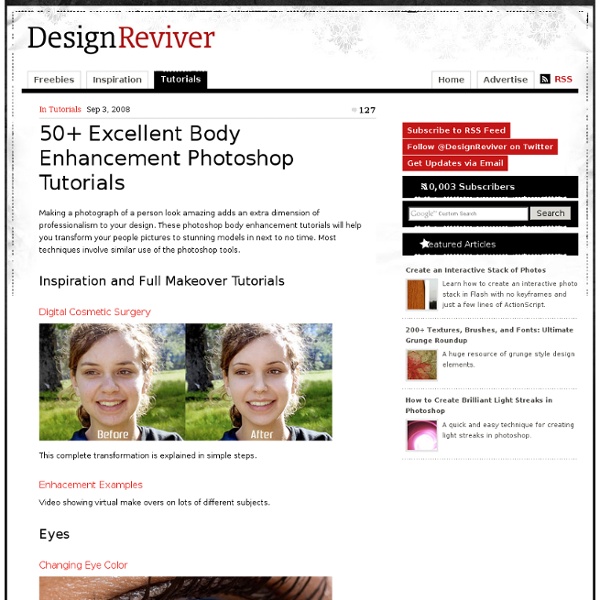350 Photoshop Tutorials | Best Photoshop Tutorials
Photoshop is what makes the virtual world seem alive. Its nothing less than a blessing for designers. The Internet is full of Photoshop Tutorials and you will find a tutorial on each and every tool. With that being said, we understand that these tutorials require time and effort to find so we’ve saved you both. Who knows, after going through these tutorials, you may end up being the next big thing in the world of Graphic Design. This article is divided in 14 Sections: Advertisement Tutorials for Beginners 5 Common Photoshop Myths Solved for Absolute Beginners In this post, author will provide 5 Simple, Yet Useful Photoshop “How-to”s for Absolute Beginners. More Information on 5 Common Photoshop Myths Solved for Absolute Beginners How to Use and Create Brushes in Adobe Photoshop This tutorial will show you how to get and use brushes. More Information on How to Use and Create Brushes in Adobe Photoshop A Beginner’s Guide to Photoshop Masks – Part One Bridge is Going to be Your Best Friend Fire
Skin Tones Tutorial, skin, tone, skin tone
Why do we use a Pallette? Our eyes can sometimes deveive us. Everyone's eyes see slightly different colors. One person will see a purple color, while another will see a blue. Also, depending on the monitor that you own, you may see a different color than other computers. Also, these color pallettes are used professionally. You can also take colors from the lips, eyes and hair to help with realistic color of those.
BeautyJunkee
Selective Color Photoshop Tutorial
Selective color is a cool post-processing technique that can really make your subject and photo stand out. You might have seen a photo where one thing might be in color and the rest of the photo is all in monotone (black and white or sepia). Today, I’m going to show you how to achieve this effect in Photoshop by using a quick and easy technique. For this photo, I just want the red Union Jack part of the Australian flag to stand out, and the rest I want it to be in black and white. As you can see, there are other red colors present in this photo, so we need to firstly separate the Australian flag. 1.) Use the magnetic lasso tool to select the subject. Once you’re done, right click the selection and select Layer via Copy. Call this layer, Color Layer. 2.) Let’s make everything but the Australian flag black and white. You should end up with something like this: That looks good, but I just want the red Union Jack part to show. In the Edit drop down tab, change Master into Blues. Article by Yi
Cherry Bomb Beauty
10 Very Useful Lightning Effect Photoshop Brush Packs
10 Very Useful Lightning brushes for photoshop These are handy and useful photoshop lightning effect brush packs which contains more then 300 ready to use lightning effect brushes. For a designer, Photo Manipulator these kind of brushes are very helpful and useful to create awesome effects in short period of time. Creating a lightning effect manually from scratch is a pain, for this purpose these brushes will serve you well. Installation : Download the zip/abr file you want by click on download button below the brush of your choice. Lightning brushes by ~vreid Download Lightning Bolt Brushes V1 by ~GhostFight3r Download Lightning Brush Pack by ~Kingskully Download 40 HQ Lightning Bolt brushes by ~GhostFight3r Download Lightning Pack by ~Kida-Ookami Download lightning brushes by altaria by ~altaria1993 Download [Ad1] Lightning Brushes Volume 1 by ~JonasKr Download Lightning brush set by ~gfx-shadows Download Lightning by ~elestrial Download Lightning Brushes by *crazykira-resources Download
Weird Encyclopedia - a Quick & Dirty Guide to All Things Strange
30 Beautiful Photoshop Text Effect Tutorials You will be Amazed with Designs
Photoshop is one of the best graphic designing software. I don’t think that there would be any designers who have not used Photoshop. They are aware of the awesome power of Photoshop. You have to imagine the concept of your design and it can be easily done on Photoshop. Beautiful and creative text effects play a vital role in designing unique type of titles, banners, and even logos. Here, we have listed 30 Beautiful Photoshop Text Effect Tutorials which will assist you to create amazing text effect designs. Photoshop is so much powerful that even an experience designer finds it hard to explain its power. There is no limit what you can design on Photoshop. 1. 3D Effects 2. 3. 4. 5. 6. 7. 8. 9. 10. 3D Textured Text Effect 11. 12. 13. 14. 15. 16. 17. 18. 19. 20. 21. 22. 23. 24. 25. 26. 27. 28. 29. 30.
keiko lynn
welcome - library.nu
21 Dramatic Eye Make Up Tips For Beginners
Dramatic eye make up is a popular trend that gives your eyes some serious pop. I myself am a fan of the smokey eye look, one of the hottest beauty trends that never goes away. I love the beauty and drama surrounding my eyelids and there are so many great makeup looks and tutorials for beginners to help you achieve the perfect dramatic look. If you’re searching for some of the best eye makeup ideas or tutorials for beginners, then you’ve come to right the spot! Want to learn how to do cool eye makeup looks like the pros and makeup bloggers? 1. 2. 3. 4. 5. 6. 7. 8. 9. 10. 11. 12. 13. 14. 15. 16. 17. 18. 19. 20. 21. What are some of your favorite sexy eye make looks? Tagged as: dramatic eye make up, dramatic eye make up tips, dramatic eye makeup, eye makeup tutorials, kim kardashian eye makeup, kim kardashian eyes, makeup for eyes
Dreamy, Magical and Lighting Effects Photoshop Tutorials
About nine years ago, when I started The Photoshop Roadmap, tutorials were all about special effects. In fact, no matter how ugly, any kind of effect was well received, because designers and artists were starting to discover the Web as an invaluable source of inspiration. As time went by, the need for more complex, better looking and usable effects began to prevail. Tutorials writers replied with a new wave of awesome, eye catching well designed tutorials with loads of cool ideas inside them. Some of these new wave of tutorials can be found in previous selections I made, such as The Best 80 Photoshop Text Effects on the Web, 100 Wonderful Photoshop Photo Effects Tutorials, A Complete Guide to Digital Makeover in Photoshop, 70 Horror, Blood and Gore Photoshop Effects and Brushes and Grunge and Dirty Photoshop Tutorials, Brushes and Textures. For this article, I collected perhaps the newest trend in tutorials: Dreamy, magical and lighting photo effects.
5 Foods You Have In Your Kitchen That Should Be In Your Hair
Baking soda should be in your hair if it has build-up. Let’s make a pact today. You and me. From now on, when we have a beauty issue, we’ll look in the cabinets – first – before we run out and buy an expensive (or even bargain) product to fix us. And, I know, I know … there’s just something a little bit comforting about picking up a bottle of FancySchmancy-Make-You-Fabulous Potion; there’s some weird satisfaction in forking over your hard-earned money to feel hot. But there’s a new and better feeling from fixing it yourself — by rummaging through your kitchen. And don’t get me wrong, sometimes it’s easier or less time consuming to snag a product from the shelf. Now, I’m here to get you started with your tresses. When I say “5 Foods You Have In Your Kitchen,” I mean “5 Foods That Are Still Left In My Kitchen,” because my produce drawer is really bare right now. At this point, I figure if I have these 5 things in my kitchen, you SURELY have them in yours. And we’re going to fix your hair. soda