

Adobe Captivate 2019 - Tutorials. New features & enhancements in Adobe Captivate (2019 release) Update 2 Adobe Captivate reimagines the way interactive eLearning is created for a multi-device world.
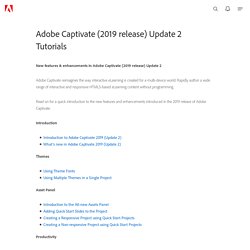
Rapidly author a wide range of interactive and responsive HTML5-based eLearning content without programming. Read on for a quick introduction to the new features and enhancements introduced in the 2019 release of Adobe Captivate. Introduction Themes Asset Panel. Record video demonstrations. Adobe Captivate Resources. Fall For These eLearning Resources Starbucks has released the Pumpkin Spice Latte (“PSL” for those in the know), which means fall is here, whether it feels like it outside or not.
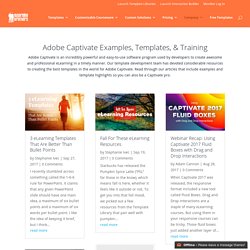
To get you into that fall mood, we picked out a few resources from the Template Library that pair well with pumpkin... read more. Captivate - Bienvenue dans le monde de la rédaction intelligente. Captivate (2017 release) - Fonctionnalités. Estimating Time for Rebuilding an Existing Course Library with Captivate. In this article, I will share with you how I determined how many hours it would take me to re-build an existing catalog of courses in Captivate and show you examples of documents I created to assist me in the process.
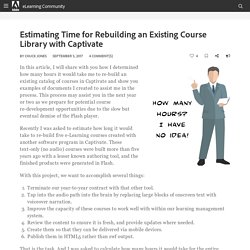
This process may assist you in the next year or two as we prepare for potential course re-development opportunities due to the slow but eventual demise of the Flash player. Recently I was asked to estimate how long it would take to re-build five e-Learning courses created with another software program in Captivate. These text-only (no audio) courses were built more than five years ago with a lesser known authoring tool, and the finished products were generated in Flash. With this project, we want to accomplish several things: That is the task. The first thing I did was review each existing course screen-by-screen in its current format. Next, I listed the total count of each type of slide: title, instructional, practice, knowledge check, and course summary. Let’s have a drum roll for Adobe Captivate 2017! Adobe just released Captivate 2017, and it is power-packed with a brand-new, easy-to-use workflow for creating responsive eLearning courses.
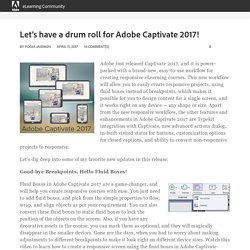
This new workflow will allow you to easily create responsive projects, using fluid boxes instead of breakpoints, which makes it possible for you to design content for a single screen, and it works right on any device — any shape or size. Adobe Captivate 2017 - Fluid Boxes. Adobe Captivate 2017: Responsive eLearning with Fluid Boxes. NEW BOOK! Mastering Adobe Captivate 2017 has been released. Oct 4th 2017 is an important date for Pooja Jaisingh and I.
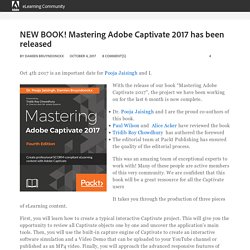
With the release of our book “Mastering Adobe Captivate 2017”, the project we have been working on for the last 6 month is now complete. Dr. Pooja Jaisingh and I are the proud co-authors of this book.Paul Wilson and Alice Acker have reviewed the bookTridib Roy Chowdhury has authored the forewordThe editorial team at Packt Publishing has ensured the quality of the editorial process.
This was an amazing team of exceptional experts to work with! Many of these people are active members of this very community. It takes you through the production of three pieces of eLearning content. First, you will learn how to create a typical interactive Captivate project. This book is an advanced tutorial, containing all the assets required to build its sample projects. It covers the following topics Don’t hesitate any longer and grab your copy at. Toolkit: The New Captivate 2017 Edition : Learning Solutions Magazine. Adobe Captivate (2017 release) - eLearning Industry. Adobe Captivate Draft - The free eLearning storyboarding app. Add Effect to Open Book in Captivate. Adobe Captivate Resources. Adobe Captivate Tutorial: Making Responsive Design Part of Your Needs Analysis. Captivate Support Center : Getting Started. Captivate * Transitions entre diapositives. Les transitions sont des effets spéciaux qui apparaissent lorsque le projet passe d’une diapositive à une autre.
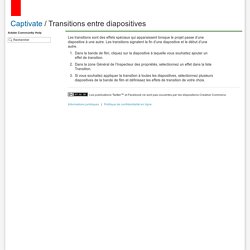
Les transitions signalent la fin d’une diapositive et le début d’une autre. Dans la bande de film, cliquez sur la diapositive à laquelle vous souhaitez ajouter un effet de transition.Dans la zone Général de l’Inspecteur des propriétés, sélectionnez un effet dans la liste Transition.Si vous souhaitez appliquer la transition à toutes les diapositives, sélectionnez plusieurs diapositives de la bande de film et définissez les effets de transition de votre choix. Closed captioning Captivate 8. Now that we have a video added to one of our slides, we'd like to add some closed captioning so that the audio that's being spoken in the video can be easily read across the bottom of the screen.
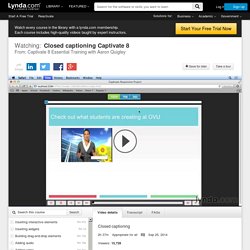
To do this, let's make sure that the video's selected. And in the Properties panel, under Properties, let's go and click on Edit Video Timing. Here in the Edit Video Timing window, the next box over from Edit is Closed Captioning. The way that close captioning works is we create various rows of text. The rows of text are then assigned to various key makers throughout the video and each new row will appear when its key marker is reached. Let's go and get started. Let's go and hit the plus sign again and you'll notice now that we've got a new key marker up here at number two. So now that we have got someone speaking again. I'm going to go and click OK, to save those changes and close out of there.
I'm just going to move this up a little higher so we can see all of the options. How to Insert eLearning Cutout People Videos in Captivate 8. I’m going to show you how to use our eLearning Cutout People Videos in Adobe Captivate 8.
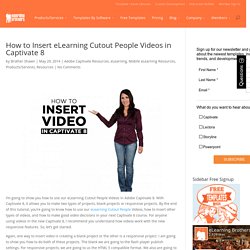
With Captivate 8, it allows you to make two types of projects, blank projects or responsive projects. By the end of this tutorial, you’re going to know how to use our eLearning Cutout People Videos, how to insert other types of videos, and how to make good video decisions in your next Captivate 8 course. For anyone using videos in the new Captivate 8, I recommend you understand how videos work with the new responsive features.
So, let’s get started. Again, one way to insert video is creating a blank project or the other is a responsive project. Medical Templates Had a Momentous Month. Medical Templates had another momentous month in October!
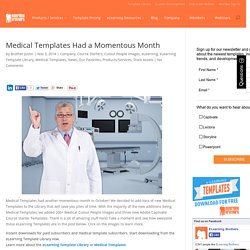
We decided to add tons of new Medical Templates to the Library that will save you piles of time. With the majority of the new additions being Medical Templates, we added 200+ Medical Cutout People Images and three new Adobe Captivate Course Starter Templates. There is a lot of amazing stuff here! Take a moment and see how awesome these eLearning Templates are in the post below.
Click on the images to learn more. Instant downloads for paid subscribers and medical template subscribers. Note: To access Medical Library, you must be a Medical Edition subscriber. Adobe Captivate Blog. December 21, 2015 176 Free Video Tutorials to help you learn Adobe Photoshop CC inShare8 In this Adobe Photoshop CC training course, you will learn how to use the worlds most popular graphics and photo editing software.
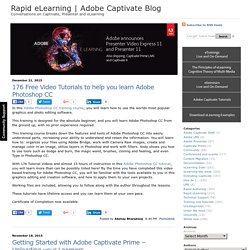
This training is designed for the absolute beginner, and you will learn Adobe Photoshop CC from the ground up, with no prior experience required. This training course breaks down the features and tools of Adobe Photoshop CC into easily understood parts, increasing your ability to understand and retain the information. Scrolling Closed Captions in Adobe Captivate. Top 5 Free and Low-Cost Adobe Captivate 9 Alternatives. Adobe Captivate 9 carries the Adobe name, giving it instant recognition. Like all products, however, even from Adobe, its popularity relies on its usefulness.
Adobe Captivate 9 boasts a wide range of features: Adobe Captivate Draft – import storyboards and publish them;Roundtripping with Microsoft PowerPoint – import PowerPoint slides;Multistate objects – incorporate smart shapes, images, text, buttons, and more;Object styles – define styles and apply them as you like;Equation editor – easily add mathematical equations;Master slides – create and maintain well-formatted and consistent-looking content;Professional project templates – jump right into creating with one of these templates;Interactions library – customize the templates from the library such as in-course YouTube video streaming and web browsing;Themes – blend backgrounds, styles, fonts, and layouts.
Price: $29.99 per month for a subscription or $1,099 for full access 1. iSpring Suite Features 2. Price: free, open-source 3. 4. 5. New to eLearning? Try Adobe Captivate 8! InShare5 Guest post by Coline Son Lee, Principal & Learning Strategist at Everest CS, Orange County, CA How Adobe has broken the entry barrier to developing eLearning with a more powerful and responsive product! As an eLearning developer, I am often asked by others considering making the leap from developing instructor-led training (ILT) to eLearning what is the “best” tool to learn/use. And this loaded question is often narrowed down to two options – Captivate or …?
My response isn’t usually a simple one. CP Guru - Adobe Captivate Widgets. Today Adobe Captivate 8 was released. In this post I’m going give you a high level overview of what’s new in Adobe Captivate 8 as well as my view of the product. I participated in the beta test of Adobe Captivate 8 so I have been playing around with Captivate 8 for a while now.
It has been a very interesting beta cycle this time mainly due to the high ambitions for some of the new features. Major changes in Adobe Captivate 8: There are two significant changes in Adobe Captivate 8 which pretty much defines what this release is about. The first one is the UI changes. Adobe Captivate 8 : 5 nouveautés majeures et notre retour utilisateur. 26 Free Adobe Captivate 8 Video Tutorials. In this article, you will find 26 Free Adobe Captivate Video Tutorials that highlight the various functionalities of Adobe Captivate 8. Adobe Captivate 8 is one of the top eLearning Authoring Tools because it allows you to create responsive eLearning courses easily and conveniently. Adobe Captivate 8 is a powerful software that will help you create interactive eLearning courses suitable for any device. eLearning professionals can develop mobile learning without programming using all-new responsive authoring.
They can also use an intuitive UI to transform PowerPoint presentations into engaging eLearning using actors, voices, interactions, and quizzes.