

How to Create a Surreal Scene Full of Life in Photoshop. How to Create a Surreal Scene Full of Life in PhotoshopReviewed by Guilherme Pejon on Oct 22Rating: Preview of Final Results Download the PSD Surreal Photo Manipulation.zip | 39.69 MB Download from Website Surreal Scene Full of Life Photoshop Tutorial.
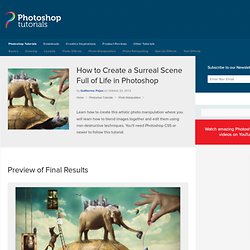
Making a Robotic Effect for a Human. Peeling a Hand in Photoshop. Today we’re going to demonstrate how to peel a hand in Photoshop.
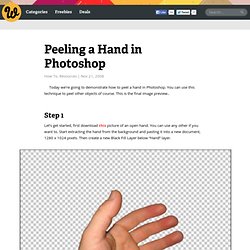
You can use this technique to peel other objects of course. This is the final image preview.. Step 1 Let’s get started, first download this picture of an open hand. You can use any other if you want to. Step 2 Now, what we need is to make all the fingers larger. Step 3 With the Clone Stamp Tool fix the distortions on the finger, also Erase the bad areas. Step 4 Repeat the same process than step 2, but this time select the rest of the fingers, distort them and fix the details. At this point you must have a nice hand with long fingers. Step 5 Duplicate the “Hand” layer, hide the original for a while and then adjust the Hue / Saturation values of “Hand copy” layer, set Saturation: +20 and Lightness: -40. Step 6 Now select “Hand” layer on Layers palette and go to Layer > Layer Mask > Reveal All. Step 7 Now start peeling, select a 20px brush (Hardness 100%), set a black foreground and start painting on the hand’s layer mask.
Free FanExtra Tutorial: Create A Human/Robot Hybrid In Photoshop. Free Sample FanExtra Tutorial: PSD.FanExtra is actually part of our wider network of tutorial websites, FanExtra, which includes a popular members area.
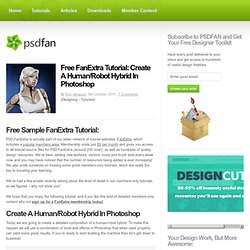
Membership costs just $9 per month and gives you access to all tutorial source files for PSD.FanExtra (around 200 now!) , as well as hundreds of quality design resources. We’ve been adding new textures, vectors, icons and brush sets every week now, and you may have noticed that the number of resources being added is ever increasing! We also pride ourselves on hosting some great members-only tutorials, which are really the key to boosting your learning.
We’ve had a few emails recently asking about the level of detail in our members-only tutorials, so we figured – why not show you! We hope that you enjoy the following tutorial, and if you like this kind of detailed members-only content why not sign up for a FanExtra membership today! Create A Human/Robot Hybrid In Photoshop. How to Create an Imaginative, Magical Painted Scene. In this tutorial, we will be using several basic tools and stock images to create a fantasy artwork where everything seems to come alive from what is being painted on an old piece of paper.
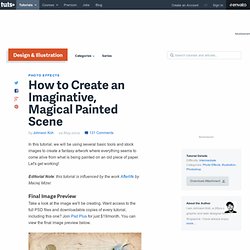
Let's get working! Editorial Note: this tutorial is influenced by the work Afterlife by Maciej Mizer. Final Image Preview Take a look at the image we'll be creating. Want access to the full PSD files and downloadable copies of every tutorial, including this one? Preparation Before you start take a look at the images we'll be using: Paper Texture from Bashcorpo, Sky from Neoikeia, Paint Brushes from Nyssi, Tree from WolfC Stock, Stroke Brush Set from FlightOfGrey, Toucan from sxc, Airplane from sxc, and Hand holding brush from sxc.
Step 1 Create a document with size 827px by 1169px. Step 2 Then we will need an image of a cloudy sky. Go to Select > Modify > Feather. Step 3 Select the "Sky 1" layer, go to Image > Adjustments > Desaturate. Step 4 Unhide the "Sky 3" layer. Step 5 Unhide the "Sky 2" layer. The Making of Air Temple Inspired From Avatar The Legend of Aang. In the “Avatar, The Legend of Aang” Cartoon serial, Air Temple is the place of monks, located on the mountain.
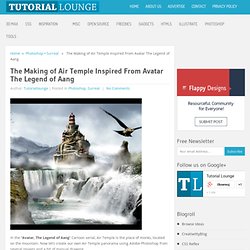
Now let’s create our own Air Temple panorama using Adobe Photoshop from several images and a bit of manual drawing. Resources Used In This Tutorial The following assets were used during the production of this tutorial.