


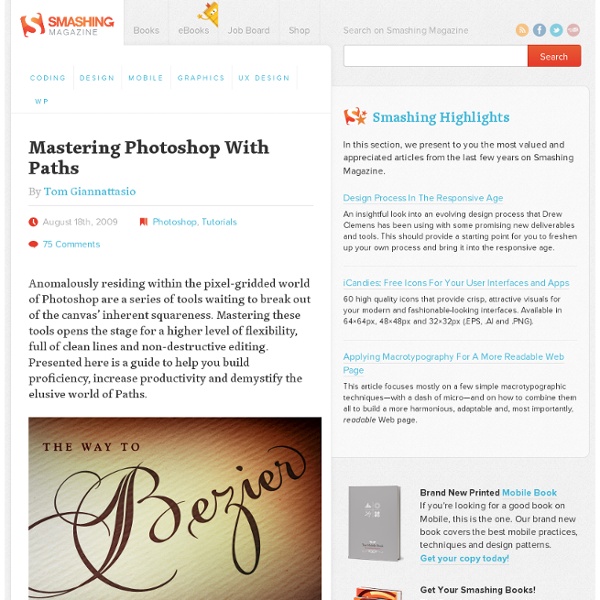
A collection of useful tricks to become better with Photoshop For a designer, Photoshop is a master platform where they can show their potential to play with an image, design custom templates and many more. Expert designers may know the available shortcuts, cheatsheets, tips and tricks used in Photoshop. However, for a newbie, it might be hard to deal with Photoshop without knowing the easy tricks. That is why today we have collected some articles where there are easy tricks revealed to save your time and make your working speed higher in Photoshop. 1. As the name suggests, this guide is a very good start for those who have NO knowledge of Photoshop. 2. 20 Photoshop Tips & Tricks That You Should Know About This guide will help you to get things done quickly with shortcuts and other photoshop tricks. 3. 10 Simple Steps to Better Photoshop Performance Have you ever changed the default performance settings in your Photoshop? 4. This article helps you to concentrate on pathing out a simple object from its background. 6. 7.
Text Effect There are thousands of Photoshop tutorials out there, but few that are top-notch in terms of instructions, presentation – and of course – outcome. In this post, you’ll find 30 beautiful, high-quality Adobe Photoshop tutorials from top tutorial sites and designers like PSDTUTS, PSHERO, and Abduzeedo. 1. Create a Spectacular Grass Text Effect Use the Pen Tool and a lot of patience to create this excellent grass effect. 2. This beginner-level tutorial allows you to create text that glows. 3. Learn about the concepts behind lighting and shading to make your text stand out. 4. This is PSDTUT’s rendition of the popular glass text effect. 5. A classic text effect that rarely turns out classy (instead of gaudy and cheesy). 6. Uses some basic Layer Styles like Bevel and Emboss to create a cold text effect. 7. Set your text on fire with the Smudge Tool and some layer masking. 8. Using wood textures and some layer masks, you can create this "wooden inlay" effect. 9. 10. 11. 12. 13. 14. 15. 16. 17. 18. 19.
50 Photoshop Tricks for a Fast-Paced Work Environment Are you a designer on a deadline? If you are, then I’m sure you can recall the last time you thought to yourself, “if I had a little more time, I could…” what? Polish that button? Find a better hero image? The truth is, however, that we designers will always be looking for more time to polish the one pixel that got away. Of course, since our go-to design tool in the office is Photoshop, we thought we’d share with you 50 simple Photoshop tricks and shortcuts we love using that can help trim excess spent time in your workflows. Important Note: The following require Photoshop CS5 and a Mac OS X. The Usual Keyboard Shortcut Suspects Memorize these shortcuts. 1. 2. 3. 4. 5.Keyboard shortcuts for flipping foreground and background (X): Use this to switch between your current foreground and background colors located in your toolbar. 6. 7. 8. 9. 10. Customized Must-Have Keyboard Shortcuts 11. 12. 13. Photoshop, the Word Processor Who knew Photoshop could be such a great typography program! 14. 15.
20 Handy Photoshop Tips For a Faster Workflow We all use Photoshop on a daily basis, but I bet there’s at least one tip in this post that will give you the old ‘Why didn’t I know of this before’ moment! It’s tips like these that make the most common of tasks quicker and easier than ever to help speed up your Photoshop workflow. Hold Spacebar to move a selection Drag a selection with the Marquee tool, but before releasing the mouse button, press and hold the Spacebar to relocate the selection. Display larger font previews Go to Photoshop’s preferences and head down to the Type section. Change values with the cursor keys Rather than typing in an exact figure, simply nudge the numeric value up and down sequentially with the cursor keys. Quickly zoom back to 100% Double click the Zoom icon’s magnifying glass to jump back to 100%. Toggle visibility of multiply layers Click the ‘eye’ icon next to a layer to toggle the visibility on or off, then drag the selection down the palette to repeat the command on multiple layers. Toggle palette visibility
Tutorials for Designers When you think to create some effective and magnificent effect in your design you have to choose Photoshop for quick and modernize action. You can add or erase any simple or critical images to create some magnificent images with coordination of beautiful effects. In this article I collect some Magnificent Photoshop Tutorials for Designers which surly satisfy you for your creation. Learn how to create this creative mixed-media composition in Photoshop! In this quick tip tutorial we will explain how to create a steel text effect using layer styles in Photoshop. Learn how to create this surreal and dark photo manipulation. In this quick tip tutorial we will demonstrate how to create a cinematic “Sergeant America” Text Effect using the layer styles. Sometimes a simple composition can be more effective when it comes to transmitting a concept. Making a believable lake in Photoshop is not a difficult task to do even for beginners. Applying texture to a text effect can be a lot of fun.
Digicam, Digitalkamera Preisvergleich und Testfotos 10 Simple Steps to Better Photoshop Performance Advertisement by Marco Sousa Before getting started with Photoshop, we all should have first visited the “Edit > Preferences” menu and change the “Performance” settings to fit our personal taste and computer specifications, but this isn’t always the case – in many situations designers simply forget these aspects. If you never changed the default performance settings in your Photoshop or you just want to double check them to improve the Photoshop performance, here are 10 important and useful points that you may want to consider. 1. Maybe you already went through that bad feeling of clicking “undo” dozens of times and realizing that Photoshop wouldn’t provide you with more previous steps, but this problem can be easily resolved by changing the History States setting in the “Edit > Preferences > Performance” menu. Overall, you may add up to 1,000 history state levels in Photoshop. 2. 3. The displayed available RAM is the value left for applications after the Operating System loads into memory.
Work with Color To learn perfectly to work with Photoshop, you have to know its basics and fundamentals. Color input is one of the important and effective things you have to learn to create a beautiful looking element. In this article we collect some useful tutorials which surely can make some amazing practical knowledge for Photoshop users. Working With Swatches in Photoshop Photoshop Color Settings Digital Color Mixing in Photoshop Color Correction in Photoshop with the Curves Adjustment Tool Colorize a Comic Strip with Photoshop Ultimate Guide to Colors Part. 02 Ultimate Guide to Colors Part. 01 Photoshop Tip: Subtractive Painting Colorize Black and White Photos in Photoshop How to give a retro-look to your photos About The Author Dibakar Jana Welcome friends, I am the Founder of Djdesignerlab.com, a well known designers blog that spread its popularity rapidly. View Authors Posts / Visit Authors Website
20 Photoshop Tips & Tricks That You Should Know About They will help you in getting things done quickly, save you a lot of headache and steps and overall inflate your Photoshop-fu! So here we go: Change Brush Size On The Fly If you are even the slightest bit serious about Photoshop or you have used the Brush tool a couple of times, this single tip is worth at least a dozen alone. Create Guides Easily Guides can help you align objects in your composition. Don’t Cancel Just Reset Photoshop can be pretty tough to get and even harder to master. But wait don’t hit cancel just yet. Scrub The Input Boxes There are a lot of controls in Photoshop that let you enter a value using the keyboard. Adjust Opacity Quickly The opacity controls can be manipulated even faster! Change Intensity Of Filters Without Dialog Boxes Say you just applied the Unsharpen Mask filter to sharpen your photo. Unlock Background Layer You might have noticed that the background layer has a little lock icon besides it. Duplicate A Layer Duplicate Layer Styles Multiple Undo(s)
Lighting Effects Photoshop allows designers with unlimited possibilities when it comes to creative effects, including lighting effects. There are plenty of different ways to create lighting effects in Photoshop, and there are equally as many different possible uses for them. If you’re interested in learning more about how to create awesome lighting effects in your own work, here are 25 tutorials that can help. Looking for hosting?