


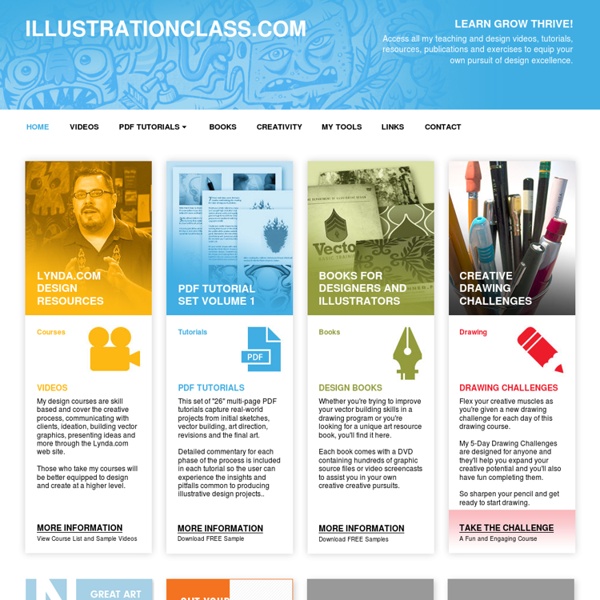
TOKKUN ACADEMY - Teaching Art Suivez, pas à pas, The Black Frog dans une vidéo tutorielle de 3h qui vous expliquera comment créer rapidement vos propres brushs, puis dessiner un rough de décors, que vous ferez évoluer, petit-à-petit, vers une illustration finalisée et ultra détaillée au rendu cinématographique. With THE BLACK FROG
About | Designers Who Blog: Design, Illustration, Photography, Web, Advertising, Branding ... Designers Who Blog is about blogging designers. Due to the slopover in the industry, included are: Graphic Designers, Web Designers, Illustrators, Typographers, Logo Designers, Artists, Photographers, Marketers, Writers, Branders and Podcasters and more. Much more. At DWB you’ll discover people sharing thoughts, ideas and creativity about their industries. You’ll also find off-the-rack blogs amongst well-designed sites. View the banner collection by repeatedly refreshing the page (I use a rotating.php), or by visiting Year 1 Banner Gallery and Year 2 Banner Gallery and Year 3 Banner Gallery. I’m no longer updating this blog. regards, Catherine
Famous Artist's Cartoon Course: Lesson 9: Clothes and Folds The Famous Artists school started offering correspondence courses in 1948. Although the dress in the material created for those courses is a bit dated, the instruction itself is every bit as useful today as it was then. Here are a few pages which are very relevant for this week's assignment; costuming and drawing folds and fabric. Click on the images to bring up larger versions to download. Remember to print these out and keep them as reference for future projects!
100 Must-See Art Blogs (of Every Form) | Art Career Posted by Site Administrator in Learning ToolsNov 24th, 2008 The Internet can be a great place for artists to come together, share art and read information about the latest exhibitions in their area. These blogs can help keep you in the loop and provide inspiration for art of just about any kind from illustration to performance art so you don’t miss out on a single opportunity. News and Reviews Get updates on the latest goings-ons in the art world from updates on artists to critiques of recent exhibits. Galleries, Exhibitions and Collecting Check out these blogs to read all about upcoming shows and learn how you can build your own art career and collection. Drawing and Painting For those working in painting and drawing, these blogs offer tips and inspiration while sharing personal experiences in the art field. Making a Mark: Katherine Tyrrell writes this blog and provides helpful instruction on drawing with pastels, ink and pencil.David G. Graphic Design and Digital Media By the Artist
Color Palettes: Daniel E. Greene At first glance, the color organization of Daniel E. Greene (b. 1934) can seem somewhat complex and cumbersome to the artist not accustomed to setting out a palette comprised of value strings. But rather than making the procedure of painting more difficult by pre-mixing certain colors, these preparations make the actual time painting a more accurate and smoother process. Based on historic color choices, Greene developed his palette after years of comparing his own color swatches to the works of the Great Masters. He places his colors on a custom-made, extra-large wooden palette which was colored a mid-toned greenish brown and sealed with polyurethane to make color and value comparisons easier. MAIN COLORS (outer edge) 1. 2. 3. 4. 5. 6. 7. 8. 9. 10. 11. 12. 13. 14. * Greene advises choosing a white that best suits the needs of the artist and the painting. SKIN-TONE TINTS (color strings - center of palette) A. B. Add White to Yellow Ochre to create a value string. C. D. E. F. S1. S2. a. b.
EmptyEasel.com: Painting Tips, Artist Reviews, Selling Art Online and more 25 Helpful Tutorials for Lighting Effects in Photoshop Photoshop allows designers with unlimited possibilities when it comes to creative effects, including lighting effects. There are plenty of different ways to create lighting effects in Photoshop, and there are equally as many different possible uses for them. If you’re interested in learning more about how to create awesome lighting effects in your own work, here are 25 tutorials that can help. Looking for hosting?
Gurney Journey The Process Behind Good Illustration (Part 1)