

The Risk Management Process - Risk Management - SCU. Risk Management is defined in the standard (AS/NZS 4360:2004) as "the systematic application of management policies, procedures and practices to the tasks of establishing the context, identifying, analysing, assessing, treating, monitoring and communicating".
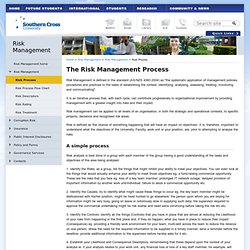
It is an iterative process that, with each cycle, can contribute progressively to organisational improvement by providing management with a greater insight into risks and their impact. Risk management can be applied to all levels of an organisation, in both the strategic and operational contexts, to specific projects, decisions and recognised risk areas.
Risk is defined as 'the chance of something happening that will have an impact on objectives'. It is, therefore, important to understand what the objectives of the University, Faculty, work unit or your position, are, prior to attempting to analyse the risks. 1. How to: Format Display Values via Standard Format Specifiers. 53 Tips For Discovering All the Requirements. Are you wondering what concrete steps you can take to make sure you don’t overlook requirements on your next project?
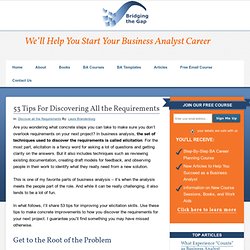
In business analysis, the set of techniques used to discover the requirements is called elicitation. For the most part, elicitation is a fancy word for asking a lot of questions and getting clarity on the answers. But it also includes techniques such as reviewing existing documentation, creating draft models for feedback, and observing people in their work to identify what they really need from a new solution.
This is one of my favorite parts of business analysis – it’s when the analysis meets the people part of the role. And while it can be really challenging, it also tends to be a lot of fun. In what follows, I’ll share 53 tips for improving your elicitation skills. How to: Group Data by Days of the Week. This tutorial illustrates how to group a report by days of the week.
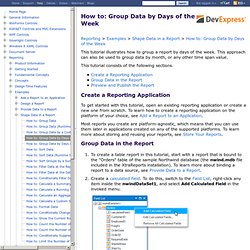
This approach can also be used to group data by month, or any other time span value. This tutorial consists of the following sections. Create a Reporting Application To get started with this tutorial, open an existing reporting application or create a new one from scratch. To learn how to create a reporting application on the platform of your choice, see Add a Report to an Application. Most reports you create are platform-agnostic, which means that you can use them later in applications created on any of the supported platforms. How to: Conditionally Change a Control's Appearance.
Conditional Formatting. This document describes the conditional formatting implementation in XtraReports.
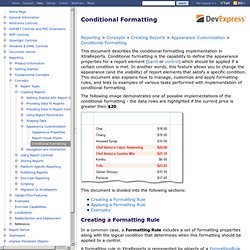
Conditional formatting is the capability to define the appearance properties for a report element (band or control) which should be applied if a certain condition is met. In another words, this feature allows you to change the appearance (and the visibility) of report elements that satisfy a specific condition. This document also explains how to manage, customize and apply formatting rules, and links to examples of various tasks performed with implementation of conditional formatting. How to: Conditionally Filter Data. This tutorial demonstrates how to conditionally filter a report's data at Microsoft Visual Studio design time.
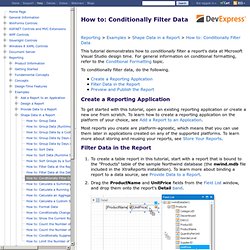
For general information on conditional formatting, refer to the Conditional Formatting topic. To conditionally filter data, do the following. Create a Reporting Application To get started with this tutorial, open an existing reporting application or create a new one from scratch. Provide a User Interface for Requesting Parameter Values. This document explains the implementation of a user interface that is shown in Print Preview for modifying report parameter values.
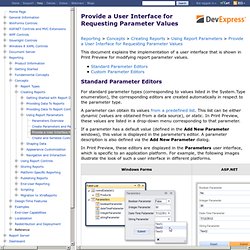
Standard Parameter Editors For standard parameter types (corresponding to values listed in the System.Type enumeration), the corresponding editors are created automatically in respect to the parameter type. A parameter can obtain its values from a predefined list. This list can be either dynamic (values are obtained from a data source), or static. In Print Preview, these values are listed in a drop-down menu corresponding to that parameter. If a parameter has a default value (defined in the Add New Parameter windows), this value is displayed in the parameter's editor. In Print Preview, these editors are displayed in the Parameters user interface, which is specific to an application platform.
Using these editors, an end-user can modify a parameter's value. Parameters Overview. This document describes the main concepts of using parameters in XtraReports and provides examples of their use in various tasks.
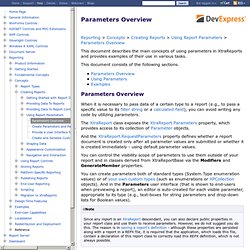
This document consists of the following sections. When it is necessary to pass data of a certain type to a report (e.g., to pass a specific value to its filter string or a calculated field), you can avoid writing any code by utilizing parameters. The XtraReport class exposes the XtraReport.Parameters property, which provides access to its collection of Parameter objects.
And the XtraReport.RequestParameters property defines whether a report document is created only after all parameter values are submitted or whether it is created immediately - using default parameter values. You can control the visibility scope of parameters to use them outside of your report and in classes derived from XtraReportBase via the Modifiers and GenerateMember properties. Expression Operators, Functions and Constants. Expression Operators, Functions and Constants. Expression Operators, Functions and Constants. Untitled. Course: [FREE] White Belt (SS)