

Clipping Path India - Journal. How to Soften Skin Tones with High Pass in Photoshop? - Bijutoha & Design - Graphic Designer, Logo & Brand Identity Specialist. Photoshop High Pass Filter used to take for sharpening as well, but there is another use of this filter for softening skin tones.
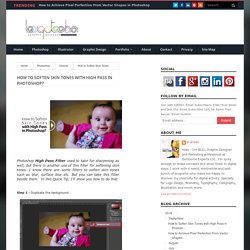
I know there are some filters to soften skin tones such as blur, surface blur etc. But you can take this filter beside them. In this Quick Tip, I'll show you how to do that. Step 1 : Duplicate the background . Step 2 : Invert it , Go to Image > Adjustments > Invert or press Ctrl/Cmd+I on keyboard. Step 3 : Apply High Pass, Go to Filter > Other > High Pass... Step 4 : Change Blending Mode Normal to Overlay. Step 5 : Reduce the Opacity 100% to 70% Step 6 : Add a Layer Mask from bottom of the Layers Palette. Step 7 : Select Eraser Tool . Step 8 : Finally, paint over the eyes, lips, hair and unwanted area with the Eraser Tool to sharp them, Because I don't want to take them softness due to the perfect look. This is the final result. That's how to easily soften images and get professional quality results with high pass filter.
Photoshop Brushes : Social Media Icons - Bijutoha And Design. Quick Tip : How to Reset Photoshop Preferences - Bijutoha And Design. Clipping Path India - Journal. Clipping Path India - Journal. Clipping Path India - Journal. Clipping Path India.
Behance. How to Use the Photoshop Pen Tool – Photoshop Beginner Tutorial. How to Join Clothing Neck in Photoshop?... - Clipping Path India. Search sky image in Google. - Clipping Path India. A Beginner's Guide to Photoshop CS6 Tools - Part 2 - Clipping Path India. In the first installment of the Photoshop CS6 beginner’s guide we touched base on the new toolbar and some of the functions residing within it.
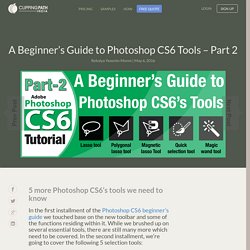
While we brushed up on several essential tools, there are still many more which need to be covered. In the second installment, we’re going to cover the following 5 selection tools: The lasso toolThe polygonal lasso toolThe magnetic lasso toolThe quick selection toolThe magic wand tool The majority of successful creations will require the (proper) use of the above Photoshop CS6 tools as well as the tools we covered in the first part of this series.
Without further ado, let’s take a look at each of these tools and how we may best use them to our advantage. Read the part one of this tutorial on how to use the toolbar, move tool and the marque tools >> Lasso Tool Much like the marquee tools we covered in part one, the lasso tool isn’t only one particular tool, but a group of tools. Polygonal Lasso Tool Magnetic Lasso Tool Quick Selection Tool More post. Article: Clearing Misunderstanding About... - Clipping Path India. Image Masking Tutorial - Clipping Path India. Clipping Path vs Masking : Difference... - Clipping Path India. Image manipulation is a highly popular... - Clipping Path India. Image manipulation is a highly popular... - Clipping Path India. There are many reasons why it is... - Clipping Path India. Clipping Path and Photo Treatment services by Clipping Path India.
Using Layers in Photoshop – a... - Clipping Path India. Clipping Path, Image Masking and other Manipulation Services by Clipp… Photoshop is the mostly used and most... - Clipping Path India. How to Change the Sky Background in... - Clipping Path India. Ebook on how to change a sky background in Photoshop CS6. How to Change the Sky Background in Photoshop CS6 - Clipping Path India.