

Build a Mobile and Desktop-Friendly Application in Django in 15 Minutes. This article quickly walks you through the process of setting up an absolutely minimal mobile- and desktop-friendly web application using the Django framework.
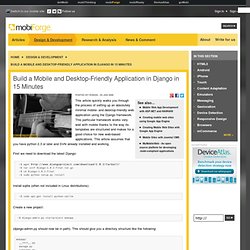
This particular framework works very well with mobile thanks to the way its templates are structured and makes for a good choice for new web-based applications. This article assumes that you have python 2.3 or later and SVN already installed and working. First we need to download the latest Django: Install sqlite (often not included in Linux distributions): ~$ sudo apt-get install python-sqlite Create a new project: ~$ django-admin.py startproject mobapp (django-admin.py should now be in path).
Mobapp/ __init__.py manage.py settings.py urls.py Edit settings.py to use sqlite, and pick a db name. Ubuntu Start Page. Display as plain text html. All Syntax Highlighter 2.0 brushes collected, described and downloadable. It is rather hard to find what language syntax brushes are available that have been created to work with the excellent SyntaxHighlighter created and maintained by Alex Gorbatchev.
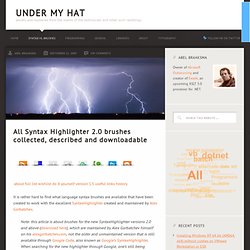
Note: this article is about brushes for the new SyntaxHighlighter versions 2.0 and above (download here), which are maintained by Alex Gorbatchev himself on his alexgorbatchev.com, not the older and unmaintained version that is still available through Google Code, also known as Google’s SyntaxHighlighter. When searching for the new highlighter through Google, one’s still being brought to the old Google Code site.
About the Language Brushes Overview The original Syntax Highlighter (version 2.0.320 at the time of this writing) comes with a plethora of brushes (aka syntax scripts, syntaxes, lexers) out of the box. PyInstaller. User Joe Kington. Dress up your Python scripts with EasyGui. The best way to discover EasyGui's capabilities is to use it to improve an existing Python script.
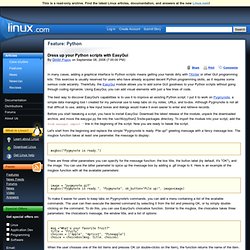
I put it to work on Pygmynote, a simple data managing tool I created for my personal use to keep tabs on my notes, URLs, and to-dos. Although Pygmynote is not all that difficult to use, adding a few input boxes and dialogs would make it even easier to enter and retrieve records. Before you start tweaking a script, you have to install EasyGui. Download the latest release of the module, unpack the downloaded archive, and move the easygui.py file into the /usr/lib/python2.5/site-packages directory. To import the module into your script, add the from easygui import * line in the beginning of the script. Let's start from the beginning and replace the simple "Pygmynote is ready.
Msgbox("Pygmynote is ready. ") There are three other parameters you can specify for the message function: the box title, the button label (by default, it's "OK"), and the image. MLab reference — mayavi v4.0.1 documentation. Chapter 4. Using MayaVi from Python. If you have installed MayaVi from the sources and are not using a binary release, then you can use MayaVi as a Python module.
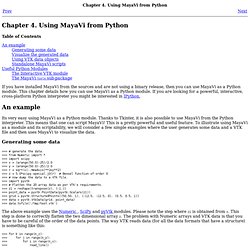
This chapter details how you can use MayaVi as a Python module. If you are looking for a powerful, interactive, cross-platform Python interpreter you might be interested in IPython. Its very easy using MayaVi as a Python module. Thanks to Tkinter, it is also possible to use MayaVi from the Python interpreter. This means that one can script MayaVi! The above example uses the Numeric , SciPy and pyVtk modules. >>> for k in range(n_z): >>> for j in range(n_y): >>> for i in range(n_x): >>> read_line() This means that the x values must be iterated over first, the y values next and the z values last. Visualize the generated data The result of this is seen in the above figure. The above example saves the screen each iteration to a PNG image. CodeCogs Equation Editor. Products » Equation Editor » Configuring Blogger To install this script within Blogger, follow these instructions: First Log in to Blogger: Then choose Layout from drop-down list menu underneath the "More Options" button.: Within the 'Manage Blogs' section, select 'Design', to get: On the right side, click 'Add a Gadget', to get: Scroll down and select 'HTML/Javascript', to get: Before entering the following text, make sure that you are in 'Edit HTML' mode(you are in that mode when that 'Rich Text' title is showed in upper right corner), enter the following text into the 'Content' area: <script type="text/javascript" src=" Now select 'Save' and exit.
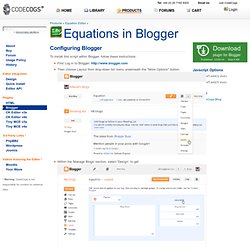
This script will only convert equations that it finds within paragraphs, defined in HTML with <p>... Please note: That for Dynamic types of blog posts, you should include this script at the end of content of your blog, and you must do it in 'HTML' mode: Adding a Syntax Highlighter to your Blogger blog. If you have problems with Syntax Highlighter, post them here . Syntax or code highlighting is important particularly when you need to show code examples on your blog. It is always a big task to read codes on a blog or a website without syntax highlighting, though they are enclosed with code tags. By integrating the syntax highlighter on a blog or a website, readers can read the code examples easier. How to Add Syntax Highlighter(v3) to Blogger Blogs ‹ Blogger Widgets. Save and Share Source Code - Snipt.org. An introduction to Python and LaTeX — An Introduction to Python and LaTeX. Free Development software downloads. Basic Threading in Python.
Introduction Threads allow applications to perform multiple tasks at once.
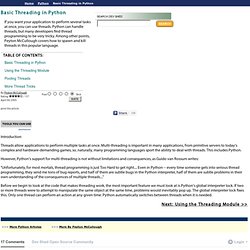
Multi-threading is important in many applications, from primitive servers to today's complex and hardware-demanding games, so, naturally, many programming languages sport the ability to deal with threads. Python: 50 modules for all needs.