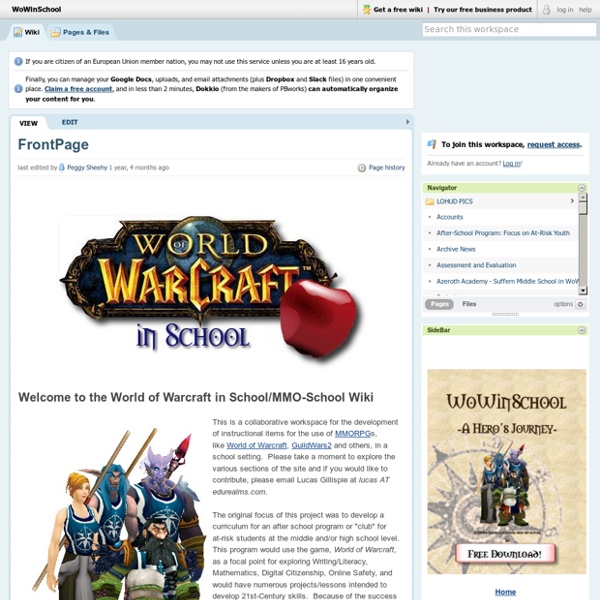Three Working Models to Integrate Technology in Your Teaching
May 6, 2014 Technology is obviously an essential element in our instructional toolkit. Knowing how and when and for what purposes to use this technology is much more important than the technology itself. Technology integration in instruction requires much more than just digital literacy and technical knowledge, it requires foresight, clear intentions, and well planned goals. The purpose is to meet students learning needs and as such technology is only a means to an end and not the end itself.
ZomBool - Libraries - Dalhousie University
Controls Left click, hit the spacebar, or hit "enter" to advance the dialogue. You will be occasionally presented with choices or with a screen with selectable options. Left click on the desired option with the mouse, or use the "up" or "down" arrow to navigate your options, and hit "enter" to select. To skip lines of dialogue you have already seen when replaying the game, hold down the "Ctrl" button. You can use "mousewheel-Up" or "PageUp" to rollback the game.
5 Online Tools to Help Combat Plagiarism
All K-12 educators know how students are complaining about the piles of homework they get. If you ask for their opinion, teachers will tell you that they don't assign more homework than students can handle, but they do have trouble convincing them to pay attention to even the simplest assignments. All students complain when they need to write an essay.
ACOT2
ACOT2 has identified six design principles for the 21st century high school: Understanding of 21st Century Skills and Outcomes Establishes as a baseline that educators, students and parents must be well versed in the 21st century skills that students need to acquire to be successful.
The SAMR Ladder Through the Lens of 21st Century Skills - Getting Smart by Susan Oxnevad - EdTech, SAMR, Teaching
This summer I have been digging deeper into the SAMR model of tech integration to help educators embrace 1:1 learning and the changes it will bring about. SAMR is a truly useful tool for helping teachers identify their current comfort zone in order to build expertise in designing efficient and effective student learning experiences. To reach higher levels on the SAMR ladder, teachers can make some planning and instructional shifts.
Using SAMR to Teach Above the Line - Getting Smart by Susan Oxnevad - 1:1 program, Apple, edchat, EdTech, SAMR, technology
For as long as I can remember I have been an advocate for helping teachers understand the stages of technology integration to help them effectively use tech as a tool for learning. I’ve adopted a few different tech integration models over the years, discussed the ideas with administrators for use as a starting point for tech integration, and kept the ideas front of mind as I invent and discover new ways for using technology as a tool for learning. Discussing the stages of tech integration has led to some thought provoking and inspiring conversations, but the ideas have not gained a lot of momentum in my face-to-face teaching environment until now. As many districts jump on board with 1:1 implementation, Apple’s use of the SAMR model as a framework for tech integration presents a consistent, clear and powerful message that is spreading! About SAMR Researchers have determined that technology integration typically moves through specific levels.
20 video project ideas to engage students
Videos are engaging. They can be a powerful tool to draw students in and connect them to content in innovative ways. Here are 20 ways to do it. In my classroom, video usually equals instant engagement. Students like to record it — especially because many of them get to use their phones for school purposes. But they like to watch them even more, and if those videos are produced by their peers, the interest skyrockets.
What Technology Does What: An #edtech Chart For Teachers
What Technology Does What: The Ultimate #edtech Chart For Teachers by TeachThought Staff Okay, we’ve had this post half-finished for long enough that some of the apps we had here are no longer relevant, so we figured it was probably time to go ahead and publish it even if we couldn’t figure out the best way to format it. This is what we hope will be an ongoing collection of the most effective ways to use technology in the classroom. We’d like to see it crowdsourced, so we may convert it to a public document/wiki-type file at some point.