


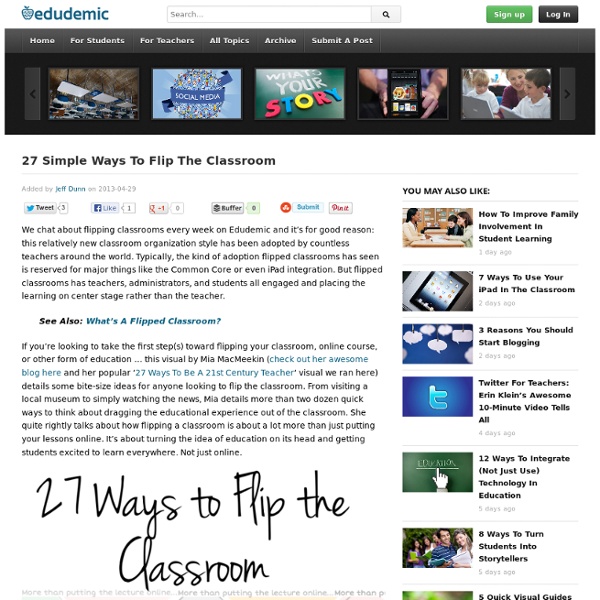
Salman Khan on Liberating the Classroom for Creativity (Big Thinkers Series) Sal Khan: What Khan Academy is most known for is there's a library for about 2,500 videos. Right now they're all made by me in English, although we are translating them, and they're everything from basic addition all the way to vector calculus and the French Revolution. And there's a video on the debt ceiling, [ laughs ] so a very comprehensive set of videos, and we keep add -- I keep adding more right now. But we've augmented it now that we've gotten funding this past year with an exercise platform, and it's an exercise platform that -- I'd actually written a primitive version of it for my cousins many of years ago, actually before I'd even made the first video, but I didn't have the bandwidth nor the talent to properly do that justice. And so when we got funding, I said, "This is where I think a lot of the meat is is actually giving people exercises and feedback and letting the videos complement that". Sal Khan: We don't want to force a role out to every school in the country.
5 Digital Tools For The Flipped Classroom Hafsa Wajeeh, dtopgadgets Have you “Flipped your classroom” yet? The flipped classroom is a useful technique that has moved lectures out of the class, and onto digital media. A number of tools are available that can be used to record lectures, including YouTube, Edmodo, Schoology, and Moodle. 1. The first tool is Panopto. If you are a teacher and you are using Panopto, you don’t have to worry about uploading your lectures because it is integrated to a Course Management System, Canvas. Panopto is as useful for students as it is for teachers. 2. Tegrity is another great tool that is used for flipping the class. To use Tegrity, you don’t have to change your teaching style. As a student, you have freedom to find a specific portion of a lesson, bookmark it, and you can also send electronic questions to your teachers. 3. Screencast-o-matic is a tool that helps a teacher in recording everything they do does on their computer. 4. 5. Image attribution flickr user flickeringbrad
Flip This: Bloom’s Taxonomy Should Start with Creating Teaching Strategies Chris Davis, Powerful Learning Practice LLC By Shelley Wright I think the revised Bloom’s Taxonomy is wrong. I know this statement sounds heretical in the realms of education, but I think this is something we should rethink, especially since it is so widely taught to pre-service teachers. Conceived in 1956 by a group of educators chaired by Benjamin Bloom, the taxonomy classifies skills from least to most complex. Many teachers in many classrooms spend the majority of their time in the basement of the taxonomy, never really addressing or developing the higher order thinking skills that kids need to develop. Rather than starting with knowledge, we start with creating, and eventually discern the knowledge that we need from it. The pyramid creates the impression that there is a scarcity of creativity — only those who can traverse the bottom levels and reach the summit can be creative. Here’s what I propose: we flip Bloom’s taxonomy. Creating at the Forefront Related
5 Flipped Classroom Issues (And Solutions) For Teachers Have you been thinking about flipping your classroom this fall? Flipping can let you make the most of face-to-face time with your students. Rather than taking class time to introduce content and using homework to review concepts, flip the process so that students gain basic knowledge at home and then create, collaborate, and make connections in school. Creating video used to be out of reach for most teachers. 1. Flipping is not an all or nothing deal. Tip: With elementary students, and even middle school, begin by creating centers in your classroom where students can experience the process of learning by video with your support. 2. There really is a difference between talking at your students and talking to them. Tip: When using video and screencasts, think about the modalities that they afford – moving pictures, drawing, type, audio, and your own persona. 3. Pay attention to import and export issues with your video creation tools. 4. Tip: Don’t be afraid to abort mission! 5.
The Flipped Mobile Classroom: Learning "Upside Down" In the past few months, the flipped-learning model has hit mainstream media with articles appearing in the New York Times and even Southwest Airlines' Spirit magazine. Traditionally, students learn new information through lecture or direct instruction while in school. Conversely, in a flipped class, students gain content knowledge at home through audio, video and text, so that more class time can be devoted to discussion, exploration and experimentation. By using a flipped model, teachers provide content through a variety of modalities, giving students not only the ability to learn at their own pace but also in the way that best suits their learning needs. However, if we take the time to make our content available outside of class, what does learning look in school? Flipped benefits students in two ways: It provides multiple pathways to gain knowledge and understanding. Flipping Macbeth What if class time had been used to read out loud and experience the reading instead of analyzing it?
How Flipping The Classroom Is Working In Turkey I’ve seen flipped classrooms in many countries. It’s one of the biggest trends in education right now. Flipping the classroom and making the teacher more of a moderator than a lecturer has proven to be an exciting new way to get schools and students excited about learning. In a rare look, we now have a glimpse at how flipping the classroom is working in Turkey. The video details how students felt about homework prior to flipping, what happened when the classrooms were flipped, and if it all worked out. There is also a feature of the flipped classrooms in Turkey where students have a formal role as leaders.
PISA 2012 - Digital problemlösningsförmåga hos 15-åringar i ett int... This is new! Record a video of iPad’s screen in any app « Douchy's Blog There are numerous options for recording a video of one’s computer screen, from the free and simple, but limited Jing to more powerful, and correspondingly expensive offerings like Camtasia or Adobe Captivate. There are also a number of free Web 2.0 options such as Screenr. On a Mac you can even use the built-in QuickTime player that ships free on every machine! But until recently recording the screen of my iPad was limited to within an individual app. Apps like ShowMe and LivePaper have been around for a while and the excellent ExplainEverything is far and away my favourite for recording a screencast from my iPad. But even using these tools, one is restricted to recording the screen within that one app itself. Enter* Disp Recorder. The Good: Disp Recorder lets you easily record anything that happens on the screen of your iPad: navigating through the Home screens, changing options in the Settings app or working in another app such as GarageBand or Google Earth. The Not-Quite-So-Good:
iLearn Technology