


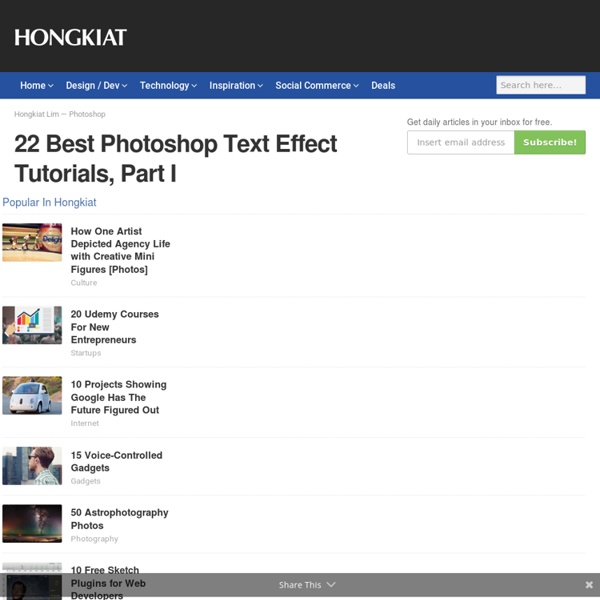
http://www.hongkiat.com/blog/22-best-photoshop-text-effect-tutorials/
Related: TutorialsHow To Create a Liquid Text Effect in Photoshop - Photoshop In this tutorial I’ll show you how to create a quick and easy liquid text effect in Photoshop. The effect is very customizable within the layer style and I’ll also show you how to distort the text to achieve a more liquid shape. Step 1 Create a new document. Mine is 1000 x 500 pixels at 72 dpi. Step 2 Ultimate Photoshop Design Resources There's no doubt that I like to design. Next to coding, I also love to edit photos, designing websites etc. My personal favorite tool to achieve this, has to be Adobe Photoshop. Next to a good tool, you'll need some good resources. Fonts, Plug-ins such as Brushes and Textures, Stock photos can help you tremendously when designing. 50+ Great Photoshop Text Effect Tutorials, Part II Few months ago we showcased 22 best Photoshop text effects Photoshop tutorials here at hongkiat.com, but then we soon realized they were still plenty of good tutorials out there and the current ones aren’t enough to satisfy most designers anyway. So we went searching for more and 3 months later, we beg to show you more. This time we put together another 50 really nice text effect Photoshop tutorials, making it more than 70 great Photoshop text effects in our archive. Full list after jump. Recommended Reading: More Photoshop Text Effects!
40+ Excellent 3D Effects Photoshop Tutorials - Hongkiat Credit: Image taken from 10steps.sg A web designer’s bad day scenario: Your clients are bored with the usual work you present them; your boss wants to see more magic in the design; You are finding it harder to impress your associates or stand out from the crowd. One way or another, you’ve got to find ways to impress them. One good way we thought (if you agree), is to spice up that flat 2-dimensional design.
Achieve Brilliant Lighting Effects in Photoshop Lighting effects can make or break any digital artwork. When done properly, lighting can add visual impact, draw the viewer’s eye, convey depth and emotion, and tie together all the elements of the piece for a quality finished result. However, achieving brilliant lighting is not always an easy task, particularly for newer digital artists. Perfecting contrast, color variation, sharpness and depth will help make your digital art more enticing. In this tutorial, you’ll learn the essential process of achieving brilliant lighting effects in Photoshop.
15 Fantastic Photoshop Tutorials to Sharpen Your Skills One of the best ways to learn how to use Photoshop and to keep up to date with new techniques, is to work on tutorials. It is amazing how far Photoshop tutorials has come along the last nine years. With a lot of practice most people can create wonderful things with Photoshop from a small simple text effect to a full blown artistic piece. Create Light Painted Typography From Scratch in Photoshop This tutorial was originally published in April 2011 as a Tuts+ Premium tutorial. It is now available free to view. Although this tutorial does not use the latest version of Adobe Photoshop, its techniques and process are still relevant. If you’ve ever attempted to write words using traditional light painting photography techniques, you probably know how challenging it can be to create words that are easy to read. In this tutorial, we will demonstrate how you can create a similar look without a camera and tripod.
Gunshot Through a Glass Gunshot Through a GlassReviewed by Denny Tang on Mar 9Rating: Preview of final results Rollover the image below to see the before and after effect. Abstract Lines Background Home » Textures » Abstract Lines Background Skill level: Time Required: Photoshop Tutorials @ Designstacks In this tutorial we’ll turn standard text into a stunning, eye-catching text effect. We’ll be using Layer Styles, Photoshop Filters, and combining different techniques to mock-up the text into a related background. Let’s learn how to create this text effect. Firstly create a new document (Ctrl+N) in Adobe Photoshop with the size 1900px by 1200px (RGB color mode) at a resolution of 72 pixels/inch. Take the Gradient Tool (G) and open the Gradient Editor from Options Bar: Photoshop resources : Brushes Create Pearl necklace or any other pearl jewelry with these brushes. The collection contains both free and premium pearl Photoshop brushes that you can use to stroke paths or to draw any shape. You can use the color white for the brush or any other light color tone. You might have to also add some extra layer styles to make the pearls more realistic. In one of my next tutorials I will show you how to use my pearls brushes pack to obtain the best results.
Reader Tutorial: Typography Wallpaper in Photoshop We have accepted some tutorials from readers and we think it's really good to open the blog, so anyone can share their skills with the community. Because of that, we will start the "Reader Tutorial" series. If you have or want to write a tutorial and publish it here on Abduzeedo, just send it via email to us. Thank you very much and enjoy our first tutorial from Jonathan Connolly. Hey guys this is Creative Volition, an advertising and design agency based out of South Florida. Just a quick thanks to Abduzeedo for being such a great help to the design community.
WordPress › Easy WordPress Parallax Slider « WordPress Plugins For plugin support go to WordPress 4.0 Ready As the name describes, Easy WordPress Parallax Slider is most easy parallax slider using CSS3 and jQuery. You can create unlimited parallex slider with different settings for each slider, it support the shortcode so you can show this anywhere using the shortcode. Features: Easy WordPress Parallax Slider Demo