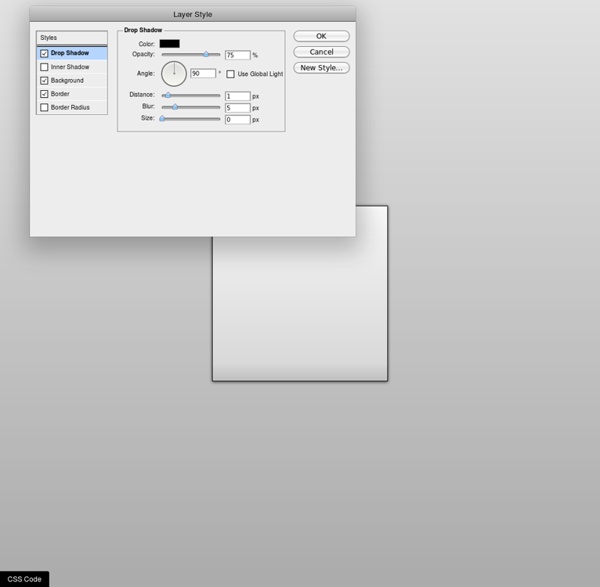Grid Designer 2
If you're familiar with the grid, a bit of design and basic typography, using this script should be pretty easy - most of the functions are pretty self-explanatory. If you're unfamiliar with grids in general, you could start by reading an excellent series of articles by web designer Mark Boulton. For those who want a real understanding of the theory of grids in relation to design and typography, I strongly recommend this book. On the Columns tab, you can start your design in two ways: Fill in the number of columns, total width, gutters and margin widths, all specified in pixels - then press the design button. Recalculate the settings in various ways by clicking the row of buttons located next to each setting.
CSS Layout Generator
About the CSS Layout Generator The CSS Layout Generator was first released by Tony Aslett in October 2003, since then over 871,000 layouts have been generated. Updated in November 2010, HTML5 doctype can now be selected and a simple HTML5 template with appropriate tags will be created. Other HTML and XHTML doctypes are still available. The generator helps you create the structure of your website template using valid HTML and CSS.
Style Master CSS Editor for Windows and Mac OS X
Cool Tools and Toys for Web Developers John, the lead developer (ok, pretty much the only developer) of Style Master is an avowed hacker. He loves exploring and experimenting with the latest features in browsers. Here's a collection of tools for web developers he's put together to help you analyse and debug your sites (and other people's sites as well), play with CSS3 features (bleeding edge browsers recommended) and more.
Apple-like Slideshow Gallery
via Ad Packs Apple-like GallerySlideshow View the original tutorial » This is a tutorialzine demo. View the original tutorial to read and download the source files.
Grid-A-Licious
Back in mid 2008, I created a jQuery plugin. I named it Grid-A-Licious and described it as, "Divs are placed in chronological order with a special grid" because I had no clue how to explain it better. I used this script a lot and designed many sites with it during 2008. At first, people were very skeptic and confused on how to read the grid, and thought this kind of layout belonged in real papers. This reaction slowly faded away once the layout became more and more popular when different developers and designers started to create their own script's interpretation of the floating grid layout effect.
Ultimate CSS Gradient Generator - ColorZilla.com
background: #1e5799; /* Old browsers */ background: -moz-linear-gradient(top, #1e5799 0%, #2989d8 50%, #207cca 51%, #7db9e8 100%); /* FF3.6+ */ background: -webkit-gradient(linear, left top, left bottom, color-stop(0%,#1e5799), color-stop(50%,#2989d8), color-stop(51%,#207cca), color-stop(100%,#7db9e8)); /* Chrome,Safari4+ */ background: -webkit-linear-gradient(top, #1e5799 0%,#2989d8 50%,#207cca 51%,#7db9e8 100%); /* Chrome10+,Safari5.1+ */ background: -o-linear-gradient(top, #1e5799 0%,#2989d8 50%,#207cca 51%,#7db9e8 100%); /* Opera 11.10+ */
CSS3 Animator, HTML5 Animations, Create Stunning Animations with Ease
The Sencha Web Application Lifecycle Management platform simplifies the challenges of managing the software development lifecycle of web applications. Now you can seamlessly design, develop, and test data-intensive web applications and deliver the right user experience, on the right screen, at the right time. Sencha Platform for Web Application Lifecycle Management The Sencha portfolio of products and services forms an integrated, modular platform for managing the lifecycle of your cross-platform web applications.
CSS3 Transitions And Transforms From Scratch
There are some amazing examples of CSS transforms and transitions, and whilst you may be blown away by them, there's a good chance that you're also overwhelmed and a bit intimidated! This tutorial will take you back to the very basics. We're going to create some fundamental CSS3 transitional movements, step by step. A Quick Note on Browser Support: Support across browsers is already pretty reasonable. Firefox 3.5, Chrome, Opera 10.5, Safari 3.1, and Internet Explorer 9.0 have you covered where transforms are concerned.
50 Excellent CSS3 Techniques and Tutorials for Beautiful Design
CSS3 has got a huge potential to create very elaborate and complicated details by strictly using CSS and no images. It can carry out a lot of functions as it is based on motion techniques. Many designers all over the world believe that CSS3 is a technique which has unbelievable potentiality which will be used to create wonderful designs in the years to come. At present, it is not being used varied all over the world due to a number of limitations – obsolete browsers being one of them. Many say that it would be the application of the future as it can improve the efficiency of the workflow by substituting waste workarounds as it was once used in the case of Internet Explorer 6.
50 Excellent CSS3 Techniques and Tutorials for Beautiful Design
CSS3 has got a huge potential to create very elaborate and complicated details by strictly using CSS and no images. It can carry out a lot of functions as it is based on motion techniques. Many designers all over the world believe that CSS3 is a technique which has unbelievable potentiality which will be used to create wonderful designs in the years to come.
Creating a Slick Auto-Playing Featured Content Slider
I love the Coda Slider plugin for jQuery. I've used it recently to build a couple of tabbed "widgets". One here on CSS-Tricks in the sidebar to show Script & Style links, Featured Posts, and Popular Posts. Just kind of a fun way to show lots of content in a small area. I also used it on an article for NETTUTS for a similar purpose.