

How to Remove Comments Are Closed in WordPress - Flexsqueeze Theme. When you close comments on any post or page, WordPress will place “Comments Are Closed” on the bottom of that post or page.
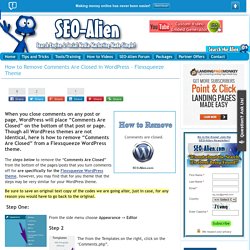
Though all WordPress themes are not identical, here is how to remove “Comments Are Closed” from a Flexsqueeze WordPress theme. The steps below to remove the “Comments Are Closed” from the bottom of the pages/posts that you turn comments off for are specifically for the Flexsqueeze WordPress theme, however, you may find that for you theme that the steps may be very similar for your WordPress theme. Be sure to save an original text copy of the codes we are going alter, just in case, for any reason you would have to go back to the original.
Step One: From the side menu choose Appearance -> Editor. How to Auto Publish Old Posts from WordPress to Twitter and Facebook. Do you have a blog with a lot of content and want to get a little extra life out of your older posts?
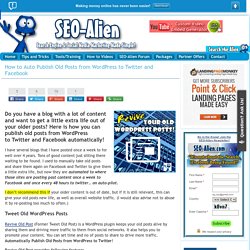
Here is how you can publish old posts from WordPress to Twitter and Facebook automatically! I have several blogs that I have posted once a week to for well over 4 years. Tons of good content just sitting there waiting to be found. I used to manually take old posts and share them again on Facebook and Twitter to give them a little extra life, but now they are automated to where those sites are posting past content once a week to Facebook and once every 48 hours to twitter… on auto-pilot. I don’t recommend this if your older content is out of date, but if it is still relevant, this can give your old posts new life, as well as overall website traffic. How to Change Border Style and Border Color in WordPress. Add a little extra look to your images on WordPress by changing the border color and/or border style around you images.
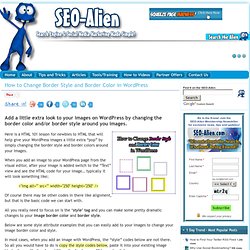
Here is a HTML 101 lesson for newbies to HTML that will help give your WordPress images a little extra “pop” by simply changing the border style and border colors around your images. When you add an image to your WordPress page from the visual editor, after your image is added switch to the “Text” view and see the HTML code for your image… typically it will look something like; Of course there may be other codes in there like alignment, but that is the basic code we can start with. All you really need to focus on is the ‘style’ tag and you can make some pretty dramatic changes to your image border color and border style. Below are some style attribute examples that you can easily add to your images to change your image border color and style. In most cases, when you add an image with WordPress, the “style” codes below are not there. 5 Tips On How To Properly Optimize Your URLs.
There is a lot of confusing out there about how to properly optimize your URLs so that search engines can easily index and rank the pages.
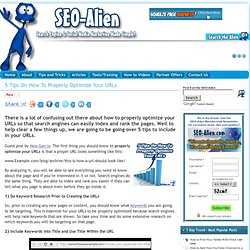
Well to help clear a few things up, we are going to be going over 5 tips to include in your URLs. Guest post by Ness Garcia: The first thing you should know to properly optimize your URLs is that a proper URL looks something like this: www.Example.com/blog/archive/this-is-how-a-url-should-look-like/ By analyzing it, you will be able to see everything you need to know about the page and if you’re interested in it or not. Search engines do the same thing. 1) Do Keyword Research Prior to Creating the URLs So, prior to creating any new pages or content, you should know what keywords you are going to be targeting. 2) Include Keywords into Title and Use Title Within the URL Once you have your keywords ready, you will want to use them in the title of the page and then insert that title into the URL.
How to Create a WordPress Member Site. Introducing the WordPress Member Site Blueprint.
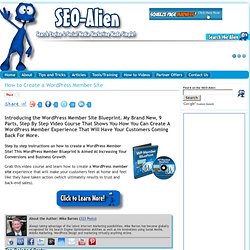
My Brand New, 9 Parts, Step By Step Video Course That Shows You How You Can Create A WordPress Member Experience That Will Have Your Customers Coming Back For More. Step by step instructions on how to create a WordPress Member Site! This WordPress Member Blueprint Is Aimed At Increasing Your Conversions and Business Growth. What Blog Design is Appropriate for You? Guest Post by Alderic Fresco: When it comes to blog design, every blogger has a dream to create an effective blog by writing and posting the great content, as a result audience will come.
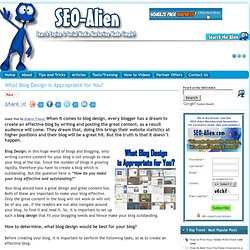
They dream that, doing this brings their website statistics at higher positions and their blog will be a great hit. But the truth is that it doesn’t happen. Blog Design: In this huge world of blogs and blogging, only writing current content for your blog is not enough to raise your blog at the top. How to Fix Error 404 Page Not Found on WordPress. “ERROR 404: PAGE NOT FOUND.”
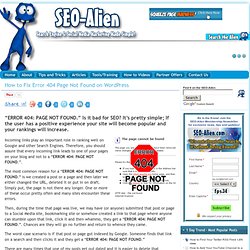
Is it bad for SEO? It’s pretty simple; If the user has a positive experience your site will become popular and your rankings will increase. Incoming links play an important role in ranking well on Google and other Search Engines. Therefore, you should assure that every incoming link leads to one of your pages on your blog and not to a “ERROR 404: PAGE NOT FOUND.”. The most common reason for a “ERROR 404: PAGE NOT FOUND.” is we created a post or a page and then later we either changed the URL, deleted it or put in on draft.
WordPress Jetpack Widget Visibility - A Must Have WordPress Plugin! The Jetpack plugin for WordPress has several valuable plugins, but one that is a must for all WordPress users is the Jetpack Widget Visibility plugin!
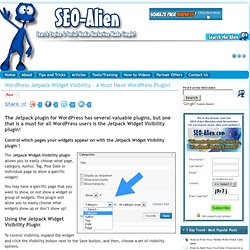
Control which pages your widgets appear on with the Jetpack Widget Visibility plugin ! The Jetpack Widget Visibility plugin allows you to easily choose what page, category, Author, Tag, Post Date or individual page to show a specific widget! You may have a specific page that you want to show, or not show a widget or group of widgets. This plugin will allow you to easily choose what widgets show up or don’t show up! The 8 Parts of Writing an Effective Blog Post. Writing an effective blog post for the human visitor and the Search Engines is far from rocket science, but at the same time, there is a pattern you should follow.
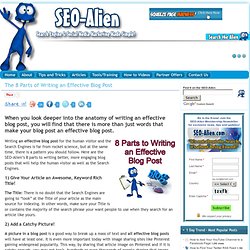
Here are the SEO-Alien’s 8 parts to writing better, more engaging blog posts that will help the human visitor as well as the Search Engines. 1) Give Your Article an Awesome, Keyword Rich Title! New Considerations for Website Design and Development. Steps to Write the First Blog Post. SlideUp Bar Plugin for WordPress. ATTENTION: Website owners who need more mailing list subscribers....
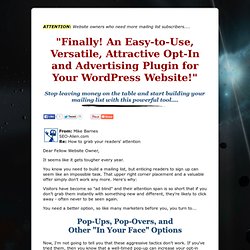
Stop leaving money on the table and start building your mailing list with this powerful tool.... From: Mike Barnes SEO-Alien.com Re: How to grab your readers' attention. How to Go Back to a Previous Version of WordPress. There may be a time that after you update to a newer version of WordPress you may need to go back to a previous version of WordPress because a plugin, or even your theme has not been updated to work with the new version. I updated to the a new version of WordPress and discovered a couple plugins did not work correctly and had to revert back to a previous version of WordPress until the plugins were updated.
In case this ever happens to you, there is a way that you can easily go back to a previous version of WordPress in a matter of minutes. How to Go Back to a Previous Version of WordPress 1) The first thing you should have is a ftp program, (I recommend Filezilla) and make a back up of your WordPress database by copying to a folder on your hard drive. The chances are you won’t need to use it, but just in case, back it up. Gangsta Optin Plugin for WordPress. ATTENTION: Website Owners Who Are Struggling To Build Their List! Discover how you can easily create beautiful forms in just minutes - all without leaving your dashboard.... From: Mike Barnes - SEO-Alien.com Re: Gangsta Opt-In Forms Date:Sunday, September 28, 2014 Dear Fellow Website Owner, Smart website owners know that building a mailing list is the key to a successful online business. It doesn't matter if you're a service provider, an affiliate marketer, or an offline business owner with an online presence - your mailing list is your most valuable asset.
But getting people to subscribe is tougher than ever. You need to drive a lot of traffic, offer better incentives, and above all else, you need an opt-in form that begs to be filled out. Too bad your mailing list service doesn't provide professional-looking choices. You CAN Build a Better Opt-In Form You actually have a lot of choices to improve the look and feel of your form. And let's not forget about placement. Yuck! P.S. P.P.S. Squirrly SEO Plugin for WordPress Tutorial.
Why Squirrly is the Best Wordpress SEO Plugin. If you are looking for the Best WordPress SEO Plugin, don’t be fooled by what a SEO Plugin does. A SEO plugin is simply to a tool to assist you, there is no magic, but the Squirrly SEO Plugin is changing the game. When choosing the best SEO WordPress SEO Plugin for you, let’s first understand that there is no guarantee that any article you post will get indexed by Google, let alone a SEO Plugin that can guarantee it as well.
So why use and what makes the best WordPress SEO Plugin in the first place? What Should the Best WordPress SEO Plugin Be Doing? 3 Things to Making Your WordPress Blog More Secure. Steps to making your WordPress blog more secure from some of common things that hackers will do to attempt to login to your WordPress Blog. Making your WordPress Blog more secure from hackers isn’t that difficult and doing just a few simple things can help keep your blog more protected from hackers and spam registrations. 1) Reduce Spam Registrations from your Blog.