

80 Interesting Ways to Use Google Forms to Support Learning. I am pleased to relaunch this popular resource form the Interesting Ways series after a little bit of TLC.
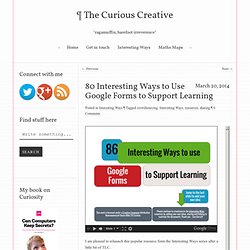
If you are new to the idea behind the Interesting Ways series, they are open Google Presentations which teachers add their ideas to – one idea, one slide, one image. They have been running for years now and have proven massively helpful to teachers across the world as crowdsourced idea banks to share with colleagues. I have checked through this one on Google Forms and updated the first and last slides – I hope you find the ideas useful and of course please feel free to follow the link below to add your own ideas (jump to the last slide for info on what to do) after all that is what they are here for! Add your ideas by editing the document. 8 Things You Didn't Know You Could Do With Google Drive. 7 Hidden Google Gems – Number 5 Took My Breath Away. We all know that Google’s pretty great.
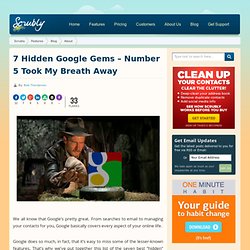
From searches to email to managing your contacts for you, Google basically covers every aspect of your online life. Google does so much, in fact, that it’s easy to miss some of the lesser-known features. That’s why we’ve put together this list of the seven best “hidden” gems Google has to offer. Have a favorite little-known feature we missed? Leave it in the comments and maybe we’ll do a Part 2. 1. Google+ is the most underrated social media service around. One great feature is the ability to enhance your photos automatically. This is all done automatically. Click these links for more information from Google on Auto Awesome and automatic enhancement.
SEE ALSO: 10 Tips to Build New Habits Starting Today 2. Google Chrome Cheat Sheet. 10 Free Google Chrome Extensions Teachers Should Try. If you use Google Chrome as your go-to web browser, you may have seen a little icon for the ‘Store’ (like what you see on the right) when you attempt to open a new tab.
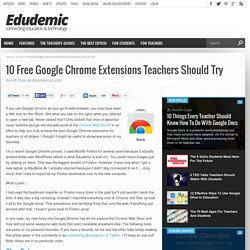
Never clicked that? Only clicked that once or twice but never took the plunge into the wild world of the Chrome Web Store? In an effort to help you truly surface the best Google Chrome extensions for teachers of all stripes, I thought it might be useful to showcase some of my favorites. I’m a recent Google Chrome convert. I used Mozilla Firefox for several years because it actually worked better with WordPress (which is what Edudemic is built on). What a pain. I had used the bookmark importer on Firefox many times in the past but it just wouldn’t work this time.
In any case, my new foray into Google Chrome has let me explore the Chrome Web Store and truly test out some awesome web tools that aren’t available anywhere else. ClassDojo LearnBoost GoAnimate Voice Comments My Study Life SlideGo Presentation Blendspace The Quiz Center. Google Maps Gallery Now Offers Hundreds of Educational Maps to Use in Class.
March , 2014 Google Maps has recently released the Google Map Gallery which is a platform where you will have access to a wide range of map collections spanning different topics and subjects.
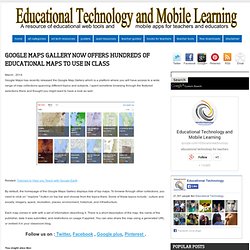
I spent sometime browsing through the featured selections there and thought you might want to have a look as well. Related: Tutorials to Help you Teach with Google Earth By default, the homepage of the Google Maps Gallery displays lists of top maps. To browse through other collections, you need to click on " explore " button on top bar and choose from the topics there. Some of these topics include : culture and society, imagery, space, recreation, places, environment, historical, and infrastructure.
Each map comes in with with a set of information describing it. Three Ways to Create Screencasts on Chromebooks. One of the questions I'm often asked about Chromebooks is about creating screencast videos.
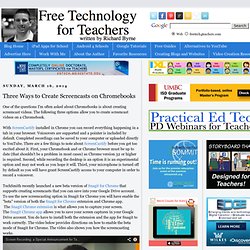
The following three options allow you to create screencast videos on a Chromebook. With ScreenCastify installed in Chrome you can record everything happening in a tab in your browser. Voiceovers are supported and a pointer is included by default. Completed recordings can be saved to your computer or uploaded directly to YouTube. There are a few things to note about ScreenCastify before you get too excited about it. TechSmith recently launched a new beta version of Snagit for Chrome that supports creating screencasts that you can save into your Google Drive account. A Google+ Hangout On Air allows you to broadcast your screen (you can do this even if no one else is in your Hangout). Mark Jenkins also produced a short video on the process.