


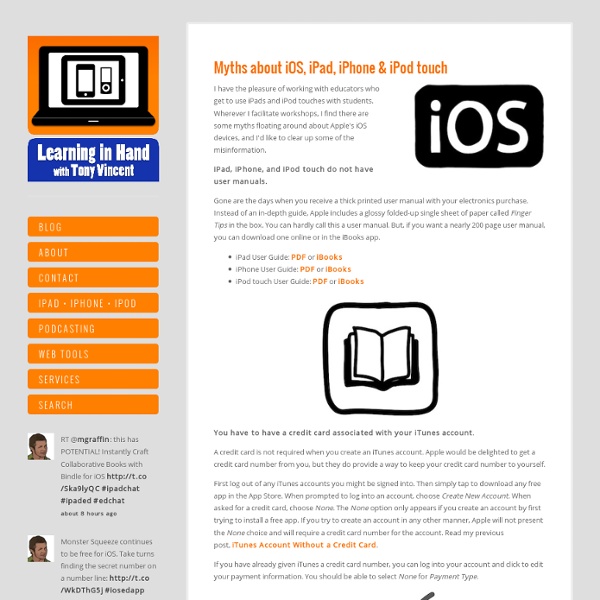
The Complete List of iPad Tips, Tricks, and Tutorials The Apple iPad is an amazing tablet, and to help you get the most out of it, we’ve put together a comprehensive list of every tip, trick, and tutorial for you. Read on for more. Note: This article was originally published earlier this year, but we’ve updated it with a real lot more content since then, so we’re republishing it for you. We’ll be keeping this page updated as we find more great articles, so you should bookmark this page for future reference. How to Maximize Your iPad’s Battery Life So you got yourself a shiny new Apple device, but you’re so addicted that the battery is running out way too soon—what you need is a couple of tips to keep your battery running for as long as possible, and we’ve got them here. How to Maximize Battery Life on Your iPad, iPhone, or iPod Touch How to Lock the Screen on Your iPad with iOS 4.x How to Lock the Screen Orientation on Your iPad (with iOS 4.2) How to Pause an iPad App Install How to Force Reboot and Quit Apps Multitasking on the iPad iPadPeek
$59 Adapter Connects Apple TV And AirPlay To Virtually And Display System Kanex adapter and Apple TV bring AirPlay to virtually any venue AirPlay and AirPlay Mirroring add a lot of value to the second and third generation Apple TVs. Paired with a recent iPad or the iPhone 4S, an Apple TV can instantly become a gaming solution and a theater for home movies – and will be amazing when combined with Mountain Lion when it ships this summer. AirPlay also turns that Apple TV into powerful and extremely portable presentation system that’s a great fit for the classroom or the board room. Kanex today announced its new ATV Pro adapter designed for the Apple TV. That portability makes it a great companions to an Apple TV and iPhone/iPad for mobile professionals that need to make presentations in a variety of different settings – and using a variety of different display options. The device also works great for existing presentation solutions in classrooms, conference rooms, and other venues that don’t include HDMI support. Source KanexImage KanexRelated
iPad Apps for Education Add As the first real contender in the category of streamlined computing tablets, the iPad has captured its share of hype. The iPad’s potential remains undeniable, particularly in education. I believe that the ultimate goal of the iPad (and its future ilk) is to be so intuitive that the user will forget they are interacting with a piece of technology. The iPad (or any technology) will not replace live instruction, as some have suggested, anytime soon. Few barriers stand between my vision for the classroom of tomorrow and the iPad concept as it stands today. For a more concrete sense of what the iPad can do, I’ve made my picks for the best existing iPad apps for education, and provided examples of where I hope developers take their apps in the near future. Top 3 Education Apps of Today 1. 3D Cell Simulation and Stain Tool 3D Brain is a similarly valuable tool but both apps could use additional animation functionality demonstrating processes like cellular respiration and neural transmission.
Securing Your Mac: A Guide for Reasonable People, Version 1.0 "How do I protect my Mac online? Should I run any 'security' applications on my Mac?" That question arrived several weeks ago via the contact form here at TUAW, and I have been trying to come up with a reasonable answer to it ever since. That question, or a variation of it, comes fairly regularly. Usually the person asking it has switched from Windows to Mac, and has brought with them an expectation that they should run some sort of anti-virus, anti-spyware, anti-malware programs. It's easy to be glib and say that the only really safe computer is one that is turned off and locked away. Conventional wisdom would have you believe that Mac users don't care about security, or think they are immune to security problems. On the other side, you have tech pundits who have been predicting the "downfall" of Mac security since 2004, and every time there is even the slightest bit of security news, there are plenty who want to jump and point and say "See! So What Is a Reasonable Person Supposed to Do?
Serendipity Mommy 50 really useful iPad tips and tricks With great new features like two video cameras, a faster processor and a Retina display, the new iPad is the world's best tablet device. It's also fully capable of running the latest version of Apple's iOS operating system and great apps like iMovie and GarageBand. Here we present 50 really useful iPad tips. We cover everything from customising your Home screen through to getting more from built-in apps like Mail and Safari. 10 best tablet PCs in the world today The vast majority of these tips will also work on the original iPad and iPad 2, so owners of any generation of iPad shouldn't feel neglected. For 50 more iPad tips, check out a new iPad app called 100 Tricks & Tips for iPad 2, brought to you by our colleagues on MacFormat. 1. iOS now supports folders. Your iPad will create a folder with both the apps in. 2. Double-clicking the Home button shows you all the apps that are running on your iPad in a bar along the bottom of the screen. 3. 4. 5. 6. 7. The iPad supports a VPN connection.
How many Apple IDs should your family have? — Apple News, Tips and Reviews Apps in Education I have iPads in the Classroom. Now What? 10 extremely awesome iPad tips and tricks | 11 of 11 As you're most likely aware of, there are some default apps on the iPad that are there to stay. They can't be deleted, but they can all be moved into a group... that is, all but one: Newsstand. Yes, this annoying app (to me, at least) is never used by many iPad users, yet Apple's made it such that you cannot delete it or even put it in a group. From your home screen, long-press an app to get the apps to jiggle. Since I don't ever use any of the default apps (outside of the App Store, iTunes, and Game Center), I have an app group titled "Default Apps." Need gadgets or gift ideas?
Top 10 Things NOT to do in a 1:1 iPad Initiative « Part of the benefit of jumping forward with a 1:1 iPad deployment like we have tried is that we get the opportunity to impart knowledge to other districts looking to do a similar initiative. While that might not seem like a benefit, it actually also means we can make some mistakes because there is not a long history of this type of deployment in the world. Many districts have had 1:1 Laptop projects, which we have benefited from and could easily be applied to this list I’m about to share. However, for the sake of our specific district, and the questions I get from other districts on a daily basis, I’m going to break down the ten things you should NOT do when implementing a 1:1 iPad program. 1. Do NOT wait until the last minute to give them to staff. 2. We planned the launch day as perfectly as we could have, but there are always a couple of issues to deal with. 3. Don’t Ctrl 4. 5. 6. It’s not all about scores kids…heh heh! 7. Teachers without a CMS 9. Like this: Like Loading...
Teaching Kids with iPads – Part 3 of 5 | Elementary School Tech Ideas #edtech #ipaded #mlearning The importance of iPad training. Every day we start with about 30 minutes of iPad training — which is really the nuts and bolts of the Boot Camp. We felt is was important that the students know how to use their iPads like a pro. Here is a breakdown of what we cover everyday… Monday: - set up and get on our wireless - app check (all needed apps) - set up Gmail account - set up PogoPlug account - set up Cinch account - set up 360 Panorama account - make new note called Timmy S. - take photos (metering) - photo booth self photo - downloading photos from websites - email photos to me Tuesday: - create folders - access all running apps - orientation lock or mute - quick volume mute - airplay - looking at PDFs - iBooks (download samples from PogoPlug) - Safari (zooming, quick to top, bookmarks) Wednesday: - take an screenshot - turning off your iPad (really turn it off) - avoiding underpowered USB docks - use multitasking gestures - printing with your iPad - set up Toontastic Toontube account