


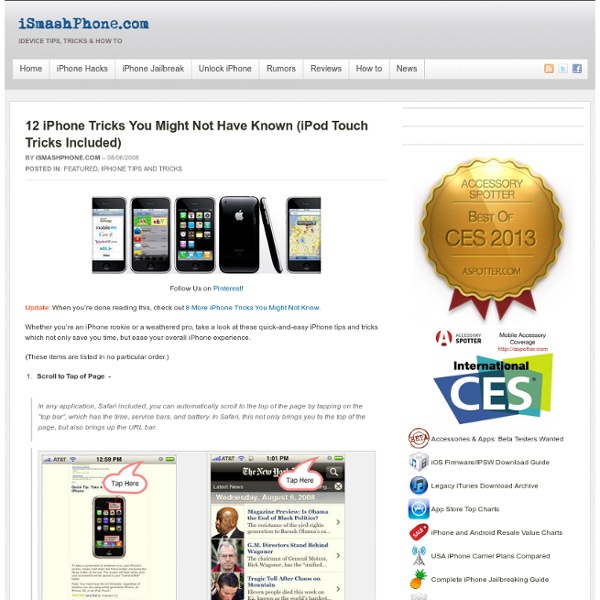
There Are Six Secret Buttons On The iPad's Split Keyboard I never, ever use the iPad’s split virtual keyboard – for some reason (finger size, I suspect) I just can’t get away with it, poor old me. However, for those of you who often hold down the hide keyboard icon and “split” the iPad’s virtual keyboard into two, smaller pieces, something of a major discovery has been made by David Chartier of Finer Things: the iPad’s split keyboard has six secret, invisible virtual buttons. Yes – “OMG,” indeed: the buttons, highlighted in the below image, are intended to make typing on the split keyboard a little easier. Take a look at the image, and you’ll see what I mean: If you often use the split keyboard, try typing in those open spaces to the left and right of the keyboard segments, and check out the discovery for yourself. Let us know in the comments!
How to disable your iPhone camera connected message in Windows X Tired of that “Camera connected” notification window? This recipe explains how Windows XP users can disable/change autoplay options when connecting an iPhone to a PC. Hint, its not in iTunes. Sick of getting this Camera connected prompt each time you connect your iPhone to your PC (windows xp)? Lets fix that! 1. 2. 3. 4. 5. or You can also change your option to start a certain application such as the Microsoft Scanner and Image Wizard (transfer pictures from iphone to xp by davak) Voila! About Jimmy Selix Jimmy Selix is an early adopter that loves to be one of the first on the block to have the latest and greatest in technology and gadgets. Share this article If this article helped you, please THANK the author by sharing. The Conversation Follow the reactions below and share your own thoughts.
iBiblia - The Ultimate iPhone Glossary : iSmashPhone As an iPhone user, you’ve probably found yourself in lots of “iPhone” conversations, especially lately with the release of the App Store and iPhone 3G. If throughout those conversations you’ve found yourself thinking, “Wait, isn’t jailbreaking and unlocking the same thing?” or “What does he mean by Pwnage“, then this glossary is for you. This glossary has lamens terms explanations of every iPhone term which seemed potentially confusing. If there’s something you’re confused about that we didn’t include, please let us know and we’ll update! (Note: The terms are listed in a semi-alphabetical, semi-logical flow manner. Activation - The process of registering your iPhone with Apple and AT&T. Accelerometer – A tiny 3 axis device which comprehends the iPhone’s physical position. Bricking - To take all function away from an iPhone or iPod Touch hence rendering it as nothing more than a shiny “brick”. Baseband - The iPhone consists of “two parts”, a computer half and a modem half. File System – Cydia -
The Complete List of iPad Tips, Tricks, and Tutorials The Apple iPad is an amazing tablet, and to help you get the most out of it, we’ve put together a comprehensive list of every tip, trick, and tutorial for you. Read on for more. Note: This article was originally published earlier this year, but we’ve updated it with a real lot more content since then, so we’re republishing it for you. How to Maximize Your iPad’s Battery Life So you got yourself a shiny new Apple device, but you’re so addicted that the battery is running out way too soon—what you need is a couple of tips to keep your battery running for as long as possible, and we’ve got them here. How to Maximize Battery Life on Your iPad, iPhone, or iPod Touch How to Lock the Screen on Your iPad with iOS 4.x If you upgraded to the latest iOS release on your iPad, only to figure out that the screen orientation lock doesn’t work anymore, here’s how to lock the screen using the new, annoying method. How to Lock the Screen Orientation on Your iPad (with iOS 4.2) How to Pause an iPad App Install
Jailbreak et desimlockage iPhone 2.0 Towables are constructed of artificial fibres such as for instance nylon, polyester, PVC or neoprene. Polyester is the most durable while neoprene is the preferred & most expensive. If you have kids, you might like the latter. Before you even Norcross atlanta towing begin to decide what kind of motorcycle trailer to purchase you have to decide what you are likely to use your motorcycle trailer for and what features you need in a motorcycle trailer. Safety always comes first! You never want to end up getting a motorcycle trailer that is too big or heavy for the motorcycle. One aspect Alpharetta towing company to consider when buying new tires for the trailer is that larger tires rotate more slowly and generate less heat. That’s Norcross towing company how a business owner develops themselves. First we must know that not all vehicles are design for each kind of trailers, as not totally all trailers were created for many sort of load.
Eight great iPod hacks, mods and tricks The iPod is a deeply personal device. The music, contacts, calendars and notes you store on it reveal much about your personality. From playcounts to playlists, our iPods can tell others what we enjoy, how we think and even who we are. But if you truly want to transform your iPod into an engine of extreme personal expression, why not customize it? Hacking an iPod—whether it’s modding the case, installing custom software, or tearing it up and doubling the memory—can transform the ubiquitous music and media player into something unique. 1. We went over this customization in our last look at iPod hacks, but we’re featuring it again as iPod Linux is the essential hack, table stakes for many of the other hacks you might want to try. 2. Everyone loves Wikipedia. 3. One of the two most daring iPod hacks we’ve come across was this build featured on multiarcade. 4. If you have a lot of movies on DVD, odds are you’ve thought of transferring them to your iPod. 5. iPod to TV on the Cheap 6. 7. 8.
Adding Bookmarklets on iPad and iPhone I made this page out of frustration. There is simply no easy way to add bookmarklets to your iPad or iPhone. I blagged a little about that here. I don't use Safari on my desktop, so I don't sync my bookmarks to my iDevices. So I took a few minutes to copy the Javascript from all my bookmarklets and made this iPhone/iPad formatted page with all the Javascript in a selectable textarea for each bookmarklet. This way I could open up the page on my gadgets, and in about 5 minutes have all of my important bookmarklets loaded into Safari on both my iPad and my iPhone. I know this is far from ideal, and even further from anything resembling a solution, but until some smart person comes up with a way around this, or until Apple adds some better bookmark management or add-on capabilities to mobile Safari this will have to do for now. I'll leave this page up for anyone who wants to add some of these bookmarklets to Safari on their own iPads or iPhones. Instructions: 1. Bookmarklets:
How to install iPhone v2.0 firmware with Pwnage 2.0 IPSW on Wind Sunday marked a big day in the iPhone homebrew world because that was the day that the iPhone Dev Team released the highly anticipated Pwnage 2.0 Tool to jailbreak all flavors of iPhone and iPod and unlock the first-generation 2.5G iPhone to boot. Unfortunately, a majority of users were disappointed by the fact that the tool was for Mac only, leaving all Windows users in the dark. Well not any longer. Download the v1.1.4 restore firmware . Download winpwn 1.0.0.3_RC1 and install it onto your system. Launch winpwn (the silly Pineapple icon now sitting on your desktop). Click on “Browse .ipsw” Browse to the path where you saved the v1.1.4 restore firmware you just downloaded and select the ipsw file. Make sure your iPhone is already off, then connect it to your computer with the USB cable. Now click on “iPwner” Winpwn will attempt to put your iPhone into recovery mode but in case you get an error, simply press and hold the Home and Power buttons for 10 seconds or until the Apple logo appears.
ZigTags / Published News Useful Bookmarklets for your iPad, iPhone and iPod Touch Browser 18 Mar 2013 The most useful iOS bookmarklets for your iPhone, iPad and iPod Touch with instructions on how to install them in your mobile Safari browser. couch mode print story The Safari browser of your iOS device (iPad, iPhone, iPod Touch) doesn’t support extensions (or add-ons) but you can still add extra functionality to the mobile browser with the help of bookmarklets. Bookmarklets, if you are new, are like regular bookmarks but instead of opening new websites, bookmarklets are often used to perform actions. In the case of a desktop browsers like Chrome or Firefox, you can simply drag the bookmarklet to the bookmarks toolbar but unfortunately, the Safari browser of your iOS device doesn’t support this style of installation. Just pick any iOS bookmarklet from the drop-down menu below and a bookmark the page in your iOS Safari browser. Next, edit the saved bookmark and remove everything from the URL that’s before the # symbol. Safari Bookmarklets for iPhone, iPad & iPod Touch
How to sync an iPhone with two (or more) computers (Or, How to sync an iPhone with one computer and manually manage music and videos on another). Note: This tutorial allows you to add music/videos/podcasts from multiple machines. If you just want to sync PIM (Contacts/Calenders etc) on one machine and media on another there’s a simpler way. On the computer you want to sync contacts/calendar with select only these items and perform a sync. Now, on the second machine enable Music/Photos/Etc and perform a second sync. You will be warned the media library will be deleted, but as there’s no media this is fine Because I do most of my music listening at work and my Calendar/Address book are kept in Outlook I have my iPhone setup to sync with my office PC. Normally it’s only possible to sync media on an iPhone with one computer. However, I’ve found an easy fix for this. The instructions below use the example of modifying the iTunes library on my home Mac to work with my existing iPhone/PC setup. Notes Backup Your Library 2) Change your Library ID
iPod Tips and Tricks | Chris Pirillo Add to iTunes | Add to YouTube | Add to Google | RSS Feed Shawyan sent me an email listing his top 5 tips and tricks for an iPod. It’s an excellent list, so I wanted to share it with everyone. Here are his tips, in order from last to first: If you are concerned about your iPod’s battery limit, there are two factors that can affect how long a charge lasts: The brightness of the screen and the volume. I have one more tip of my own to add to this list. FirstRSS ERROR: " NOT FOUND! Want to embed this video on your own site, blog, or forum? Podcast: Play in new window | Download (34.2MB) The iPhone 3G FAQ