

Google Drive: Getting Started with Google Drive. Accessing Google Drive Video: Getting Started with Google Drive Watch the video (2:46).
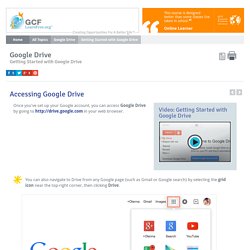
Once you've set up your Google account, you can access Google Drive by going to in your web browser. You can also navigate to Drive from any Google page (such as Gmail or Google search) by selecting the grid icon near the top-right corner, then clicking Drive. Viewing your Google Drive The Google Drive interface Your Google Drive may be empty right now, but as you begin to upload and create files you'll need to know how to view, manage, and organize them in the interface. Click the buttons in the interactive below to become familiar with the Google Drive interface. Search Bar The Search bar allows you to look for specific files. You can also run an Advanced search, which allows you to filter your files by type.
Sort By default, your files are sorted by the date they were last modified. New Button Click the New button to create a new document, spreadsheet, presentation, or other Google document. View Pane Views. Newgoogledrivecheatsheet. Word 2013: Getting to Know Word. Introduction Video: Getting to Know Word Watch the video (4:14).
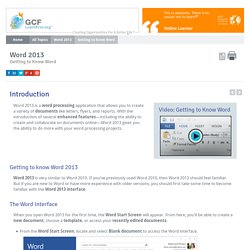
Word 2013 is a word processing application that allows you to create a variety of documents like letters, flyers, and reports. Tech Savvy Tips and Tricks: Keyboard Shortcuts. What are keyboard shortcuts?
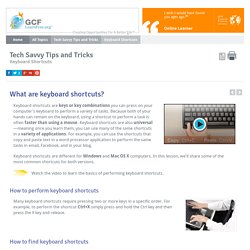
Watch the video (3:03). Keyboard shortcuts are keys or key combinations you can press on your computer's keyboard to perform a variety of tasks. Because both of your hands can remain on the keyboard, using a shortcut to perform a task is often faster than using a mouse. Keyboard shortcuts are also universal—meaning once you learn them, you can use many of the same shortcuts in a variety of applications.
For example, you can use the shortcuts that copy and paste text in a word processor application to perform the same tasks in email, Facebook, and in your blog. Keyboard shortcuts are different for Windows and Mac OS X computers. Watch the video to learn the basics of performing keyboard shortcuts. How to perform keyboard shortcuts Many keyboard shortcuts require pressing two or more keys in a specific order. Typing Tutor Online: Select typing exercise with characters. BBC Bitesize - Dance Mat Typing.
Word 2013: Formatting Text. Introduction Video: Formatting Text Watch the video (3:02).
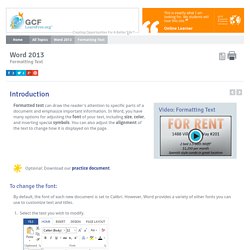
Formatted text can draw the reader's attention to specific parts of a document and emphasize important information. In Word, you have many options for adjusting the font of your text, including size, color, and inserting special symbols. You can also adjust the alignment of the text to change how it is displayed on the page. Optional: Download our practice document.
To change the font: By default, the font of each new document is set to Calibri. Select the text you wish to modify. The new font style When creating a professional document or a document that contains multiple paragraphs, you'll want to select a font that is easy to read. Word 2013: Checking Spelling and Grammar. Introduction Video: Spelling and Grammar Watch the video (4:24).
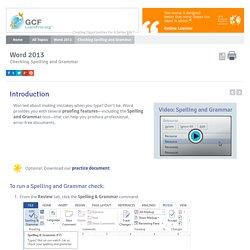
Worried about making mistakes when you type? Don't be. Word provides you with several proofing features—including the Spelling and Grammar tool—that can help you produce professional, error-free documents. Optional: Download our practice document. To run a Spelling and Grammar check: From the Review tab, click the Spelling & Grammar command. Clicking OK If no suggestions are given, you can manually type the correct spelling in your document.
Typing a correction Ignoring "errors" The spelling and grammar check is not always correct. If Word says something is an error, you can choose not to change it. For spelling "errors": Ignore: This will skip the word without changing it.Ignore All: This will skip the word without changing it, and it will also skip all other instances of the word in the document.Add: This adds the word to the dictionary so it will never come up as an error. Ignoring an error For grammar "errors": Adele's ESL Corner - Your free online English language website. Interactive Verb Games for kids online. Intermediate English - Lesson 1.