


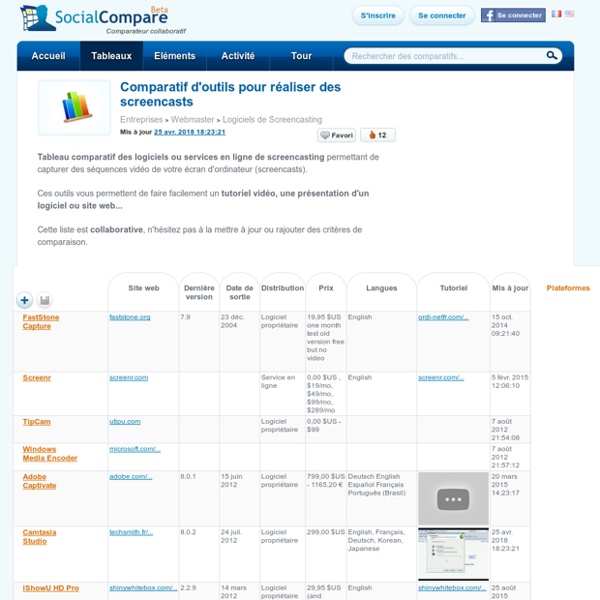
http://socialcompare.com/fr/comparison/compare-screencasting-tools
Related: Edición de vídeos • Vidéo/Screencast/Son • thestu6 Powerful Chromebook Apps for Creating Educational Animations and Annotated Videos February 9, 2016 In response to a request we received a few days ago, we curated the list below featuring some of the best video creation tools for Chromebook users. Some of the things you can do with these tools include creating animations, annotating videos, adding text and captions to your videos, splitting long clips into smaller ones, trimming video clips, adding soundtracks and hyperlinks to videos and many more. And for those of you interested in creating simple educational video games to use with students in class try out Scratch listed at the end of this post. 1-Clarisketch
How to Use This Free Screencasting Tool for E-Learning You may have heard the news last week that Articulate launched a new screencasting tool called Screenr. It is a free web-based tool that lets you create screencasts without installing any software. I really like Screenr. If you haven’t tried it out yet, you should give it a whirl. Here’s what I like best: How To Connect An iPad To A Smartboard It’s really simple–so simple that you’re going to feel silly for not having already known this–and if you tweet this out to a colleague without checking out the stunning simplicity of it all, you’re going to feel crunchy (remember that term?) later when you realize it wasn’t quite the revelation you’d thought it might be. Context If you’ve only got one iPad, or are trying to guide the entire class through an activity, the classroom projector can act as a modeling tool for students to follow along. By displaying the iPad on the projector, you’ve got an easy way to broadcast your screen–or a student’s screen during a presentation–to the entire class.
Screen Recorder - Webcam & Voice Recorder - VEED The easiest way to record and capture your screen online. Works on your Windows or Mac computer, no software download or plugin required. Start your screen capture now, with no limits on time (record as long as you want), or number of videos (record as many videos as you want!)
5-Minute Film Festival: Resources for Filmmaking in the Classroom I'll admit I'm a bit biased here since I'm a filmmaker by trade, but I truly believe the process of planning and making videos can offer tremendous learning opportunities for students of almost any age. Not only is the idea of telling stories with video really engaging for many kids, filmmaking is ripe with opportunities to connect to almost every academic subject area. As the technology to shoot and edit films becomes more ubiquitous, where is a teacher with no experience in video production to begin? I've shared some resources below to help you and your students get started on making blockbusters of your own. Video Playlist: Student Filmmaking 101
How to Record Screencast Videos on your iPad or iPhone This detailed guide describes the various options that will help you record movies (screencasts) of your iPad or iPhone screen. You can use it for capturing app demos, game walkthroughs and more. Whether you are an app developer building iOS apps and games or a tech blogger who likes to review such apps, what you definitely want is a screencasting tool that will help you easily record video demos, or screencast movies, of your mobile app. Now there are tons of screencasting apps available for your Windows or Mac desktop but if you wish to capture the screen of your iPad or iPhone, the scene is very disappointing. A search for “screen recorder” or “screencasting” shows zero results in the iTunes app store. That said, there are ways, or rather workarounds, by which you can capture the screen activity of your iPad or iPhone and convert that into a movie.
Welcome to the iPod & iPad User Group Wiki We welcome you to our wiki and blog for supporting iPod & iPad devices in education. Although our focus is K-12, many of the techniques should work for you at any level and with any number of devices. On the wiki side of this site are the deployment and management articles, and on the blog side, you will find the action research projects and classroom activities (written primarily by teachers) where iPods and iPads are supporting academic achievement for our students. Further, we have posted videos that were filmed at the end of the 2010-2011 school year that reference both our 3rd grade iPod touch and iPad 1:1 programs. We are posting as many help and how-to articles here as we can so you can continue to be successful using iOS devices in your classroom.
4 Educational Web Tools to Create Interactive Lessons April 20 , 2016 Web technologies provide teachers with limitless possibilities to create challenging and engaging content to use with students in class. There is now a wide variety of easy to use and free web tools teachers can use to enrich their curricula and diversity their teachable content in such a way that attends to multiple learning styles. In today’s post we are sharing with you a set of excellent tools to help you create interactive lessons. More specifically, using these tools will enable you to add different multimedia materials to your lessons including videos, questions, images, hyperlinks… and create engaging learning experiences in class. Recording a Screencast: Do’s and Don’ts I’m always interested in finding out more about the tools that are available out there for e-learning developers (and for web and graphic designers, for that matter), so last weekend I decided to try my hand doing some screen recordings using the free screen recording tool Screenr! When I decided to make my first screencast I thought it would be easy-breezy since I have a lot of experience recording software simulations. It turns out there’s a really big difference between recording a software screencast vs. a software simulation. When I would record simulations (using either Oracle UPK or Adobe Captivate), I would capture the process slide-by-slide. Afterwards, I would be able to edit my screenshots and clean up my work.
Tips for the One iPad Classroom, and a Free iPad Rules Download! Do you have an iPad in your classroom? Are you wondering how you can make use of it when there is only one device for all of your students to share? Well, never fear, I have tons of ideas for you right here, and a “Rules for the iPad” free download, too! And for those of you that may be new to my blog, this post focuses on using the iPad in the young children’s classroom, such as Pre-K, Kindergarten, First Grade, etc. 5 Great Web Tools for Creating Video Lessons December 2 , 2015 We have curated for you today a list of some very helpful tools to use to create interactive video lessons. These tools are particularly ideal for blended and flipped classrooms. You can use them to transform passive video content into interactive and engaging learning experiences by adding features such as questions, comments, hotspots, links, text and many more. You can also use them to create video quizzes to share with students in class.
Record Screencast And Create Slideshows With Narrations Using Ezvid Previously we covered Proshow, which is a Windows application that allows creating HD slideshows and Camtasia Studio Add-In, which enables recording screencasts from MS PowerPoint. While both these applications provide good functionality, they aren’t the easiest to use. For this reason it can be extremely hard for novice and intermediate computer users to benefit from such applications. Ezvid is an easy to use free software for recording screencasts and slideshows with narrations.
There is More to iPads in the Classroom Than Apps In a previous post, Evaluating Apps with Transformative Use of the iPad in Mind, I describe my ambivalence about teacher asking my for the “perfect” app to teach this or that. I have teachers ask me frequently about app recommendations for different subject areas.“What app could I use to teach subtraction?”“What app would you recommend for my students to practice writing?” Here Is A Very Good Tool for Adding Annotations and Comments to Videos June 7, 2016 VideoAnt is a good tool for adding annotations and comments to web-hosted videos. It supports annotation of different video files as well as YouTube videos. VideoAnt has its own specific terminology: for example, Ants refer to VideoAnt annotated videos and Ant Farm is your account dashboard. To be able to save and access your collection of Ants, you will need to have your own free account. VideoAnts is also ideal for blended and flipped classrooms. The way VideoAnt works is very simple.