


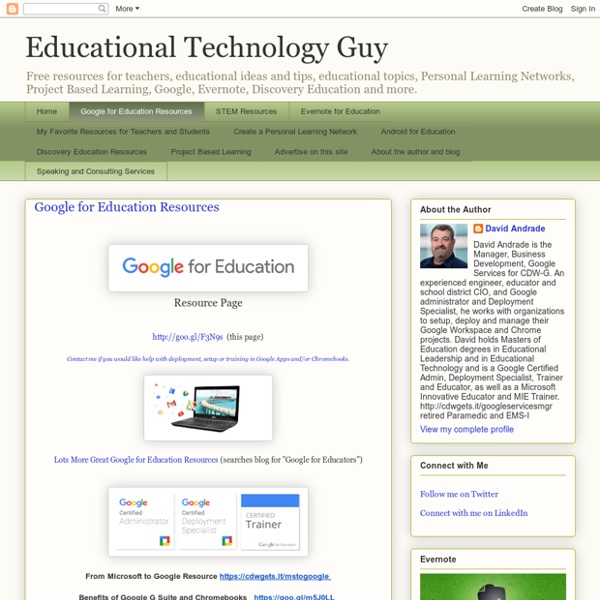
http://educationaltechnologyguy.blogspot.com/p/google-for-educators_22.html
Related: TACThe Best Interactive Web Tools for Educators Most of us are working at full capacity, and keeping up with technology can feel like one more chore on the to-do list. Still, learning your way around a few of the best Web tools is worth your time. Innovative teachers are frequently using intuitive programs and websites that are easy to learn. These web tool can save you a lot of daily hassles that you might not even realize you have been tolerating. The 100 Best Web 2.0 Classroom Tools Chosen By You The Wordle of this list! (Click image to enlarge) One of the most popular posts on Edudemic in 2010 was The 35 Best Web 2.0 Classroom Tools Chosen By You and I felt it might be time for an update to that list for 2011.
for teachers : The one stop teaching resources for K-12 math Edugain is the one stop teaching resource for school level math. Teachers can use Edugain in a variety of ways. Read on to choose the ways you would love to use Edugain with your students. Get Your Students and Classes Online Create accounts for your students, add them to classes and manage them from a central place.
5 Free Online Tools to Create Your Own Infographics Infographics and data visualizations have become incredibly popular ways to impart information while keeping your audience engaged. As a result, a slew of user-friendly, free online applications have been created which enable users to create their own information graphics. Here are five such tools that I think are particularly valuable: Wordle - Create beautiful and fully customizable word clouds with this free tool. What Teachers Need to Know about BYOD ( Bring Your Own Device ) Trend in Education BYOD is the catch phrase in the 2012 educational technology spheres. This acronym stands for " Bring Your Own Device ", I am pretty sure you might have heard of this new trend because wherever you turn you hear people talking about embracing it. I actually have been reading a lot about it to the point that I deem it important that I share with you some of what I understood from BYOD .
The Epic BYOD Toolchest (51 Tools You Can Use Now) PowerSchool Learning: (Previously Haiku Learning.) This is a full learning management system (LMS) that I’m trying to get our school to adopt. It’s multiplatform and robust, which makes it a great fit for our BYOD environment. It also works on top of Google Classroom, so I have all those features too, plus my grade book. Google Classroom: Teachers are moving in droves to Google Classroom. Online Music Creator - Aviary.com's Roc As per this blog post from July, we have officially closed the advanced suite of Flash tools (previously located at advanced.aviary.com) in order to focus on our new company direction powering the photo experience in 3rd party apps. While we hoped that everyone would have taken the time to retrieve their files since our notice, we recognize that the message may not have been seen by everyone. Therefore, if you were not able to retrieve all of your files to date, please contact us at support@aviary.com from the email address associated with your account to help retrieve your files. Do this quickly. Please note that after September 30th, 2012, we cannot guarantee that your files will still be available for us to retrieve. While the tools will remain offline, we may continue to explore new homes in whole or in part, for specific elements of the suite.
Using Dropbox in the Classroom When I mention Dropbox to friends and colleagues, I usually get one of two responses – a knowing smile and nod, or a puzzled and quizzical look. Whether you know what the program is, you have likely heard the name. But really, what is Dropbox? Dropbox is many things — a multifaceted tool that’s so powerful, you’ll continue to discover new ways to use it.
ePortfolios with GoogleApps This Google Site has been set up by Dr. Helen Barrett to focus on the use of Google Apps to create ePortfolios. On this site, there are instructions on how to use the different elements of Google Apps to maintain e-portfolios. Are you a K-12 educator wanting to use Google products with your students? I recommend that you don't set up "regular" public Google accounts for them... instead, set up a GoogleApps for Education domain where you can enroll your students and control access.
Dumpr - fun with your photos Dumpr is a great little website that has lots of tools for doing creative things with your images. Simply choose an effect from the 21 on offer, upload your photograph and Dumpr will do the rest. You can then save your image to use elsewhere. For example, turn an image into a Rubiks Cube: This is a great way to create avatars images for social media, or present your images in creative ways in blog posts or student presentations.
About Us PortfolioGen started as a project between two dedicated teachers from New Jersey. We were looking for way to create an online presence that would allow us to share our skills and achievements with our peers and administrators. Sure, there were options available to build webpages and share documents but nothing that gave the features, customization and simplicity that we were looking for. At first, this was a very basic site that we both used for our academic advancement but soon grew into a labor of love and pride as we noticed more and more people inquiring about the site, sending positive feedback and offering up suggestions. Web 2.0 to support the nets Web Tools that support this standard •Gizmos ExploreLearning currently has over 450 Gizmos with accompanying curricular materials, all with the aim of sharing the “Ah-Hah!”
100 Web 2.0 Tools Every Teacher Should Know About 5 Ways To Be A Better Public Speaker 6.89K Views 0 Likes If you've been asked to speak at a conference or host a seminar, you may be shaking in your boots.