


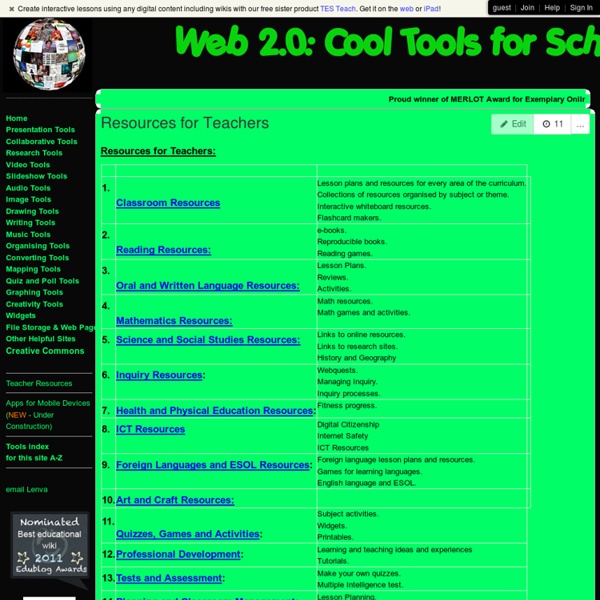
Classroom Resources 1 Skip to main content Create interactive lessons using any digital content including wikis with our free sister product TES Teach. Get it on the web or iPad! guest Join | Help | Sign In cooltoolsforschools Home guest| Join | Help | Sign In Home Presentation Tools Collaborative Tools Research Tools Video Tools Slideshow Tools Audio Tools Image Tools Drawing Tools Writing Tools Music Tools Organising Tools Converting Tools Mapping Tools Quiz and Poll Tools Graphing Tools Creativity Tools Widgets File Storage & Web Pages Other Helpful Sites Creative Commons Teacher Resources Apps for Mobile Devices (NEW - Under Construction) Tools index for this site A-Z email Lenva <a href=" Live Blog Stats</a> Actions Help · About · Blog · Pricing · Privacy · Terms · Support · Upgrade Contributions to are licensed under a Creative Commons Attribution Share-Alike Non-Commercial 3.0 License. Turn off "Getting Started" Loading...
Technologies de l'information et de la communication pour l'enseignement Un article de Wikipédia, l'encyclopédie libre. Les technologies de l'information et de la communication pour l'enseignement (TICE) recouvrent les outils et produits numériques pouvant être utilisés dans le cadre de l'éducation et de l'enseignement (TICE = TIC + Enseignement). Les TICE regroupent un ensemble d’outils conçus et utilisés pour produire, traiter, entreposer, échanger, classer, retrouver et lire des documents numériques à des fins d'enseignement et d'apprentissage. L'étude des méthodes d'enseignement intégrant les TICE est quant à elle l'objet de la technopédagogie. Historique[modifier | modifier le code] Au cours du XXe siècle, l'école a tenté de s'approprier les médias et les dispositifs techniques, avec plus ou moins de volonté et plus ou moins de moyens : radio scolaire (années 1930), télévision scolaire (années 1950), informatique (années 1970)[réf. nécessaire], magnétoscope (années 1980), multimédia (années 1990). Enjeux et bilans[modifier | modifier le code] Enseignant :
Worksheets - Educational Worksheets for Children Webinars | Common Sense Education Distance Learning with Common Sense: Reading to Guide Effective Student Digital Citizenship Recorded on Friday, March 5, 2021 We are celebrating National Reading Month with Common Sense Ambassador Shari Wladis. Join us as we share literature that can act as a lasso to grab students' attention. Get your certificate of completion by completing the survey shared at the end of the session. Subscribe to the Common Sense Education YouTube channel to watch the recording and access the survey link for the certificate of completion. View MoreView Less An Introduction to Implementing Common Sense Education Digital Citizenship in UK Schools Recorded on Thursday, February 25, 2021 Learners need digital citizenship skills to participate fully in their communities and make smart choices online and in life. There will be time for questions at the end of the presentation. The Role of Media and Technology in Early Childhood Development
iPad Apps for School | The Best iOS Apps for Students and Teachers Learning Centers in the Classroom Poptropica Teaching GuidesPoptropica is one of the Internet's most popular sites for kids—and now it's available as an app for the iPad! It's not just a place to play games; each of the islands featured on the site provides a learning opportunity. Check out our teaching guides to four of Poptropica's islands: 24 Carrot Island, Time Tangled Island, Mystery Train Island, and Mythology Island. May Calendar of Events May is full of holidays and events that you can incorporate into your standard curriculum. Common Core Lessons & Resources Is your school district adopting the Common Core? DK Instant Expert for Your Whiteboard Become an Instant Expert on science and social studies topics!
instaGrok.com Five-Minute Film Festival: 8 Interactive Video Tools for Engaging Learners It's no secret that I am a passionate advocate for using video in the classroom. When used well, videos can help students make connections to people and ideas beyond their usual frame of reference. That's why I've been really excited to see a wave of new (and mostly free or low-cost!) Video Playlist: Tools to Enhance Videos for Learning You may notice my playlist below looks a little different this time; I'm embedding using a great tool called Huzzaz, reviewed below. Zaption - Interactive Video for Learning (01:37) With Zaption, transform your students from passive watchers to active learners by adding links, multiple-choice questions, polls, discussions, and more to any video to create a "tour" -- or group a few together for a more complex lesson. More Resources on Using Video in the Classroom Reviews and Guides for Interactive Video Tools Sources and Ideas for Using Videos in the Classroom
Worksheets, Lesson Plans, Teacher Resources, and Rubrics from TeAch-nology.com nuovo-internet-marketing.com Buy this domain. nuovo-internet-marketing.com About Us PortfolioGen started as a project between two dedicated teachers from New Jersey. We were looking for way to create an online presence that would allow us to share our skills and achievements with our peers and administrators. Sure, there were options available to build webpages and share documents but nothing that gave the features, customization and simplicity that we were looking for. At first, this was a very basic site that we both used for our academic advancement but soon grew into a labor of love and pride as we noticed more and more people inquiring about the site, sending positive feedback and offering up suggestions. We quickly embraced the idea of building a great product that our users find a valuable resource. With over 37,000 teachers, students, educators and professionals from all over the world using PortfolioGen, we are more dedicated than ever in providing a great resource.
Training Center: Certification FAQs Find your answers below to common questions on Google for Education certifications. Exam Privacy and Policies Following is the Exam Privacy and Policies agreement that is presented to the examinee during the registration process. Instructions to examinee: Read the following terms carefully. If you accept the terms, please click the checkbox at the end of this agreement. If you do not accept the terms of this agreement, you will not be permitted to take the exam to certify you in the Google Certified Educator program, which certifies educators who demonstrate the skills and knowledge required to implement Google for Education tools in the classroom (the "Exam"). Privacy. All Exam Information you submit to Google is collected by Google or its authorized agents in the United States, as well as the jurisdiction where you take the Exam. How will Exam Information be used? The Exam Information you submit is used for the following purposes: Your Choices Submitting your Exam Information is voluntary.