


Phonics Software for Key Stage 1 and 2 from Big Brown Bear Teaching Secrets: Get to Know Students Through Seating Challenges Published Online: June 27, 2012 By Sandy Merz Where do I sit? It's the universal first question, at the top of students' minds as they cross the threshold of my room on the first day of class. Many teachers start the semester with students seated alphabetically: It's easy and aids in learning names. I've tried both of these approaches with my 8th graders. However, these practices don't demand anything from students. I've found that by engaging students in seating challenges, I set a positive collaborative tone from the first day. On the first five days of class, my students determine where they sit based on team problem-solving activities. In return, students learn to expect me to be prepared, organized, and supportive—as opposed to being authoritative and having all the answers. Here's how the approach works in my middle school classroom, which seats 32 students around five large tables. Each activity takes 10 to 15 minutes but there is some preparation. Day 3 is different. Web Only
home keys and the home row - lesson one Keyboard - lesson one text only The home row of the keyboard is the most important to the touch-typist. When at rest the typist's fingers are positioned, lightly, on the A-S-D-F keys for the left hand, and the J-K-L-; keys for the right hand. The left index finger will control the F and G keys, the right index finger will control the J and H keys.The left middle finger will control the D key, the right middle finger will control the K key.The left ring finger will control the S key, the right ring finger will control the L key.The left little finger will control the A key, the right little finger will control the ; key.The spacebar is controlled by the right thumb. The F and J keys often have small raised bumps on their tops, a tactile aid for the typist. The locations of all the other keys on the keyboard are learned in relation to these home keys so the touch-typist must be able to find the home keys by touch. Make sure you are sitting up straight, your feet flat on the floor.
Introduction and Overview - Peter's Online Typing Course Welcome to Peter's Online Typing Course! By the time you finish this course, you will be able to confidently type all the letters, numbers and the most common symbols, with proper ten-finger touch typing technique. Although there is some use of interactive multimedia here, this course is minimalist in nature, purposely without many of the bells and whistles common to some of the other typing sites and CD-ROMs out there. How to Use This Course Study the Principles for Effective Learning. Index to Jo Edkins' webpages The Best Interactive Web Tools for Educators Most of us are working at full capacity, and keeping up with technology can feel like one more chore on the to-do list. Still, learning your way around a few of the best Web tools is worth your time. Innovative teachers are frequently using intuitive programs and websites that are easy to learn. These web tool can save you a lot of daily hassles that you might not even realize you have been tolerating. Whether you want to move the class newsletter online or try out a flipped classroom, we’re sharing the best sites to do it. Sharing and Collaborating The Internet was invented to foster communication. Google Docs First of all, you never have to hit “save” in Google Docs. Google Forms Whether you want to send a quiz to your students or organize a field trip, Google forms can help you distribute and gather information. WordPress Create a class website or blog on this free, easy-to-use site. EduBlogs Set up blogs here for yourself or your students, and you can control the safety settings. EdX
for teachers : The one stop teaching resources for K-12 math | Edugain Europe Edugain is the one stop teaching resource for school level math. Teachers can use Edugain in a variety of ways. Read on to choose the ways you would love to use Edugain with your students. Get Your Students and Classes Online Create accounts for your students, add them to classes and manage them from a central place. Create Assignments for Students Create assignments for your students and classes in the form of online tests, practice sessions or printable worksheets. Monitor Student Progress Track activities, progress and scores for each of your students and classes from your Teacher's Dashboard Motivate Your Students Students get virtual awards and certificates as they complete assignments given by you or those day undertake themselves. Create Teacher Account Now
The Epic BYOD Toolchest (51 Tools You Can Use Now) PowerSchool Learning: (Previously Haiku Learning.) This is a full learning management system (LMS) that I’m trying to get our school to adopt. It’s multiplatform and robust, which makes it a great fit for our BYOD environment. There are many other content-sharing platforms, like Moodle, Canvas, and CourseSites. Screencasting and Capturing What Happens in Class If you’re going to share and interact with your students in the electronic and physical spaces (as you should), you must learn how to screencast. In some exciting news, Apple has announced that iOS 11 (out later this year) will include screen recording capabilities and new screenshot features. Screencast-O-Matic: This is my go-to app. Cloud Syncing Dropbox: If you shoot video and need to get it onto your computer, Dropbox is essential. Expression Students need multiple ways to share and to express themselves, particularly verbally and with pictures. Blogging Ning: Ning looks like a social media site because it is. Written Expression
How iPads in the Classroom Enhance Learning While some educational professionals still show ambivalent emotions about the use of technology in the classroom, the truth is that technology is becoming more important by the day in American Society. It is important to adapt to the dynamic ways in which education is being transmitted. According to Open Colleges, both teachers and students feel that tablet usage can augment school learning. 81% of U.S teachers think tablets can help enhance classroom learning.86% of students believe tablets can help them to study more efficiently.59% of students would like the implementation of BYOD to enhance their learning. With the scales leaning towards tablet usage, it is not a matter of if you should implement mobile device learning tools in schools, but when. Here are just a few of many ways to use iPads in the classroom to enhance learning. Presentations E-Books Textbooks are inefficient, hard on the environment and often expensive. Efficiency Computer Skills