

How to Print with an iPad: Five Options for Schools. The paperless classroom is a great ideal to work towards, but the journey to get there may still involve some printing.
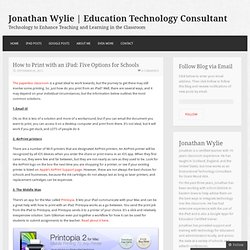
So, just how do you print from an iPad? Well, there are several ways, and it may depend on your individual circumstances, but the information below outlines the most common solutions. 1.Email it! Ok, so this is less of a solution and more of a workaround, but if you can email the document you want to print, you can access it on a desktop computer and print from there. It’s not ideal, but it will work if you get stuck, and LOTS of people do it. 2. There are a number of Wi-Fi printers that are designated AirPrint printers. 3. There’s an app for the Mac called Printopia. 4. How To Upgrade To Windows 8.1 & How To Downgrade Back To Windows 8. Windows 8.1 is here and brings many new and improved features.
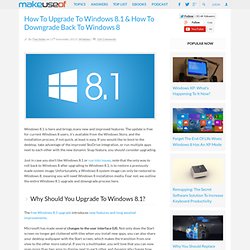
The update is free for current Windows 8 users, it’s available from the Windows Store, and the installation process, if not quick, at least is easy. If you would like to boot to the desktop, take advantage of the improved SkyDrive integration, or run multiple apps next to each other with the new dynamic Snap feature, you should consider upgrading. Kanex meDrive - File Server for iPad iPhone Mac PC. 5 Things to Try When your iPad Acts Up. Seven simple tricks to impressively speed up slow iPads. Transferring files to and from iPad using FileBrowser. Many users bemoan the lack of connectivity when discussing the iPad.
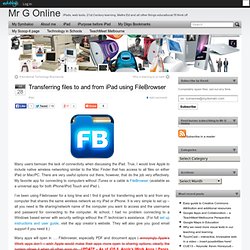
True, I would love Apple to include native wireless networking similar to the Mac Finder that has access to all files on either iPad or Mac/PC. Logitech intros wired iPad keyboard especially for education market. As anyone who has read TUAW over the past few weeks can tell there's no shortage of iPad keyboards on the market these days.
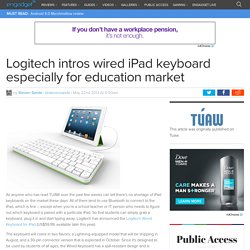
All of them tend to use Bluetooth to connect to the iPad, which is fine -- except when you're a school teacher or IT person who needs to figure out which keyboard is paired with a particular iPad. So that students can simply grab a keyboard, plug it in and start typing away, Logitech has announced the Logitech Wired Keyboard for iPad (US$59.99, available later this year). The keyboard will come in two flavors; a Lightning-equipped model that will be shipping in August, and a 30-pin connector version that is expected in October. How to Save Web Pages as PDF Files on the iPad & iPhone. One little feature that iOS really needs is the ability to natively “print to PDF” directly on the iPad and iPhone, a popular trick on the Mac and in the PC world that allows you to digitally print anything and, in this case, save the contents of any web document or web page as a self-contained PDF document, allowing it to be read later, printed, or used for whatever other purpose.
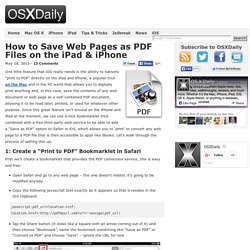
Since this great feature isn’t around on the iPhone and iPad at the moment, we can use a nice bookmarklet trick combined with a free third party web service to be able to add a “Save as PDF” option to Safari in iOS, which allows you to ‘print’ or convert any web page to a PDF file that is then accessible to apps like iBooks. Let’s walk through the process of setting this up: 1: Create a “Print to PDF” Bookmarklet in Safari First we’ll create a bookmarklet that provides the PDF conversion service, this is easy and free: javascript:pdf_url=location.href;location.href=' javascript:void(window.open('
Stop wasting time closing all apps in the multitasking bar. 6 hassle-free remote desktop apps for iPad. For those looking for a fairly pain-free setup consider the following iPad apps.
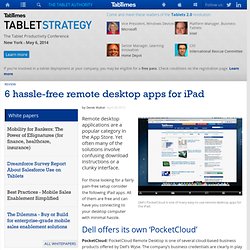
All of them are free and can have you connecting to your desktop computer with minimal hassle. PocketCloud: PocketCloud Remote Desktop is one of several cloud-based business products offered by Dell’s Wyse. The company’s business credentials are clearly in play here by creating a solid remote desktop tool. Instead of going through the highly annoying process of creating another online account, PocketCloud lets you sign in with a Google account. The app will then patiently wait while you download the desktop component. When using PocketCloud, free in the App Store, pinch and zoom to focus on specific aspects of the desktop screen. This app is part of a larger suite of remote and cloud-based solutions geared towards businesses. 5 Tips For Better Managing iPad Memory.
As helpful as the iPad may be in the classroom, teachers and students are finding it has limitations.
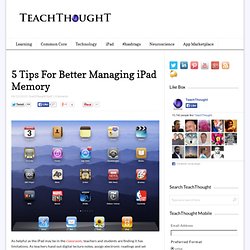
As teachers hand out digital lecture notes, assign electronic readings and set students collaborative tasks, their tablets are topping out. Multimedia projects in particular are pushing iPad memory to the breaking point. Though the “New iPad” comes in sizes up to 128 GB, the iPad 2 comes with 16, 32 or 64 gigabytes (GB). Even at the upper end, some educators are finding there’s just not enough room in there to serve a classroom purpose. With some careful management, though, it’s possible to optimize iPad memory for the classroom without sacrificing performance. 1. Memory is low, but how low? To find your present memory level, launch the “settings” app, tap “general” and then “usage” in the right column. 2. You probably loaded up on apps when you first switched on, tempted by the promise of productivity or else drawn in by the possibility of greater student engagement. 3. 4. 5. Mirror iPad, iPhone, iPod to Your Screen for Free.
Education - Resources - Information Technology. Cult of Mac. How to Activate Text-to-Speech on iOS [Quicktip] We’ve come a long way from reading from print sources.
![How to Activate Text-to-Speech on iOS [Quicktip]](http://cdn.pearltrees.com/s/pic/th/activate-text-speech-quicktip-33715637)
No longer are we confined to reading magazines, newspapers and books that we must first get from a store. Smartphones and tablets now allow us to read materials straight from a website or app, in the comforts of our own home or at the office. We can now read updated materials on-the-go every day without fail. K-12 Technology Usage. The Student Guide to iPads and iOS 6.