

Drawing Techniques & Reference Directory of Lessons & Tutorials with Step by Step Tutorials for How to Draw Cartoons, Comics, Illustrations, & Photo-Realistic Artwork. Tutorials! Five creative tactics for selling paintings online. It’s the 21st Century – and every painter you know is on Twitter and Facebook marketing their paintings.
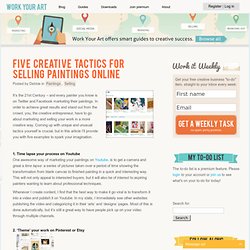
In order to achieve great results and stand out from the crowd, you, the creative entrepreneur, have to go about marketing and selling your work in a more creative way. Coming up with unique and unusual tactics yourself is crucial, but in this article I’ll provide you with five examples to spark your imagination. Learn to Draw: Drawing on the Right Side of the Brain.
- StumbleUpon. Art 1. Optical Design. The hand. The hands are a notorious source of frustration. This section won't concentrate on the muscle structure, since the hand is very complex in this regard, and knowing this won't help much in drawing them. Instead, we'll look at proportions, range of motion, and possible simplifications. Structure and proportions Figure 2.20. Bone structure and proportions of the hand There is a very easy and surprisingly accurate way to remember the proportions of an adult's hand. The palm of the hand houses the metacarpal bones.
The palm of the hand can be simplified to a box. Figure 2.21. Notice that the box does not line up with the contour of the fingers. Learn to draw. Untitled Document. How To Draw. "How to Draw" is a collection of tutorials that will teach you everything from perspective basics to shading chrome.

Never picked up a pencil before? Fear not! From simple line drawings to modern art and easy animations, we've got you covered. All projects come from Instructables.com and contain pictures for each step so you can start your masterpiece today! Instructables is the most popular project-sharing community on the Internet. HowToBeCreative. Get inspired. Get motivated. Practice. Improve your drawing skills! I Will Knot! 88 Links That Are Like Crack for Photographers.
Back from a brief hiatus, the Toad has been busy hopping around the internet looking for the best tutorials, great photography and interesting blogs to share with everyone.
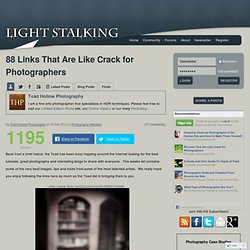
This weeks list contains some of the very best images, tips and tricks from some of the most talented artists. We really hope you enjoy following the links here as much as the Toad did in bringing them to you. Check out the Toad’s photoblog featuring Canadian landscapes and historical artifacts, and his Canadian Photography website. Achieving a Vintage Look Through Color Tones in Photoshop CS. By Guest Contributor Anna Gay Photographers are often striving for a “vintage” look in their photos, and even though there are endless ways of achieving a vintage look, there are a couple of characteristics to keep in mind.

First of all, the color tones in a vintage photo often lean towards either a blue or a red hue, or a cross-processed look. Vintage photos also have an element of noise or grain that can be achieved through textures, and also a certain amount of vignetting around the edges of the photo. In this tutorial, we will look at adjusting color tones and adding vignettes. This photo is the result of adjusting the color curves, adding two vignettes, and a color fill, which we will walk through step-by-step. First, open your photo in Photoshop and make sure your foreground color is set to white in your side tool bar. You will see the above dialogue box. As you can see here, there should be three layers – your Background image, then your two gradient layers.
How to Develop a Photographic Memory. The Photoshop Etiquette Manifesto for Web Designers. Skin Retouching in Photoshop. This tutorial will help you learn how to speed up skin retouching and polish photos in Photoshop using basic techniques.
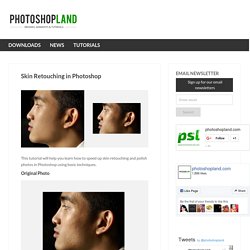
Original Photo Step 1 Duplicate the background image and rename it to Layer 1. Step 2 Go to Filter > Other > High Pass and set the Radius to around 4.5 pixels. Step 3 Change the Blending Options for Layer 1 from Normal to Soft Light and uncheck the eye to make Layer 1 invisible for the next step. Step 4 Duplicate the background image again and rename it to Layer 2. Step 5. Making Complex Selections in Photoshop - DesignFestival » For Web Design Trends. Making precise selections in Photoshop is an essential skill that every designer needs.

As a print designer, you will find yourself using selections to remove objects from their background to place within ads. As a web designer, you might extract an image and place it on a website with no background. If you are a photographer, you might make a selection to remove blemishes or other unwanted features from an image. You can’t get around it; everyone uses selections, and if you make excellent selections, you’ll end up with excellent work. So, what do you do when you have something that is extremely difficult to select with normal selection tools?
Even with the masking and channels, you can’t make a precise selection consistently. You can try the quick selection tool, which does a great job of making a selection of the bulk of the image, but making a more refined selection is difficult with this method. Photoshop.
30 Christmas Holiday PSD & AI Flyer Templates The success of any event, being it a show, a sale, a party or a simple get-together, often depends on how well you can promote it.
These flyers are diverse and eye-catching examples of promotional materials created for events that take place during the holiday season. Skin Retouching in Photoshop. Laurie McCanna's complete list of Photoshop tutorials. Photoshop Crash Course. 50 Photoshop Tricks for a Fast-Paced Work Environment.
Are you a designer on a deadline?
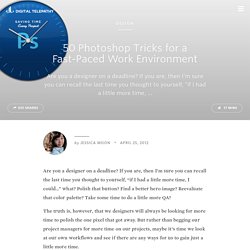
If you are, then I’m sure you can recall the last time you thought to yourself, “if I had a little more time, I could…” what? Polish that button? Find a better hero image? Reevaluate that color palette? Take some time to do a little more QA? The truth is, however, that we designers will always be looking for more time to polish the one pixel that got away. Of course, since our go-to design tool in the office is Photoshop, we thought we’d share with you 50 simple Photoshop tricks and shortcuts we love using that can help trim excess spent time in your workflows. Important Note: The following require Photoshop CS5 and a Mac OS X. The Usual Keyboard Shortcut Suspects Memorize these shortcuts.