

AutoComplete With DataBase and AjaxControlToolkit. Introduction This is very simple code which makes an Auto Complete Combo with database. It's useful. First of all, you do not have to know about Ajax functions, just download the AJAX Control Toolkit on CodePlex and follow me, then enjoy. Besides when there are many rows, you can type part of the word in the text box, then it can offer all of the words which are similar to it. Background: What is Ajaxcontroltoolkit? The ASP.NET AJAX Control Toolkit is an open-source project built on top of the Microsoft ASP.NET AJAX framework and contains more than 30 controls that enable you to easily create rich, Interactive web pages.
Using the Code. Expandable Rows in GridView. Introduction This article shows how to add functionality to the ASP.NET GridView control to allow the display of master/detail records with expanding rows.
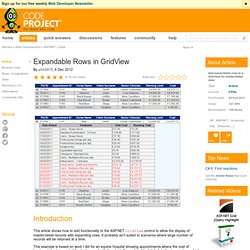
It probably isn't suited to scenarios where large number of records will be returned at a time. This example is based on work I did for an equine hospital showing appointments where the cost of treatments had exceeded the limit agreed with the client. Expanding the details lists the transactions which make up the cost. Background I was asked for this functionality by a client and found a few articles online presenting different solutions, but I found all of them to be overly-complex. Using the Code This solution doesn't require any special classes or custom controls, just a bit of JavaScript. The code for the ASP page looks like this: ASP.NET GridView + jQuery tips and tricks - Part 1.
Posted by Sheo Narayan under ASP.NET category on 7/29/2010 for Intermediate level | Views : 175386 If you found plagiarised (copied) or inappropriate content, please let us know the original source along with your correct email id (to communicate) for further action.
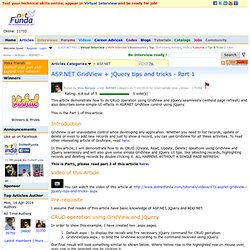
Rating: 4.8 out of 5 5 vote(s) This article demonstrate how to do CRUD operation using GridView and jQuery seamlessly (without page refresh) and also describes some simple UI effects in ASP.NET GridView control using jQuery. This is the Part 1 of this article. Introduction GridView is an unavoidable control while developing any application. In this article, I will demonstrate how to do CRUD (Create, Read, Update, Delete) opeations using GridView and jQuery seamlessly and will also give some simple GridView and jQuery UI tips, like selecting records, highlighting records and deleting records by double clicking it. Displaying Total in ASP.NET Gridview Footer Row Without using Template Field. Creating a great looking Gridview with filtering. Matt Berseth ( has some of the best ASP.NET 2.0 articles around, and his examples are always well documented.
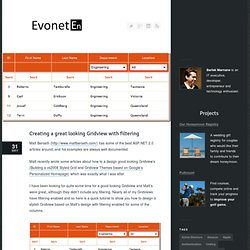
Matt recently wrote some articles about how to a design good looking Gridview’s (Building a vs2008 Styled Grid and Gridview Themes based on Google’s Personalized Homepage) which was exactly what I was after. I have been looking for quite some time for a good looking Gridview and Matt’s were great, although they didn’t include any filtering. Nearly all of my Gridviews have filtering enabled and so here is a quick tutorial to show you how to design a stylish Gridview based on Matt’s design with filtering enabled for some of the columns. Step 1: Create the Gridview and Datasource. Gridview with highlighted search results. Continuing on my Gridview series, the next project which had me reaching for Google was a requirement to highlight the returned search results in a Gridview.
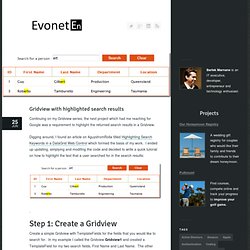
Digging around, I found an article on 4guysfromRolla titled Highlighting Search Keywords in a DataGrid Web Control which formed the basis of my work. I ended up updating, simplying and modifing the code and decided to write a quick tutorial on how to highlight the text that a user searched for in the search results: Step 1: Create a Gridview Create a simple Gridview with TemplateFields for the fields that you would like to search for.
In my example I called the Gridview Gridview1 and created a TemplateField for my two search fields, First Name and Last Name. Step 2: Create a datasource with a FilterExpression In order to enable our search functionality, add a FilterExpression to the datasource. The % characters in the FilterExpression are a wildcard to match any text before or after the search expression. Creating a great looking Gridview with filtering. Gravatar ASP.NET Control. Update – 12 June 2008 An updated version of this post, containing full source for the control and explanation is available here.
Original Post I just got myself a freshclickmedia.com Gravatar over at gravatar.com. A Gravatar is a little avatar associated with an email address, and quite a few blogs use them to decorate post comments. Signing up is easy – all you need to do is supply an email address, and image, and give your image a content rating. The source of the gravatar image tag points to gravatar.com’s image generator and includes an MD5 hash of the email address to prevent email harvesting. There are a wide number of blogging gravatar plugins, so I decided to write an ASP.NET custom control to do the job. Using the Control To get up and running, the control requires an email address: For my email address, I get the following: .NET chemin racine. Vous avez sans doute remarqué que dans l'installation du site blanc ICM nous créions un sous répertoire pour l'application de statisation et qu'il arrivait qu'on la fasse aussi pour Zenengo.
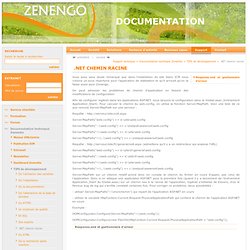
On peut adresser les problèmes de chemin d'application en faisant des modifications de configuration: Contrôle Chart. On indique de nouveau que: Un Chart contient une collection de series (nommée 'Series').
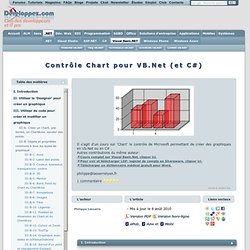
Chaque series contient une collection de DataPoint à afficher( nommée 'Points'). Dans une Series il y a aussi, en plus des points, certains attributs: couleur, image mais surtout, dans la propriété ChartArea il y a le nom du ChartArea dans lequel la series sera affichée. La propriété Chartype de la series indique le type de graph (camembert, trait, ligne..). Un Chart contient une collection de ChartAreas. Dans un ChartArea, en plus du graphique, il y a des collections d' axes et les attributs de la 3D. Le Chart lui même contient aussi la palette de couleur une collection d'annotations une collection de légendes et une collection de titres.
Bien qu'il soit plus simple de mettre un Chart sur votre formulaire avec le designer, on peut aussi créer un Chart avec un ChartArea et 2 Series avec du code. Les 2 series ont été affichées dans le même ChartArea. Web Developer Checklist - ASP.NET Performance. Google-like Auto Suggest in ASP.NET for A Small Table.