

Digital Publishing - Introducing the Adobe Digital Magazine Workflow. Community Translation Your transcript request has been submitted.
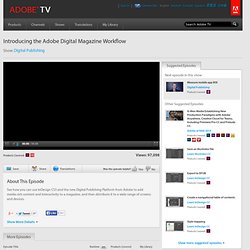
Adobe TV does its best to accommodate transcript requests. It can take a few weeks for the transcript to become available in the Community Translation Project, so keep checking back. Join the Community Translation Project Thanks for your interest in translating this episode! Please Confirm Your Interest Thanks for your interest in adding translations to this episode!
An error occurred while processing your request. Another translator has already started to translate this episode. Thanks for Participating! This episode has been assigned to you and you can expect an e-mail shortly containing all the information you need to get started. About This Episode. Video Tutorials - InDesign. InDesign CS5 to Acrobat 9 Multimedia and Interactive Workflows. The last few versions of Adobe InDesign have moved further and further into multimedia and interactive features, and the demand for exporting content in various types of media continues to increase.
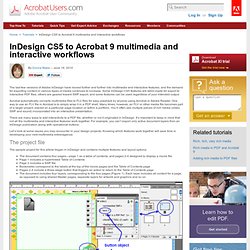
Some InDesign CS5 features are tailor-made for export to interactive PDF files, others are geared toward SWF export, and some features can be used regardless of your intended output. Acrobat automatically converts multimedia files to FLV files for easy playback by anyone using Acrobat or Adobe Reader. One way to use an FLV file in Acrobat is to simply wrap it in a PDF shell. Many times, however, an FLV or other media file becomes part of a larger project, placed on a particular page location or within a portfolio.
You’ll often see multiple pieces of rich media (video, SWF and sound) incorporated into an interactive presentation. There are many ways to add interactivity to a PDF file, whether or not it originated in InDesign. The project file Movies and sound clips Working in Acrobat Hyperlinks. Getting Started: What is InDesign CS5? Share this Episode Autoplay End of Video Show End Screen Default Quality Adjust your embed size below, then copy and paste the embed code above.
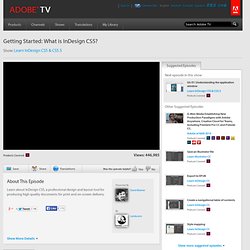
Community Translation. Magazine Cover Design in InDesign « « Layers Magazine Layers Magazine. It may sound like a simple thing, but you better believe that a lot of thought goes into the design of a magazine cover. Covers compete for attention next to dozens of other magazines on the rack. In this tutorial, we’ll not only take you through the process of creating a cover, but also reveal techniques that designers use to make their covers stand out. 1 CREATE A NEW DOCUMENT WITH A BLEED As usual we need a new document (File>New Document) to start. However, this time we’re going to do something a little different. Click the More Options button in the New Document dialog to expose the Bleed and Slug options. 2 TAKE ADVANTAGE OF SLUGS I recommend that you get into the habit of using the slug feature to store important information about the job itself. 3 CREATE FRAME AND PLACE COVER PHOTO Using the Rectangle Frame tool (F), create a frame that goes to the edge of your bleed area. 5 CREATE YOUR MASTHEAD The problem with this particular photo is that there’s no headroom.
Step-by-Step Guide to Designing InDesign Templates > Step 1: Define Your Objectives. Once you understand the concept of InDesign templates and the principles of their design, it’s time to learn the steps involved in designing a template.
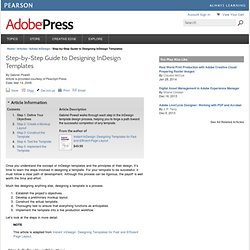
For your template to be successful, it must follow a clear path of development. Although this process can be rigorous, the payoff is well worth the time and effort. Much like designing anything else, designing a template is a process: Establish the project’s objectives.Develop a preliminary mockup layout.Construct the actual template.Thoroughly test to ensure that everything functions as anticipated.Implement the template into a live production workflow. Let’s look at the steps in more detail. They key to successful template design is starting with a clearly defined set of objectives. Three essential requirements need to be taken into consideration: Design requirementsWorkflow requirementsPrinting requirements Design Requirements You need to understand intimately the design of the publication for which you’re constructing a template. InDesign CS5 Tutorials Explained. A Web Developer’s Guide To Adobe InDesign. Advertisement Over the past several years, there has been a big divide between designers: those who work in print distribution and those in digital distribution.
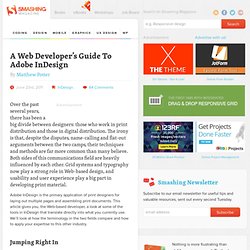
The irony is that, despite the disputes, name-calling and flat-out arguments between the two camps, their techniques and methods are far more common than many believe. Both sides of this communications field are heavily influenced by each other. Grid systems and typography now play a strong role in Web-based design, and usability and user experience play a big part in developing print material. Adobe InDesign is the primary application of print designers for laying out multiple pages and assembling print documents.
Jumping Right In Folder Structure As with any Web development project, organizing from the start ensures that you will have minimal problems with the files later on. Above on the left is my folder structure for InDesign, and on the right the folder structure for my website. Setting Up the Document Your Main Tools. InDesign CS5. Interactive InDesign CS5.