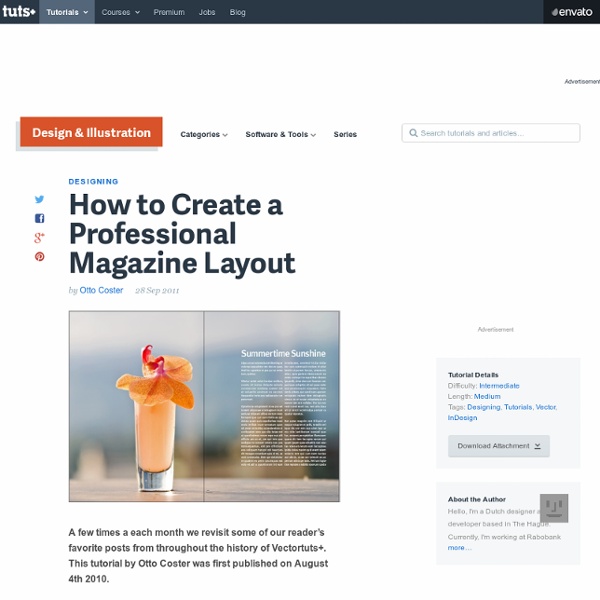Page Layout Design
Home > Design Tips > Page Layout Design In this tutorial, we’ll explore the design phase of document creation. With the grid as our layout guide, we’ll look at the various ways that elements—text, images, graphic objects, and so on—can work together to produce effective layouts. The grid provides a structured framework for a layout, but it should not limit design or stifle creativity. Rather than forcing you to work rigidly within its confines, the grid layout should work for you, allowing you to dictate the look and feel of your publication. We’re confident you’ll never look back! By the end of this tutorial you will be able to: Understand how basic grid structures are used for page layout. Why use grids? Grid structures are vital to successful document design, and especially so for documents containing a mixture of text and graphics. In the following pages, we’ll look at some different grid structures and illustrate various layout options for each. 1: Basic grid structures Page margins:
Magazine Archive
s Best Photos of art and moleskine
Flickr Hive Mind is a search engine as well as an experiment in the power of Folksonomies. All thumbnail images come directly from Flickr, none are stored on Flickr Hive Mind. These photos are bound by the copyright and license of their owners, the thumbnail links take to you to the photos (as well as their copyright and license details) within Flickr. Because some other search engines (Google, etc.) index parts of Flickr Hive Mind, you may have been led here from one of them. Flickr Hive Mind is a data mining tool for the Flickr photography database, allowing search by: tags(keywords); Flickr photography groups; Flickr users, their contacts, and favorites; free text; the Flickr Explore algorithm for interestingness.
Designers Bookshop – Grid Calculator Pro Edition - Plug-in for Adobe InDesign
Experience Adobe InDesign ... on steroids! While many designers in the world are wasting hours after hours trying to create layouts that works, our clients only need to spend minutes. Watch a video on how to go from scratch to a finished layout! Discover the tool that a former Swedish graphic design student once dreamed about, he searched everywhere for it, until he realized that nobody had ever created it. Create grid-based layouts in no-time, all settings are applied directly. This software is designed to "hold-your-hand" from start to finish regardless if you're new to layouts or a professional designer with many years of experience. The plug-in can also handle multiple masters which means that you can create totally different layouts in the same document.
You Publish
Download Free Fonts
Grid System | Sad Bird Design
What is this? This is an ongoing guide to creating grid systems for print, which will be continually updated. Introduction: There are plenty of guides out now online about how to create grid systems for the web, even grid generators. Let’s Get Started: I’m going to assume you have chosen an appropriate paper size and margins. The grid is based on leading. 1. Page: 8×10 inches. 2. Place a blue line under each baseline. Typeface: Helvetica. 3. Right now you have a block of text with 48 lines. 4. 5. Place a red vertical line to mark the columns. Page divided into 6 columns. We can’t stop here, though. Black bar represents distance between baseline and cap-height. Now translate that into the space between columns. 6. Page: 12 rows by 6 columns. 7. These are just a very few of what is possible in a matter of minutes. I will talk about page numbers later, and edit if anything is unclear.
World Newspapers and Magazines
Adobe Photoshop Tutorials from Beginner to Advanced
The Complex Grid « Whatype
13/11/2009 – I’ve made a 2010 Calendar using the Complex Grid and I’ve explained it step by step. You can check that article here. I hope you like it Karl Gerstner designed this grid for his work on the CAPITAL magazine. This is actually a six-column grid with a four-column grid superimposed. I believe that the effort that goes into making such a grid is really worth it. So, what we want to achieve is a layout that is divided in 2, 3, 4 and 6 columns and has the same horizontal divisions. In the real world, often you can’t choose the size of the page your document is going to use, so I’ll show you the entire math that you must do to build a Complex Grid on a page that is given to you. 1. As you can see, the lines of text don’t fit the type area exactly – don’t worry about this for now, we’ll manage to get every thing right in the end. One of the first maths you should do is finding the number of lines that allow you to make the divisions you want. And this equals 35.5. 2. 3. 4.
New Color Scheme Designer by John Vanhara
ColorSchemeDesigner.com is a wonderful online tool helping people create their own palettes of colors they work well together. Color Scheme Designer is a unique modern interpretation of ancient color theories, utilizing the palettes of classical masters for everyone's use. It's been online for more than 10 years, loved by milions and is constantly growing. We are raising funds to make the next version available. It will be a huge step forward, raising the application to the new level. This project covers the development and launch of the new version of Color Scheme Designer application (read further for details). Petr Stanicek; founder, designer and programmer: I'm really excited about the next version I've designed. Plus, when this version is done and launched, the following development of the publicly expected downloadable applications for Windows and Mac, as well as the mobile applications for iPhone, iPad, Android (and perhaps even more) can be started.
Five simple steps to designing grid systems – Part 2
– July 16th, 2005 – In part one of this Simple Steps series I talked about how to use a simple ratio, that of the paper size you are using, to create a symmetrical grid on which to create your designs. This, the second part in the series, will deal with other ratios and how they can be combined to create more complex grid systems. I’ve talked a few times about using the Golden, or ‘Divine’, Section in the grid systems you design. The Golden Section is a ratio which is evident throughout the universe as the number Phi. This is an important point and has been argued and debated for ages. Composition can make things more usable This is a theory that exists called the ‘Aesthetic Usability Effect’. Composing grids using theory and balanced ratios (such as the Golden Section), which in turn enable the creation of beautiful, balanced designs. Well designed grid systems can make your designs not only more beautiful and legible, but more usable. Putting it into practice Shaping the page The series
50 Amazing Gig Posters Sure to Inspire
The gig poster scene isn’t exactly the best kept secret among music fiends like myself. It is a tradition that started in the 60′s and is still going strong. Nowadays, the majority of indie bands have a growing collection of poster art that is just too incredible to simply throw away once the show has ended. Not surprisingly, this has led to the gig poster being something of a collectors item for music fanatics everywhere. The following are 50 hand picked gig posters whose creativity and imagination blew me away. Rilo Kiley Designer: Lure Design Inc Les Savy Fav Designer: Cody Fennell Devendra Banhart Designer: Spike Press The National Broken Social Scene Designer: The Small Stakes My Morning Jacket Designer: Andrio Abero Mates Of State Andrew Bird Designer: Gina Kelly The Decemberists Designer: Little Jacket Animal Collective Designer: Delicious Design League Deerhoof The Shins Designer: Kevin Tong …And You Will Know Us By The Trail Of Dead Designer: Dave Conrey We Are Scientists Designer: Jonathan Schmitt Stars