


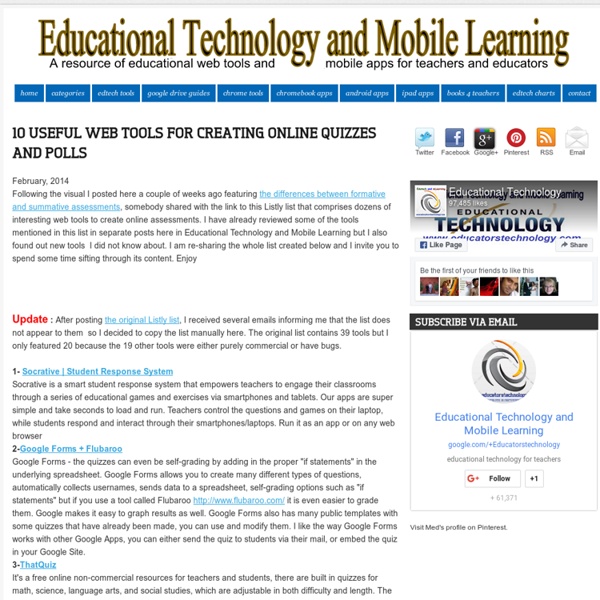
http://www.educatorstechnology.com/2014/02/10-useful-web-tools-for-creating-online.html
Related: IKT • EnglishCrossword Puzzles Download the plug-in tools you need to use our games and tools, or check to see if you've got the latest version. Learn more Looking for ways to engage your students in online literacy learning? Educational Technology and Mobile Learning: 5 Excellent Web Tools to Teach Collaborative Writing Collaborative writing is a great way to to teach students the writing skill while enjoying it. Now that technology and web 2.0 tools are ubiquitous, you can use a plethora of awesome tools to enhance collaborative writing in your class. Natalia et al. paper on collaborative writing sheds some light on the importance of this skill for students: In the classroom, collaborative writing increases student participation, facilitates discussion of readings and enhances critical thinking (Chan, 1996). It encourages students to continually assess their own performance and class work as well as that of their peers (Jacobsen and Mueller, 1998).Students learn to clearly express ideas through writing .
Word Cloud Generator How the Word Cloud Generator Works The layout algorithm for positioning words without overlap is available on GitHub under an open source license as d3-cloud. Note that this is the only the layout algorithm and any code for converting text into words and rendering the final output requires additional development. As word placement can be quite slow for more than a few hundred words, the layout algorithm can be run asynchronously, with a configurable time step size. short stories at east of the web A game of Scrabble has serious consequences. - Length: 4 pages - Age Rating: PG
Literacy In The Digital Age Editor’s Note: Teaching Channel has partnered with Student Achievement Partners on a blog series about digital literacy tools and their effective use by educators. The majority of the tools mentioned in this post and the four earlier posts in our series, transform the student experience from passive consumers of information to active creators of content, employing multiple English Language Arts standards and skills along the way. We firmly believe this ought to be the new norm in the modern classroom. Kids have access to information; we must teach them how to navigate a world constantly evolving where content is at their fingertips. The traditional application of ELA isn’t enough for future-ready learners. We would argue our students read and write more now than they ever have before — between texting, social media, gaming, and everything else they do in their digitally fueled, online lives.
Educational Technology and Mobile Learning: 13 Good Social Studies Resources February 11, 2014 It's been awhile now since my last post on resources for social studies teachers. I have been bookmarking some new websites and platforms that can be of some help to social studies teachers and today I sat down and went through all of these resources and compiled the list below. I invite you to have a look and share with your colleagues : 1- Google Cultural Institute Google Cutltural Institute allows you to discover exhibits and collections from museums and archives all around the world. You will also get to explore cultural treasures in extraordinary detail, from hidden gems to masterpieces. 2- Ed Helper Social Studies resources
Best Tools to Create Animated Video How to Make a Cartoon Yourself: Top 7 Animated Video Makers Compared Video production is not an easy and cheap matter. A short video for your YouTube channel or website may cost several thousand dollars if you address to professional video studios. No doubt, there are free and low-cost alternatives which can be easily mastered by any web user. Educational Technology and Mobile Learning: 7 Ways Teachers Can Create Videos without Installing any Software 1- Wevideo WeVideo is a collaborative, cloud-based online video editor that is free to use, with affordable options to export in HD and store additional videos 2- Google Story Builder This Story Builder allows you to create mini-movies or video stories with the feel of Google Docs. You can also personalize the videos you create using the characters, story, and even music of your choosing and when you finish you can share your final product with others. 3- Pixorial Rather than spending valuable classroom time learning a complicated video editing program, you and your students can now get straight to the project.
22 Apps To Make Videos In The Classroom 22 Of The Best Apps To Make Videos In The Classroom by TeachThought Staff In education, perhaps one of the least utilized talents of iOS hardware is creating exceptional video. Educational Technology and Mobile Learning: 15+ Great Chrome Extensions for Teachers The thing about Chrome extensions is that you need to be careful with the ones you install on your Chrome browser; some might cause loading time issues and others might cause the sudden crushes that Chrome is known for. Therefore, choose only the add-ons that you think can really be helpful to you and if it happened that you installed an extension and then later on realized that you don't use it at all, go to your Chrome settings and get it deleted. Another work-around for problems caused by installing too many extensions on your browser is to download the extensions you need and put them in 'disabled' mode, activate them only when you need them. Here is how to do it : 1- Click on customize button to open the drop down menu 2- Click on Tools, then on extensions
Educational Technology and Mobile Learning: A Step by Step Tutorial on How to Flip your Classroom with TED Ed Below is a visual guide to walk you through the process of how to created a flipped lesson using TED Ed website. First head over to TED ED and :1- Click on " Find and Flip " 2- Find YouTube Videos for your lessons You can search YouTube for a video to build a lesson around. This video will be the centerpiece of your lesson. 3- Click to select that video then click on " Flip this video " 4- Listed /Unlisted Now you can choose whether you want your flipped lesson to be discovered by TED community or not simply by clicking on Listed/Unlisted button.
50+ Tools for Differentiating Instruction Through Social Media Imagine a world where resources were limited to what was found in the classroom or the school closet known as the "Curriculum Materials Room." Picture a world where students wrote letters with pen and paper to communicate with other students and adults outside of the building. Due to postage costs, the teacher either sent the letters in bulk or paid for stamps out of his or her own pocket. Can you recall a time when student interests like skateboarding or video were never used as part of learning curriculum because the tools needed were either too expensive or not yet conceptualized? Do you remember a time when non-traditional learners struggled, and absenteeism meant a high likelihood of students doing poorly in school, and possibly having to retake the course? If you experienced none of these scenarios, then you live in a world of possibility because you grew up with the many social media tools available to support all learners.
Educational Technology and Mobile Learning: 6 Steps to Add Voice Comments to Google Docs Here is a step by step guide to show you how you can add " Voice Comments " within your Google Docs. This application is developed by 121 Writing. Here is how you can do it : 1- Head over to your Google Docs and click on " Create". scroll down to the bottom and click on "connect more apps "