

Download. Latest Version: 2.6.2 ‒ February 18, 2014 1.
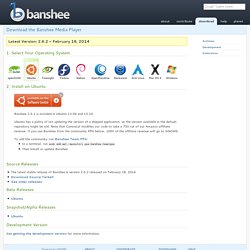
Select Your Operating System openSUSE Make sure your openSUSE installation is fully up to date before installing the latest Banshee! For other SUSE distributions: Ubuntu Banshee 2.6.1 is included in Ubuntu 13.04 and 13.10. Ubuntu has a policy of not updating the version of a shipped application, so the version available in the default repository might be old. To add the community-run Banshee Team PPA: In a terminal, run sudo add-apt-repository ppa:banshee-team/ppa Then install or update Banshee Foresight Banshee is the default media player on Foresight Linux.
Fedora Debian Banshee is included in Debian and can be installed with either apt-get install banshee or aptitude install banshee You can also use Synaptic to install it without using the console. Debian Stable / Jessie contains Banshee 2.6.2 Debian Oldstable / Wheezy contains Banshee 2.4.1 Debian Testing / Stretch contains Banshee 2.6.2 OpenMandriva Slackware Arch Linux Mac OS X. Samba File Server. One of the most common ways to network Ubuntu and Windows computers is to configure Samba as a File Server.
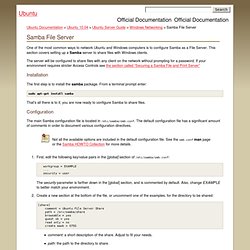
This section covers setting up a Samba server to share files with Windows clients. The server will be configured to share files with any client on the network without prompting for a password. If your environment requires stricter Access Controls see the section called “Securing a Samba File and Print Server” The first step is to install the samba package. From a terminal prompt enter: sudo apt-get install samba That's all there is to it; you are now ready to configure Samba to share files.
The main Samba configuration file is located in /etc/samba/smb.conf. First, edit the following key/value pairs in the [global] section of /etc/samba/smb.conf: workgroup = EXAMPLE ... security = user The security parameter is farther down in the [global] section, and is commented by default. To create additional shares simply create new [dir] sections in /etc/samba/smb.conf, and restart Samba. Applet de notification supprimer l'enveloppe (RESOLU) (Page 1) / Autres logiciels et problèmes généraux.
Splash screen. Ubuntu utilise maintenant Plymouth pour le processus de démarrage graphique.

C’est maintenant le noyau qui s’occupe de la configuration graphique à la place de Xorg : c’est plus joli, plus rapide… Le problème, c’est que le logiciel propriétaire ne suit pas le rythme du logiciel libre. En particulier, le pilote NVIDIA propriétaire ne supporte pas encore cette fonctionnalité (alors que le pilote libre la gère correctement, mais ne supporte pas la 3D). Du coup, on se retrouve avec un splash screen très laid en basse résolution au démarrage. Ce billet décrit comment avoir un logo à la bonne résolution (même si on n’obtiendra pas la fluidité possible actuellement avec le pilote libre).
Contourner le problème Attention : ces modifications modifient votre configuration graphique, elles pourraient empêcher votre système de fonctionner correctement. Remplacez dans les étapes suivantes 1680x1050 par la définition de votre écran. Ensuite, installer le paquet v86d : sudo apt-get install v86d par : Applet de notification supprimer l'enveloppe (RESOLU) (Page 1) / Autres logiciels et problèmes généraux.