


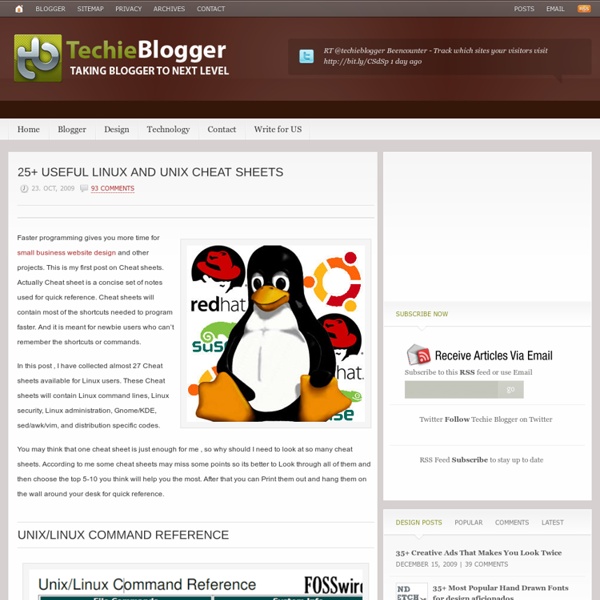
Boot and run Linux from a USB flash memory stick Top 10 Apps that Boosts Ubuntu’s User Experience 1) Ubuntu Tweak Ubuntu Tweak allows changing all the itsy-bitsy pieces of Ubuntu desktop OS. It is the equivalent of TweakUI for Windows. 2) Screenlets The Screenlets application provides access to hundreds of Google Gadgets and other open source widgets, like Remember the Milk or Google Calendar. This is what they say: Screenlets are small owner-drawn applications (written in Python) that can be described as "the virtual representation of things lying/standing around on your desk". 3) Handbrake Handbrake works with the VLC media player to rip a DVD into a video format file. HandBrake is an open-source, GPL-licensed, multiplatform, multithreaded video transcoder 4) Yakuake Yakuake is a terminal application with tabbing features that is fast with custom coloring and shading and offers an integrated experience. UPDATE: They are updating their website which currently says: The website is under heavy construction. 5) UNetbootin 6) Songbird 7) Conky 8 ) VirtualBox 9) DropBox 10) GNOME Do
The Linux Cookbook: Tips and Techniques for Everyday Use - Viewing Text Dealing with textual matter is the meat of Linux (and of most computing), so there are going to be many chapters about the various aspects of text. This first chapter in this part of the book shows how to view text on your display screen. There are many ways to view or otherwise output text. When your intention is to edit the text of a file, open it in a text editor, as described in Text Editing. Some kinds of files -- such as PostScript, DVI, and PDF files -- often contain text in them, but they are technically not text files. NOTE: To learn how to browse files and their contents in a Web browser, see Browsing Files. Perusing Text: Perusing text on the display. Perusing Text Use less to peruse text, viewing it one screen (or "page") at a time. zless is identical to less, but you use it to view compressed text files; it allows you to read a compressed text file's contents without having to uncompress it first (see Compressed Files). Perusing File: Perusing a file. Perusing a Text File
58 Cool Hacks - LXF Wiki From LXF Wiki (Originally written for Linux Format issue 58, October 2004) Increase your guru points and apply these cunning hacks to boost performance, secure your system and increase productivity - or fun! One of the great things about Linux is that there's usually more than one way to do something. DISCLAIMER: Obviously, anything you do to your computer is your responsibility, and while we have made every effort to test these hacks, your mileage may vary. Fix a wonky terminal Difficulty: Easy Application: bash We've all done it - accidentally used less or cat to list a file, and ended up viewing binary instead. reset and all will be well again. Creating Mozilla keywords Difficulty: Easy Application: Firefox/Mozilla A useful feature in Konqueror is the ability to type gg onion to do a Google search based on the word onion. Now select the entry in the bookmark editor and click the Properties button. Running multiple X sessions Difficulty: Easy Application: X #! #! .
Linux: Install a million games in one click! Linux: Install a million games in one click! Updated: December 16, 2009 Well, not really a million, but how about tens or hundreds? Good enough for you? Today, we will talk about two extremely useful applications that allow to you search for hundreds of games that run on Linux, sorted by category, popularity, license, or price, read game synopses, check out the screenshots, and then, should you decide that you like some of them, install them with a single mouse click. Do you know what this means? djl homepage djl is an open-source game manager for Linux, written in Python and inspired by Steam Valve for Windows. Get djl The first thing you will have to do is download the installer script from the website. tar zxvf <archive-name> cd <extracted-archive-dir> chmod +x djl.sh . When you run the script the first time, if you do not have the Python framework installed, you'll get an error. Run djl Once you have everything in place, run the application. Using djl Now comes the really cool part. Plugins
Top 10 Linux Speed Hacks Do you like this story? Ah…Linux..The pinnacle of what open source can achieve today..the brainchild of Linus Torvalds has surely come a lot further and evolved to show the world what it is capable of.As an extremely reliable Operating system, Linux rarely needs to be rebooted. [1]. Linux comes in various flavors bundled with a lot of applications.However,most of us don't even use Linux to its full potential. [2]. If your Linux box is wired to the LAN/Ethernet,then you don’t need to have a wireless kernel module loaded. difficult requires recompilation of kernel, which is daunting for even the *inux geeks. For added safety,install Bootchart which will tell you if Kernel modules are properly installed and running on your system. chkconfig –list | grep 3:on to find out what services are running. [3]. Using a smaller window manager drastically reduces graphical boot time. [4]. [5]. Are You a Linux newbie ? [6]. [7]. /etc/resolve.conf to reflect your DNS server addresses as well. [8]. [9]. the
Linux Toolkit - A Tool 2 Cool 4 U Linux Toolbox Back to Contents Ah, the Linux Toolbox. Remember the Acme Toolkit? Well, this is 10 times better. Guaranteed to catch the RoadRunner! I will be updating the toolbox as I'm made aware of new tools. nc (netcat) Yup, the ol' tried and true swiss army knife of networking - netcat. cryptcat Well, improving upon netcat we have cryptcat. stunnel Very similar to netcat and cryptcat, but stunnel uses SSL to encrypt the data. OpenSSH Hopefully no one is using Telnet anymore. nmap Another classic from days past . . . nmap (Network Mapper). Cheops Another very cool tool for mapping networks. dsniff A very sick collection of tools for network auditing and pen-testing (and a favorite among those rogue employees!). Firewalk Firewalk is a useful tool for assisting in the determination of ACLs on network gateways and in mapping networks. hping A very cool TCP/IP packet assembler & analyzer. HUNT HUNT is another questionable tool. whisker Whisker is a classic CGI vulnerability scanner.
Best Linux Software You’ve made the switch from Windows or Mac OS X, and now you’re looking for applications to install. Or maybe you’re a long-time Linux user who’s keeping an eye out for what’s new. Either way, you’ve come to the right place. You’ve already picked a Linux distro and have settled on a desktop environment. Those are the big choices that determine what software you start with and what will run best on your machine. But now it’s time to delve through your distro’s app repositories to see what’s worth installing. Most of the software below is free and open source. A few require you to download an installer from a website. Browsers Firefox With the new Quantum update, Mozilla has given people reason to check out Firefox again. 9 Reasons to Switch From Chrome to Firefox 9 Reasons to Switch From Chrome to Firefox The days when Chrome was the best browser are long gone. Chrome/Chromium By some measures, Chrome is now the king of the hill. Opera Opera isn’t open source, but it is free. QupZilla Email
Why Linux is better PDFBEAR is founded by the team behind WhyLinuxIsBetter.net, which brings tons of experience in user conversion tools. We have decided to change our focus to helping and improving how our users convert files on all platforms including Linux. About WhyLinuxIsBetter.net The webpage was created in order to help people understand the ins-and-outs of Linux. In addition to this, it was emphasized that Linux is a free service, but it also protects the end-user from malware. Similar to PDFBEAR, we have created a malware-free service. Below you will find the pages that will help you have a better experience with PDF documents: More on By now you should have an idea of what PDFBEAR is about.
Linux Newbie Guide: Shortcuts And Commands [an error occurred while processing this directive] Linux Shortcuts and Commands: Linux Newbie Administrator Guideby Stan and Peter Klimas This is a practical selection of the commands we use most often. Legend:<> = single special or function key on the keyboard. Notes for the UNIX Clueless:1. 7.1 Linux essential shortcuts and sanity commands <Ctrl><Alt><F1>Switch to the first text terminal. <Ctrl><Alt><Fn> (n=1..6) Switch to the nth text terminal. ttyPrint the name of the terminal in which you are typing this command. <Ctrl><Alt><F7>Switch to the first GUI terminal (if X-windows is running on this terminal). <Ctrl><Alt><Fn> (n=7..12) Switch to the nth GUI terminal (if a GUI terminal is running on screen n-1). <Tab>(In a text terminal) Autocomplete the command if there is only one option, or else show all the available options. <ArrowUp>Scroll and edit the command history. <Shift><PgUp>Scroll terminal output up. <Shift><PgDown>Scroll terminal output down. exitLogout. . .. lsmod(As root. .