

How to manage your personal expenses from the command line. The Linux command line can be used for many things, like making spreadsheets, playing music, or accessing Facebook or Twitter.
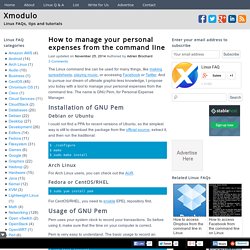
And to pursue our dream of ultimate graphic-less knowledge, I propose you today with a tool to manage your personal expenses from the command line. The name is GNU Pem, for Personal Expense Manager. Installation of GNU Pem Debian or Ubuntu I could not find a PPA for recent versions of Ubuntu, so the simplest way is still to download the package from the official source, extract it, and then run the traditional: How to install LAMP stack on Ubuntu server. LAMP stack is a popular open source software platform for powering database-driven web applications on Linux.
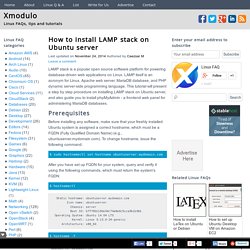
LAMP itself is an acronym for Linux, Apache web server, MariaDB database, and PHP dynamic server-side programming language. This tutorial will present a step by step procedure on installing LAMP stack on Ubuntu server, and also guide you to install phpMyAdmin - a frontend web panel for administering MariaDB databases. Prerequisites Before installing any software, make sure that your freshly installed Ubuntu system is assigned a correct hostname, which must be a FQDN (Fully Qualified Domain Name) (e.g., ubuntuserver.mydomain.com). To change hostname, issue the following command: $ sudo hostnamectl set-hostname ubuntuserver.mydomain.com After you have set up FQDN for your system, query and verify it using the following commands, which must return the system's FQDN: $ hostnamectl $ hostname -f.
MountWindowsSharesPermanently. This document describes how to mount CIFS shares permanently.
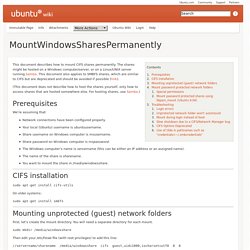
The shares might be hosted on a Windows computer/server, or on a Linux/UNIX server running Samba. This document also applies to SMBFS shares, which are similar to CIFS but are deprecated and should be avoided if possible (link). (This document does not describe how to host the shares yourself, only how to access shares that are hosted somewhere else. For hosting shares, use Samba.) We're assuming that: Network connections have been configured properly. Sudo apt-get install cifs-utils On older systems: sudo apt-get install smbfs First, let's create the mount directory. Sudo mkdir /media/windowsshare Then edit your /etc/fstab file (with root privileges) to add this line: //servername/sharename /media/windowsshare cifs guest,uid=1000,iocharset=utf8 0 0 Where After you add the entry to /etc/fstab type: sudo mount -a This will (re)mount all entries listed in /etc/fstab. gedit ~/.smbcredentials username=msusername password=mspassword.
Linux Performance Analysis: New Tools and Old Secrets. How to boot on an ISO image from Grub. If you need to use multiple Linux distributions, you do not have so many options.
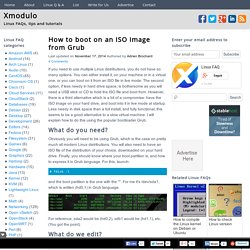
You can either install it, on your machine or in a virtual one, or you can boot on it from an ISO file in live mode. The second option, if less needy in hard drive space, is bothersome as you will need a USB stick or CD to hold the ISO file and boot from. However, there is a third alternative which is a bit of a compromise: have the ISO image on your hard drive, and boot into it in live mode at startup. Less needy in disk space than a full install, and fully functional, this seems to be a good alternative to a slow virtual machine. I will explain how to do this using the popular bootloader Grub. What do you need? Obviously you will need to be using Grub, which is the case on pretty much all modern Linux distributions.
. # fdisk -l and the boot partition is the one with the '*'. Aptosid - Debian hot and spicy! Xfdashboard: GNOME Shell Like Dashboard For Xfce. Xfdashboard is a GNOME Shell like dashboard for Xfce: it displays an overview of the currently open applications, allowing the user to switch between them, an application launcher / finder as well as a workspace selector.
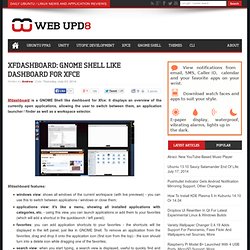
Xfdashboard features: windows view: shows all windows of the current workspace (with live previews) - you can use this to switch between applications / windows or close them;applications view: it's like a menu, showing all installed applications with categories, etc. - using this view, you can launch applications or add them to your favorites (which will add a shortcut in the quicklaunch / left panel);favorites: you can add application shortcuts to your favorites - the shortcuts will be displayed in the left panel, just like in GNOME Shell.
While Xfdashboard was created for use under Xfce, it can be used in any desktop environment however, it has a couple of Xfce dependencies: xfconf and garcon. Top Things To Do After Installing Ubuntu 14.10/14.04/13.10/13.04/12.10/12.04. Ubuntu 15.04 final beta is already out couple of weeks before.
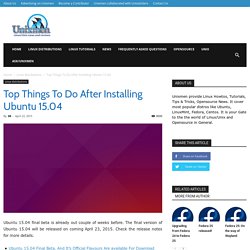
The final version of Ubuntu 15.04 will be released on coming April 23, 2015. Check the release notes for more details. Ubuntu 15.04 Final Beta, And It’s Official Flavours Are available For Download This comprehensive tutorial describes how can we enhance Ubuntu 15.04, and other older versions such as Ubuntu 14.10/14.04/13.10/13.04/12.10/12.04 etc., further for day to day activities. Also, this article will show you some interesting insights and ideas about what you can and should do after a successful installation of Ubuntu latest desktop version. If you already use previous release of Ubuntu, and want to upgrade to the current latest version, then please refer the below link.