

Google Drive (put a file into different folders) A NEW Google Drive CHEAT SHEET. Handy Google Drive Tip for Teachers- Moving Docs to Multiple Folders. July 25, 2014 Here is an excellent Google Drive tip I learned today from Shake Up Learning.
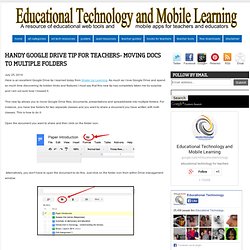
As much as I love Google Drive and spend so much time discovering its hidden tricks and features I must say that this new tip has completely taken me by surprise and I am not sure how I missed it. This new tip allows you to move Google Drive files, documents, presentations and spreadsheets into multiple folders. For instance, you have tow folders for two separate classes and you want to share a document you have written with both classes. This is how to do it: Open the document you want to share and then click on the folder icon.
Alternatively, you don't have to open the document to do this. Now if you want to add the document to a single folder you can simply select the name of the folder and click add to but if you want to add it to multiple folders, hold the control key (Windows) or the command key (Mac) as you click to select multiple folders. How to Use Google Slides to Organize Research. 11 Things You Need to Know About the Redesigned Google Drive. Google Drive, once again, has a brand-new look and there are a lot of changes to absorb.
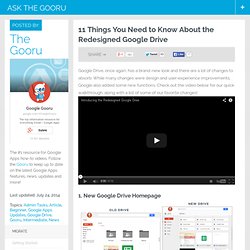
While many changes were design and user-experience improvements, Google also added some new functions. Check out the video below for our quick walkthrough, along with a list of some of our favorite changes! 1. Ld112265 : Introduction to Google Classroom ... AnIowaTeacher : Another great read here! - ... Directing Someone to a Specific Spot in your Google Doc. As I am working on a 20 page paper for my doctoral homework, I am wondering about the proper citation in my bibliography.

If I provide the link to the Google Doc to a peer and ask them to check it, it would be challenging for them to find that one spot I am talking about. What I want to do is link my peer to the exact spot where the formatting is in question. Place your cursor at the beginning of the line where you want to direct a person’s attention to. Under the insert menu, choose to insert a bookmark. Hover over top of the blue bookmark that was created. If you are using Google Chrome the menu option says to “Copy Link Address.” This link will jump someone to the exact spot in the document where the bookmark is. AnIowaTeacher : 30 Genius Google Tips And Tricks ... Getting Started with Google Drawings. Burlington High School Principal's Blog: A Useful Guide to Google Drive. Ten Ways to Customize and Personalize Google Apps. Google Takeout Tutorial. Chrome Ninja Tips and Tricks - Flipped Events. Youtube in the Classroom - Mister Sill. Great Classroom Specific Chrome Extensions. This post comes from the inspiration and some actual wording used by Beth Holland in her original post on Edudemic and Tracy Sockalosky What are Chrome Extensions?
Chrome Extensions are tools that live inside of your Chrome Browser and provide additional functionality by connecting to other web utilities. As illustrated in the image below, these extensions can be accessed by clicking on icons near your address bar – similar to clicking on a bookmark. Top Google Chrome Extensions for Student Learning NEW Ad Blocker Plus – takes out the annoying adds before a video starts…Yes you read that right. Goo.gl URL Shortner – This url shortener is an extension which allows you to shorten the current website URL with the Google URL Shortener right on the spot. Clip to Evernote - Use Evernote to save your ideas, experiences and inspirations, then easily access them all at any time from anywhere.
Pronunciation Tools – Best free online chrome app for word pronunciation. Google Hangouts add remote desktop control, let you play tech support. 10 ways I use Google Forms in my tablet classroom. Image courtesy of TBR Mohamed El-Ashiry takes a look at ways of using Google Forms in the classroom.
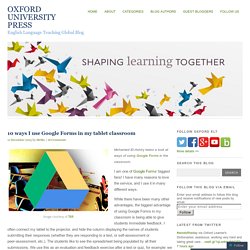
I am one of Google Forms‘ biggest fans! I have many reasons to love the service, and I use it in many different ways. While there have been many other advantages, the biggest advantage of using Google Forms in my classroom is being able to give students immediate feedback. I often connect my tablet to the projector, and hide the column displaying the names of students submitting their responses (whether they are responding to a test, or self-assessment or peer-assessment, etc.). In my classroom, students have had tablets (iPads) for two years now. 1. Student self-assessment is a very powerful tool in any classroom. 2.
Peer-assessment also plays a critical role in any classroom. 3. In my classes, whenever I assign the students a major assessment task, I show them them the rubric that will be used to assess their work. 4. 5. 6. 7. 8. 9. 10. In Education Summit - Montreal - Kern Kelley. GAFE in Elementary Classroom. The Best Web 2.0 Applications For Education In 2013. It’s time for my most popular post each year — the one on new Web 2.0 applications.
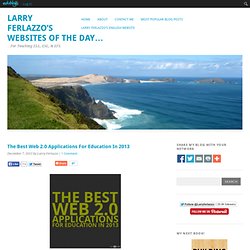
There are over 1,200 lists now that are categorize and updated regularly. You can see them all here. As usual, in order to make this list, a site had to be: * accessible to English Language Learners and non-tech savvy users. * free-of-charge. * appropriate for classroom use. 20 Things I Learned About Browsers and the Web. Welcome to Flubaroo. Inside Search. Blog: Top 10 Google Apps Scripts for Education. Get Google Apps News & Tips Today’s guest blog post is contributed by Andrew Stillman, he is a 15-year veteran STEM and outdoor educator and Senior Systems Developer at New Visions for Public Schools, where he supports 76 NYC secondary schools in the use of Google Apps for Education and other sustainable technologies.
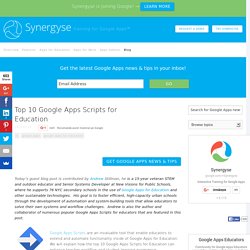
His goal is to foster efficient, high-capacity urban schools through the development of automation and system-building tools that allow educators to solve their own systems and workflow challenges. Andrew is also the author and collaborator of numerous popular Google Apps Scripts for educators that are featured in this post. 5 Amazing Ways to Collaborate with Another Class. Originally posted by me on Edudemic.com – July, 2013 “Ms.
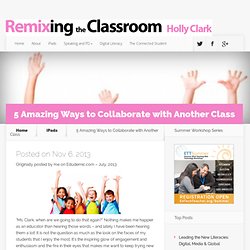
EducationOnAir. Faire un dessin - Créer une BD. 20 + stratégies pédagogiques : Les formulaires Google. Timeline JS - Beautifully crafted timelines that are easy, and intuitive to use. La frise - Histoire d'Arts. Teaching like it's 2999. Youtube in the Classroom - Mister Sill. Connecting to the iTunes Store. 20+ Matrice de travail - 2 (GAFE MTL - 2013) Do Your Students Know How To Search? This blog post was first published on Edudemic on October 16th, 2013 The Connected Student Series: There is a new digital divide on the horizon.
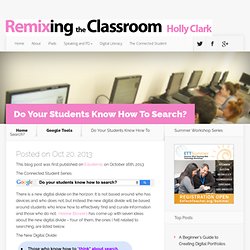
It is not based around who has devices and who does not, but instead the new digital divide will be based around students who know how to effectively find and curate information and those who do not. Helene Blowers has come up with seven ideas about the new digital divide – four of them, the ones I felt related to searching, are listed below. The New Digital Divide: In an age of information abundance learning to effectively search is one of the most important skills most teachers are NOT teaching. Teachers – especially in the elementary grades -need to develop a shared vocabulary around the skill of searching.
Here are some of the searching skills and vocabulary we should be teaching students : Quotation Marks: Students should always use quotes to search for an exact word or set of words. Example: “The Great Chicago Fire” Dashes (or minus sign): Resources - 2013-12-07 Google in Education QC Summit. Scripts - Magiera Presentations. Drive.