

MacBook For Dummies Cheat Sheet. 10 Coolest Keyboard Shortcuts You Never Knew About. OS X and macOS Sierra includes Mac shortcuts for just about everything, so people who develop dexterous digits can make windows pop open and fly around the screen like they're hacking the Matrix or something.
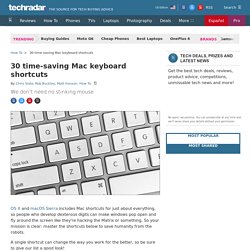
So your mission is clear: master the shortcuts below to save humanity from the robots. A single shortcut can change the way you work for the better, so be sure to give our list a good look! Note: Our picks pertain specifically to commands found in OS X El Capitan, but most of these shortcuts were introduced in earlier versions of OS X a long time ago. Another note: If you're using a Windows keyboard, substitute the Alt key for the Options key, and the Windows logo key for Command. 1. While Cmd + I brings up the Get Info window in Finder, showing things like its location, name and size, adding the Option key will bring up a single Get Info window. This will update automatically when you click on a different file or folder or select multiple files and folders.
OS X: Keyboard shortcuts. By pressing certain key combinations, you can do things that normally need a mouse, trackpad, or other input device.
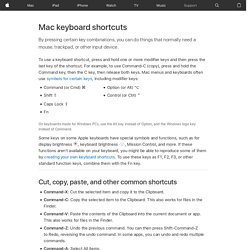
To use a keyboard shortcut, press and hold one or more modifier keys and then press the last key of the shortcut. For example, to use Command-C (copy), press and hold the Command key, then the C key, then release both keys. Mac menus and keyboards often use symbols for certain keys, including modifier keys: Command (or Cmd) ⌘Shift ⇧ Option (or Alt) ⌥Control (or Ctrl) ⌃ On keyboards made for Windows PCs, use the Alt key instead of Option, and the Windows logo key instead of Command. Some keys on some Apple keyboards have special symbols and functions, such as for display brightness. MacForBeginners — Mac Guides, Help & Tutorials. Small Text | Big Text Keyboard shortcuts By using some simple keyboard shortcuts you can learn how to work much faster.
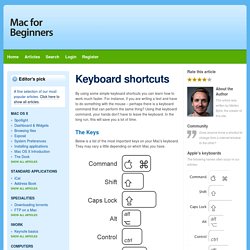
For instance, if you are writing a text and have to do something with the mouse – perhaps there is a keyboard command that can perform the same thing? Using that keyboard command, your hands don't have to leave the keyboard. In the long run, this will save you a lot of time. The Keys Below is a list of the most important keys on your Mac's keyboard.
The top 5 The best keyboard commands of Mac OS X: 1. If you press command-tab, a window containing all open application will appear. 2. To close an application simply press command-q and the application will quit immediately. Keyboard Shortcuts for the Macbook Air. By Lory Marshall on June 22, 2012 This blog is to help everyone with keyboard short cuts.
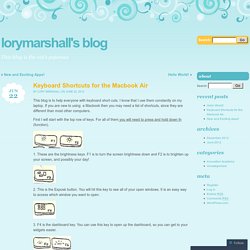
I know that I use them constantly on my laptop. If you are new to using a Macbook then you may need a list of shortcuts, since they are different than most other computers. First I will start with the top row of keys. For all of them you will need to press and hold down fn (function). OS X Yosemite: Work in multiple spaces. Languages If your desktop becomes cluttered with open app windows, you can use Spaces to organize the windows into groups.
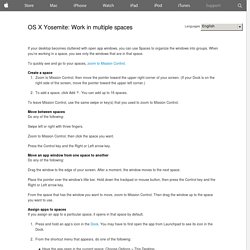
When you’re working in a space, you see only the windows that are in that space. To quickly see and go to your spaces, zoom to Mission Control. Create a space Zoom to Mission Control, then move the pointer toward the upper-right corner of your screen. To leave Mission Control, use the same swipe or key(s) that you used to zoom to Mission Control. Move between spaces Swipe left or right with three fingers. Zoom to Mission Control, then click the space you want. Press the Control key and the Right or Left arrow key. Move an app window from one space to another Drag the window to the edge of your screen. Place the pointer over the window’s title bar. From the space that has the window you want to move, zoom to Mission Control.
Assign apps to spaces If you assign an app to a particular space, it opens in that space by default. Press and hold an app’s icon in the Dock.