

Three's Huawei MiFi (E5331) - £29 plus £15.99 per month for 5GB of data - Inspect-a-Gadget. I am constantly adding devices to my life that are in need of fast connections to the internet in order to perform at their best.
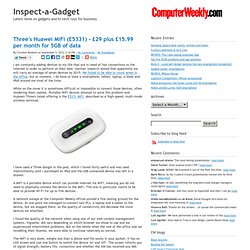
Gartner research stated that apparently we will carry an average of seven devices by 2015. We failed to be able to count seven in the office, but at moment, I do have at least a smartphone, tablet, laptop, e-book and iPod around me most of the time. While on the move it is sometimes difficult or impossible to connect those devices, often rendering them useless. Portable WiFi devices attempt to solve this problem and Huawei/Three's latest offering is the E5331 MiFi, described as a 'high-speed, multi-mode wireless terminal.' I have used a Three dongle in the past, which I found fairly useful and was used intermittently until I purchased an iPad and the USB-connected device was left in a drawer. A MiFi is a portable device which can provide internet via WiFi, meaning you do not need to physically connect the device to the MiFi.
Virgin Media Super Hub review. Virgin Media’s previous Super Hub modem router had one fatal flaw: while it was dual-band, you could use only one at a time, rendering the 5GHz band effectively useless for anyone with any 2.4GHz-only devices.
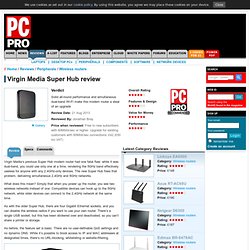
The new Super Hub fixes that problem, delivering simultaneous 2.4GHz and 5GHz networks. What does this mean? Simply that when you power up the router, you see two wireless networks instead of one. Compatible devices can hook up to the 5GHz network, while older devices can connect to the 2.4GHz network at the same time. As with the older Super Hub, there are four Gigabit Ethernet sockets, and you can disable the wireless radios if you want to use your own router. As before, the feature set is basic. Performance is solid. Long-range performance is less impressive. Overall, we’re impressed with the new Virgin Media Super Hub. Author: Jonathan Bray. Virgin Media new Super Hub review (Super Hub 2 review) Virgin Media has launched a new combined cable modem and router, the 'new' Super Hub or Super Hub 2 as we're calling it.
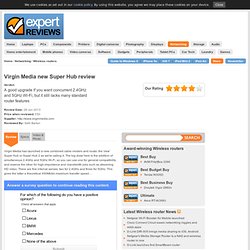
The big draw here is the addition of simultaneous 2.4GHz and 5GHz Wi-Fi, so you can use one for general compatibility and reserve the other for high-importance and -bandwidth jobs such as streaming HD video. There are five internal aerials, two for 2.4GHz and three for 5GHz. This gives the latter a theoretical 450Mbit/s maximum transfer speed.... The Best Wi-Fi Extender (If You're Out of Options) There's something important you should know about wireless range extenders before you buy one: they're not very good.
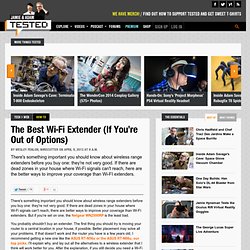
If there are dead zones in your house where Wi-Fi signals can't reach, there are better ways to improve your coverage than Wi-FI extenders. But if you're set on one, the Netgear WN2500RP is the least bad. You probably shouldn't buy an extender. The first thing you should try is moving your router to a central location in your house, if possible. Better placement may solve all your problems. Briefly: The Problem with Wi-Fi Extenders Wi-Fi extenders (sometimes called wireless repeaters) seem like the obvious choice for helping a wireless router cover an entire house with Internet access. "No matter what they are called or technology they use, repeaters start out with a minimum 50% throughput loss. Thanks to that 50% loss in bandwidth right off the top, just about all wireless extenders suck. These options are faster, and they'll give you a lot more bang for your buck.
Removing an existing wireless "profile" When you connect to a wireless network, a "profile" is saved so that, in future, the Wireless Network Adapter will connect automatically to the network if it is available.
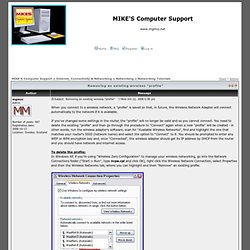
If you've changed some settings in the router, the "profile" will no longer be valid and so you cannot connect. You need to delete the existing "profile" and then go through the procedure to "Connect" again when a new "profile" will be created - in other words, run the wireless adapter's software, scan for "Available Wireless Networks", find and highlight the one that matches your router's SSID (network name) and select the option to "Connect" to it. You should be prompted to enter any WEP or WPA encryption key and, once "Connected", the wireless adapter should get its IP address by DHCP from the router and you should have network and internet access. If you're using third-party software provided with the wireless adapter, there should be a similar option to remove an existing profile.
_________________Mike. No wireless connection with dell laptop. How To Troubleshoot Your WiFi Connection [Windows] - WiFiW7_connecting.pdf.