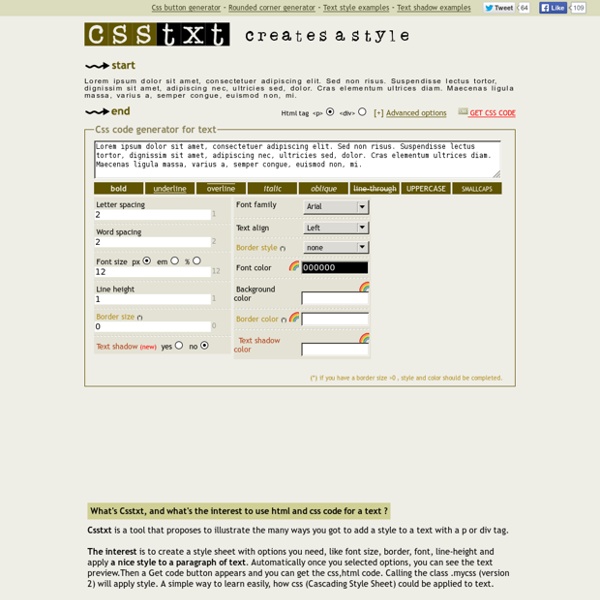Free CSS Template Code Generator - Maker for 3 Column Layout (tableless)
This HTML - CSS template generator yields a three column layout without using any Tables. This HTML & CSS Style Sheet template generator outputs a full featured 3 column template. Resulting in an instant web page with a customized template that can be used to control the look n feel of an entire site. The resulting CSS web template is not just a static template because the visitor can modify setting until he/she is happy with the design.
10 Examples of Beautiful CSS Typography and how they did it… » - Web Design Marketing Podcast & Blog
Lately I have been very interested in how far we can take Typography only using CSS. Sure you can use images or sIFR to produce some very beautiful typography, but there is something unique and special about using only CSS. It is incredibly useful too, if you know the extent you can take CSS you end up with much more flexible websites— especially ones driven by a CMS. Think about how difficult sIFR or images get when you want to replicate that typography or typeface over 100 pages powered by a CMS. If you can get beautiful type via CSS it makes this situation very easy and with out compromise.
CSS Layout Generator
About the CSS Layout Generator The CSS Layout Generator was first released by Tony Aslett in October 2003, since then over 871,000 layouts have been generated. Updated in November 2010, HTML5 doctype can now be selected and a simple HTML5 template with appropriate tags will be created. Other HTML and XHTML doctypes are still available. The generator helps you create the structure of your website template using valid HTML and CSS.
Handwritten Typographers
Hit pause for a moment and consider how greatly we – people in the digital age – are indebted to typographers. Almost all of our visual communication is delivered using the products of their craft: newspapers, SMSes, instant messages, emails, web pages, signs, posters, billboards; the list of purposes is endless. In these days where looping strokes have been replaced by keyboard clickety-clack, typographers define the style and tone of our missives.
CSS Menu Generator
HTML Tools » CSS Menu Generator Our CSS Menu Generator will generate both the CSS and the HTML code required to produce a text-based yet appealing set of navigation buttons. As text links are fast becoming preferred over images where search engine optimization is needed, a CSS menu can give the affectiveness of text links with a better look than standard text links. For an example of a CSS menu, look at our navigation on the left. We currently have 3 different styles of menu available to generate, so for this first step, please choose the style you prefer by clicking on the appropriate radio button below then clicking the 'Proceed' button.
50 Examples of Effective Uses of Typography Within Web Design : Speckyboy Design Magazine
Currently, two of the most popular web design trends are: taking the minimal approach, which we will look at next week, and the use of clever and creative typography. Today we focus on typography. Not only do we showcase typography in the classic sense, but also illustrate that the combination of web design and great typography can be used effectively, along with clever color selection, and create usable web sites thats base design is dominated by text, for either navigation, a good headline, a logo or even used for the entire content. As the selection below illustrates there are no limitation to using typography within web design.
HTML and CSS Table Border Style Wizard
Compatibility Notes If you are using Internet Explorer 6, you should be able to use this wizard with only minor limitations. This page does not work with Opera 8 or IE 5 on Mac. Internet Explorer 6 does not support the border-spacing CSS2 table property. It also does not support any Netscape-specific CSS properties that are prefixed with -moz, and has limited support for the cursor property.
50 Stunning Photoshop Text Effect Tutorials - Smashing Magazine
Photoshop’s text and layer tools can be used to create some really awesome effects. We’ve put together a list of 60 of the best tutorials we could find to help you stay up to date on the latest trends and techniques. You’ll find some really cool grunge and glass styles (plus a few surprises!) and learn how some of the best designers create their unique effects. Courtesy: LemonDesign1 Instead of listing 100 plus tutorials that you’ll bookmark never to come back, we’ve decided to take you through the basics of typography, hopefully inspiring and then teaching you.
Create a Letterpress Effect with CSS Text-Shadow
The letterpress effect is becoming hugely popular in web design, and with a couple of modern browsers now showing support for the text-shadow CSS3 property it’s now simple and easy to create the effect with pure CSS. No Photoshop trickery here! Letterpress – Isn’t that a type of industrial print method? That’s right! But the effect has also made its way into web design. Check out the previous feature showcasing examples of how designers are using this cool ‘de-bossed’ look on designs across the web.
Top Ten Web Typography Sins - Smashing Magazine
Advertisement By Steven D. While many designers have been quick to embrace web standards, it’s surprising how often the basic standards of typography are neglected. Here are ten deadly sins to avoid in your web typography:
How To Create Great Typographic Wallpaper In Photoshop
This tutorial will teach you how to create a really interesting and unique typographic wallpaper in few easy steps. Even a beginner will be able to recreate this effect, and add their own style and thought in it; I am sure you will enjoy and learn a lot from this tutorial! You will learn how to create good looking background, add lightning effects and work with fonts, sizes, colors to make the necessary places stand out! Let’s get started!