

Installing Google Chrome on a Network with Roaming Profiles. As many of our employees like to use Google Chrome, it is deployed to all of our corporate Win 7 computers with Group Policy.
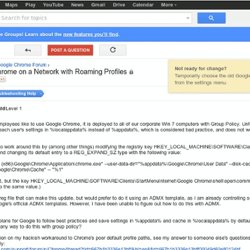
Unfortunately, Google Chrome by default stores each user's settings in %localappdata% instead of %appdata%, which is considered bad practice, and does not work with roaming profiles (which we use). I have been able to work around this by (among other things) modifying the registry key HKEY_LOCAL_MACHINE\SOFTWARE\ Classes\ChromeHTML\shell\open\ command and changing its default entry to a REG_EXPAND_SZ type with the following value: "C:\Program Files (x86)\Google\Chrome\ Application\chrome.exe" --user-data-dir="%appdata%\ Google\Chrome\User Data" --disk-cache-dir="% localappdata%\Google\Chrome\ Cache" -- "%1" (It's less important, but the key HKEY_LOCAL_MACHINE\SOFTWARE\ Clients\StartMenuInternet\ Google Chrome\shell\open\command should also have its default entry set to the same value.)
Issue 178076 - chromium - Add a master preference to prevent creation of the start menu shortcuts - An open-source browser project to help move the web forward. How to stop Google Chrome from auto-pinning itself to quicklaunch in Windows 7. Pinned taskbar icons for network users. If you feel this tip has saved you time or effort, please consider buying us a cuppa coffee to keep things going!
The following note will help you to set pinned taskbar icons for networked windows 7 users. Log into a workstation and set the pinned taskbar icons the way you would like your network users to see them. Test them out to make sure they all work correctly. For example, I have set Internet Explorer, Firefox, Word, Excel, Publisher and Kidpix4 icons to the taskbar. There are two places where the pinned taskbar icons are set - the registry and the user appdata folder.
First, open the currently logged in users appdata folder. Once in the %appdata% folder, browse through \Microsoft\Internet Explorer\Quick Launch\User Pinned\TaskBar. While still logged into the user account that has the pinned taskbar icons, open the registry editor and export the following key: Install Google Chrome Silently. Google - Chrome - 10. Here's my install script (enterprise chrome). start /wait msiexec /i GoogleChromeStandaloneEnterprise.msi /qb copy /y master_preferences "c:\Program Files (x86)\Google\Chrome\Application\master_preferences" reg add HKLM\Software\Policies\Google\Update /f /v AutoUpdateCheckPeriodMinutes /d 0 sc stop gupdate sc config gupdate start= disabled sc stop gupdatem sc config gupdatem start= disabled rem probably better: reg add HKLM\SOFTWARE\Policies\Google\Update /f /v DisableAutoUpdateChecksCheckboxValue /d 1 /t reg_dword schtasks /change /disable /tn GoogleUpdateTaskMachineUA schtasks /change /disable /tn GoogleUpdateTaskMachineCore Here's my master_preferences file.
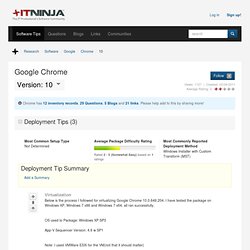
"homepage" : " "homepage_is_newtabpage" : false, "browser" : { "show_home_button" : true, "check_default_browser" : false, "window_placement": { "bottom": 1000, "left": 10, "maximized": false, "right": 904, "top": 10, "work_area_bottom": 1010, "work_area_left": 0, "work_area_right": 1680, Microsoft Installer: MSI: Packaging Google Chrome for Enterprise deployment.