

How To Customize Navigation Bar and Back Button. Previously, in our iOS Programming 101 series, we showed you how to customize the appearance of the Tab Bar.
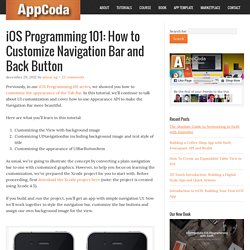
In this tutorial, we’ll continue to talk about UI customization and cover how to use Appearance API to make the Navigation Bar more beautiful. Here are what you’ll learn in this tutorial: Customizing the View with background imageCustomizing UINavigationBar including background image and text style of titleCustomizing the appearance of UIBarButtonItem As usual, we’re going to illustrate the concept by converting a plain navigation bar to one with customized graphics.
However, to help you focus on learning the customization, we’ve prepared the Xcode project for you to start with. If you build and run the project, you’ll get an app with simple navigation UI. Demo App – Custom Navigation Bar. Designing Buttons in iOS 5. By default Apple provides well styled interface elements to use when designing your application. Except for the UIButtons. To me using any other stock element is fine, but nothing screams amateur design like a default UIButton. In my iOS apps I’ve tried a couple different methods of styling these buttons to get a more desirable look. While I know you can design buttons entirely in code, my Photoshop skills greatly exceed my programming skills. So my buttons are all designed in Photoshop, then imported as PNG files. Option 1: Using an Exactly Sized Image UIImage *buttonImage = [UIImage imageNamed:@"orangeButton.png"]; UIImage *buttonImageHighlight = [UIImage imageNamed:@"orangeButtonHighlight.png"]; // Set the background for any states you plan to use [saveButton setBackgroundImage:buttonImage forState:UIControlStateNormal]; [saveButton setBackgroundImage:buttonImageHighlight forState:UIControlStateHighlighted]; Option 2: Using resizableImageWithCapInsets (iOS 5 Only) Final Tips: Sweet!
Sizes of iPhone UI Elements. How to detect the current device size and kind Other dimensions common to all screen sizes: Points vs.
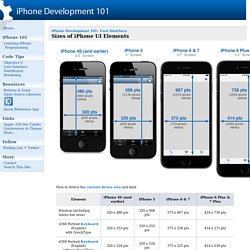
Pixels Apple introduced retina displays starting with the iPhone 4. You don't have to modify your code to support high-res displays; the iOS coordinate system uses points rather than pixels, so the dimensions and position in points of all UI elements remains the same across all devices. iOS supports high resolution displays via the scale property on UIScreen, UIView, UIImage, and CALayer classes.
40 Handy and Free UI Kit PSDs for SmartPhones. New Project. FluidUI.com (Fluid UI) uses cookies and saves data on our servers in order to provide the Fluid UI service.
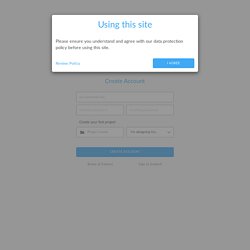
This data is gathered in order to provide the relevant functionality for your account. The purpose of this article is to inform you what information we store, when we request it and why we need it. Your email address is used to create a unique identifier for your account when you sign up. It is also used to inform you of important updates relating to Fluid UI and your account. Your password (encrypted), IP address, and sign in history are saved to allow you sign in from different locations and to be able to ensure the security of your account. Third party services providers. The iOS Post - All Things iOS and the Apple World - The iOS Post - Sunrise Calendar for iPhone Updated with Better LinkedIn Integration, Enhancements.
Calendar iPhone app Sunrise has been updated today.
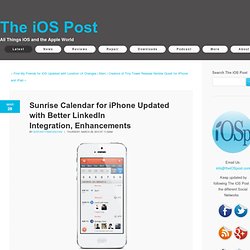
Among the things included in the update is better integration with LinkedIn, which allows you to get more detailed information about those you are meeting. The update also brings something I requested personally, notes. Included in the update: Better LinkedIn integration: Connect your LinkedIn account and get more information about the people you are meeting with directly in the app. Know their previous work history, education and photos. Sunrise Calendar is available for free in the App Store [iTunes Link]. Silkscreen — easiest way to preview your designs on iPhone and iPad. TAP - Fireworks touch prototype tool for iPhone, iPad - UNITiD. This tutorial shows you how to use our method to make your Fireworks prototype work for the Apple iPhone and iPad.
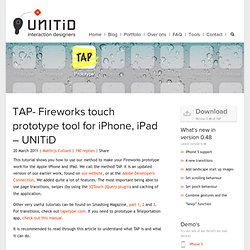
We call the method TAP. It is an updated version of our earlier work, found on our website, or at the Adobe Developers Connection. We added quite a lot of features. The most important being able to use page transitions, swipes (by using the jQTouch jQuery plugin) and caching of the application. Other very useful tutorials can be found on Smashing Magazine, part 1, 2 and 3. It is recommended to read through this article to understand what TAP is and what it can do.
What is it TAP falls into the category of “Smoke-and-Mirrors”, where technology is used to create the illusion of a working product. Technically, TAP is a library of files containing custom developed PHP and Javascript (JQtouch & JQuery) code that makes the prototype come to life. Finger-Friendly Design: Ideal Mobile Touch Target Sizes. In darts, the bulls-eye is harder to hit than any other part of the dartboard.
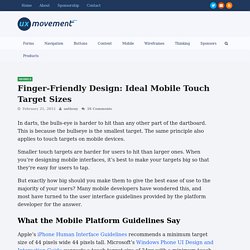
This is because the bullseye is the smallest target. The same principle also applies to touch targets on mobile devices. Smaller touch targets are harder for users to hit than larger ones. When you’re designing mobile interfaces, it’s best to make your targets big so that they’re easy for users to tap. The iOS Design Cheat Sheet Volume 2 - Ivo Mynttinen / User Interface Designer.