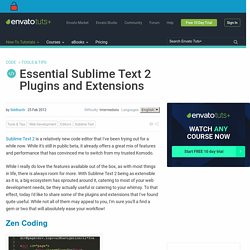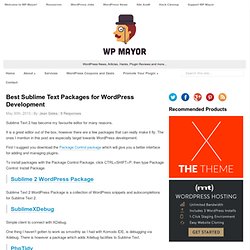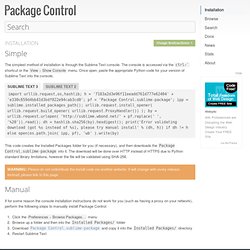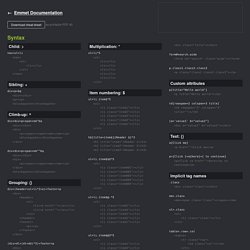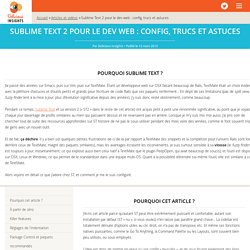Sublime text 2
Essential Sublime Text 2 Plugins and Extensions. Sublime Text 2 is a relatively new code editor that I've been trying out for a while now.
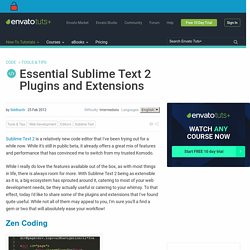
While it's still in public beta, it already offers a great mix of features and performance that has convinced me to switch from my trusted Komodo. While I really do love the features available out of the box, as with most things in life, there is always room for more. With Sublime Text 2 being as extensible as it is, a big ecosystem has sprouted around it, catering to most of your web development needs, be they actually useful or catering to your whimsy. To that effect, today I'd like to share some of the plugins and extensions that I've found quite useful. While not all of them may appeal to you, I'm sure you'll a find a gem or two that will absolutely ease your workflow! Zen Coding is an editor plugin for high-speed HTML coding and editing.
And where will all us be without jQuery? A plugin that runs CSS through the Prefixr API, written by our very own Jeffrey Way, for Sublime Text 2.
Perfect Workflow in Sublime Text 2. Best Sublime Text Packages for WordPress Development. Sublime Text 2 has become my favourite editor for many reasons.
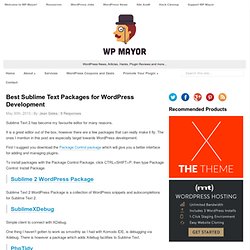
It is a great editor out of the box, however there are a few packages that can really make it fly. The ones I mention in this post are especially target towards WordPress development. First I suggest you download the Package Control package which will give you a better interface for adding and managing plugins. To install packages with the Package Control Package, click CTRL+SHIFT+P, then type Package Control: Install Package. Sublime 2 WordPress Package Sublime Text 2 WordPress Package is a collection of WordPress snippets and autocompletions for Sublime Text 2. SublimeXDebug Simple client to connect with XDebug. One thing I haven’t gotten to work as smoothly as I had with Komodo IDE, is debugging via Xdebug. PhpTidy This is a Sublime Text 2 plugin allowing you to format your PHP code. Search WordPress Codex As the name suggests, Search WordPress Codex lets you search the WP Codex from within the editor. DocBlockr SublimeHTMLTidy. Installation - Package Control.
Simple The simplest method of installation is through the Sublime Text console.
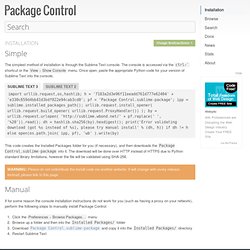
The console is accessed via the ctrl+` shortcut or the menu. Once open, paste the appropriate Python code for your version of Sublime Text into the console. Sublime Text 3Sublime Text 2 import urllib.request,os,hashlib; h = '7183a2d3e96f11eeadd761d777e62404' + 'e330c659d4bb41d3bdf022e94cab3cd0'; pf = 'Package Control.sublime-package'; ipp = sublime.installed_packages_path(); urllib.request.install_opener( urllib.request.build_opener( urllib.request.ProxyHandler()) ); by = urllib.request.urlopen( ' + pf.replace(' ', '%20')).read(); dh = hashlib.sha256(by).hexdigest(); print('Error validating download (got %s instead of %s), please try manual install' % (dh, h)) if dh ! This code creates the Installed Packages folder for you (if necessary), and then downloads the Package Control.sublime-package into it. Warning: Please do not redistribute the install code via another website. Manual Usage Instructions.
Cheat Sheet. Download cheat sheet as printable PDF A5 Syntax Child: > nav>ul>li Sibling: + div+p+bq Climb-up: ^ div+div>p>span+em^bq div+div>p>span+em^^bq Grouping: () div>(header>ul>li*2>a)+footer>p (div>dl>(dt+dd)*3)+footer>p Multiplication: * ul>li*5 Item numbering: $ ul>li.item$*5 h$[title=item$]{Header $}*3.
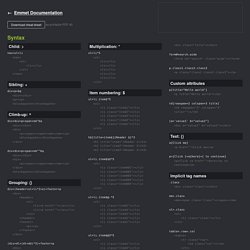
Installation - Package Control. Perfect Workflow in Sublime Text 2. Sublime Text 2 pour le dev web : config, trucs et astuces. Pourquoi cet article ?
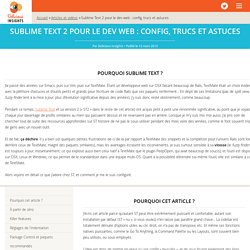
J'écris cet article parce qu'autant ST peut être extrêmement puissant et confortable, autant son installation par défaut (ST « nu », si vous voulez) n'en laisse pas paraître grand chose… La sidebar est totalement dénuée d'options utiles au clic droit, on n'a pas de transpose, etc. Et même ses fonctions natives puissantes, comme le Go To Anything, la Command Palette ou les Layouts, sont souvent bien peu utilisés, ou sous-employés. L'idée est donc de mettre en place ici une config « musclée », et de vous fournir également des liens vers des ressources externes de qualité sur ST lui-même, au travers notamment de screencasts, qui constituent toujours une des meilleures approches pour découvrir un éditeur, car l'aspect visuel et animé est important ici. Je peux affirmer que ces ressources m'ont vraiment permis d'avoir rapidement une utilisation efficace de ST, quelques jours à peine après avoir commencé à l'utiliser.
À partir de zéro Installation Killer features.