

100 Best Photoshop Tutorials of All Time that Yield Professional Results. Photoshop tutorials are one of the most popular subjects on the web, as the digital art community continues to grow and new designers bring their unique skills.
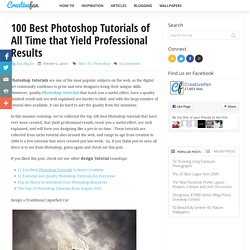
However, quality Photoshop tutorials that teach you a useful effect, have a quality finished result and are well explained are harder to find, and with the large number of tutorial sites available, it can be hard to sort the quality from the mundane. In this massive roundup, we’ve collected the top 100 best Photoshop tutorials that have ever been created, that yield professional results, teach you a useful effect, are well explained, and will have you designing like a pro in no time. These tutorials are collected from niche tutorial sites around the web, and range in age from creation in 2008 to a few tutorials that were created just last week. So, if you think you’ve seen all there is to see from Photoshop, guess again and check out this post. If you liked this post, check out our other design tutorial roundups:
Adobe Photoshop Tutorials - Search for Adobe Photoshop Tutorials on Pixel2Life. Photoshop tutorials, brushes, plugins and textures : Photoshop Mosaic. Vandelay Design Blog. Learn how to photoshop, design, layout, typography and everything. Adobe Photoshop Tutorials. Photoshop training, tutorials and learning resources. Photoshop Tutorials - Where Anyone Can Learn Photoshop. Photography and post-processing tutorials from beginner to advanced. Photoshop Toolbox - Web Design Blog – DesignM.ag. Get the FlatPix UI Kit for only $7 - Learn More or Buy Now Most web and graphic designers use Photoshop on a daily basis, and due to Photoshop’s popularity there are countless resources online for users.
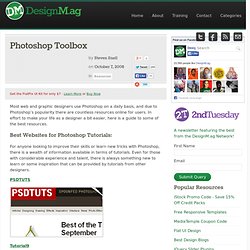
In effort to make your life as a designer a bit easier, here is a guide to some of the best resources. Best Websites for Photoshop Tutorials: For anyone looking to improve their skills or learn new tricks with Photoshop, there is a wealth of information available in terms of tutorials. Even for those with considerable experience and talent, there is always something new to learn or some inspiration that can be provided by tutorials from other designers. Tutorial9 PSHero PSD Learning Abduzeedo. PHOTOSHOP - Noupe Design Blog. Photoshop tutorials, plugins and downloads : The Photoshop Roadmap.
Photoshop Tutorials. Free Photoshop Tutorials, Custom Shapes, Photo Effects, PSD Files and More. Extra Unique Adobe Photoshop Tutorials. BestPhotoshopTutorials has over 900+ Photoshop tutorials and brushes and is a great resource for people that love Photoshop. The site also has Photoshop tips and interviews with Digital Artists.
Photoshop Tutorials. Photoshop Tutorials. Tutorial9 - The Best Resources for Designers, Every Day. Good-Tutorials - Newest Tutorials.
Photoshop Tutorials. Best Photoshop Tutorials of 2010. Photoshop-Pack · Adobe Photoshop Tutorials, Interviews, Inspiration, Videos, Tips, and Support Forums. N-sane Art : Photoshop Tutorials. PSD learning. Photoshop Tutorials. Create an Awesome Grass Texture in Photoshop. This is the fourth and final installment of my series on creating textures in Photoshop.
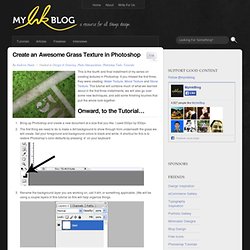
If you missed the first three, they were creating: Water Texture, Wood Texture and Stone Texture. This tutorial will combine much of what we learned about in the first three installments, we will also go over some new techniques, and add some finishing touches that pull the whole look together. Bring up Photoshop and create a new document at a size that you like. I used 500px by 500pxThe first thing we need to do is make a dirt background to show through from underneath the grass we will create. Set your foreground and background colors to black and white. Rename the background layer you are working on, call it dirt, or something applicable. Go to the toolbar at the top and click filter->render->clouds.
Add some noise and interest to our dirt. Add a gaussian blur to the dirt layer. Let’s add one more filter to this dirt layer. Now we need to give the dirt layer it’s color. Blur the grass layer. How To Create a Detailed Gauge Icon in Photoshop. Follow this step by step guide to creating a detailed gauge icon in Photoshop.
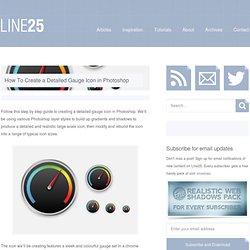
We’ll be using various Photoshop layer styles to build up gradients and shadows to produce a detailed and realistic large scale icon, then modify and rebuild the icon into a range of typical icon sizes. The icon we’ll be creating features a sleek and colourful gauge set in a chrome beveled frame with subtle textures and gradients. The largest and most detailed version comes in at 256x256px, then it is incrementally scaled to 128px, 64px, 48px and 32px, each becoming less detailed but modified slightly to work at the smaller sizes. We’ll start with the largest of the icons. Draw a 256px circle with the Marquee tool on a new layer and fill it with any colour. Add a thin 1px stroke using a mid-grey between the two tones used on the gradient.
CMD+Click the layer’s thumbnail to load the circular selection. Load the selection by CMD+Clicking the layer thumbnail, then fill a new layer with a repeating pattern. How to Create a Alien Water Photo Effects Using Photoshop - Linkive. Exclusive Photoshop Tutorials - Overview Page 1. 100 Best Photoshop Tutorials of All Time that Yield Professional Results. Photoshop CS4: A Picture Worth a Thousand Words - Layers Magazine.
I love Photoshop techniques that offer all kinds of possibilities for experimentation—and the following tutorial is a perfect example of one of those techniques.
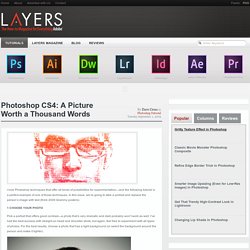
In this issue, we’re going to take a portrait and replace the person’s image with text (think 2009 Grammy posters). Pick a portrait that offers good contrast—a photo that’s very dramatic and dark probably won’t work as well. I’ve had the best success with straight-on head and shoulder shots, but again, feel free to experiment with all types of photos. For the best results, choose a photo that has a light background (or select the background around the person and make it lighter). Create a new document (File>New) in a size that’s smaller than your photo: the specifics don’t really matter.
Switch back to the photograph. Then, press Command-J (PC: Ctrl-J) to copy the selected pixels onto a new layer. Go back to the Select menu and choose Color Range again. Click the Create a New Layer icon at the bottom of the Layers panel.