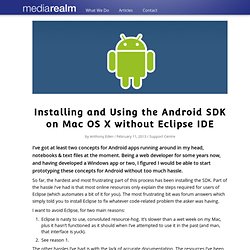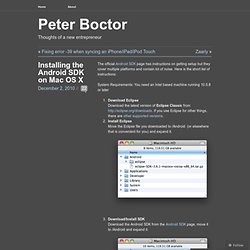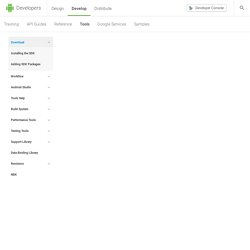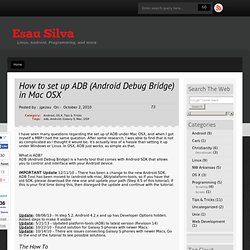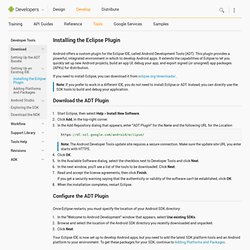Programming android apps
> Dzhargal
> Projects
> Coding, Hacking, Automation
I’ve got at least two concepts for Android apps running around in my head, notebooks & text files at the moment.
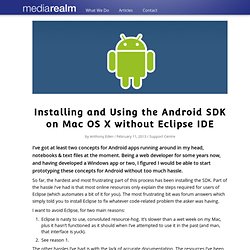
Being a web developer for some years now, and having developed a Windows app or two, I figured I would be able to start prototyping these concepts for Android without too much hassle. So far, the hardest and most frustrating part of this process has been installing the SDK. Part of the hassle I’ve had is that most online resources only explain the steps required for users of Eclipse (which automates a bit of it for you). The most frustrating bit was forum answers which simply told you to install Eclipse to fix whatever code-related problem the asker was having. I want to avoid Eclipse, for two main reasons: Eclipse is nasty to use, convoluted resource-hog. The other hassles I’ve had is with the lack of accurate documentation.
The official Android SDK page has instructions on getting setup but they cover multiple platforms and contain lot of noise.
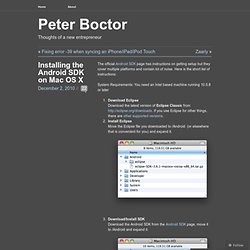
Here is the short list of instructions: System Requirements: You need an Intel based machine running 10.5.8 or later Download Eclipse Download the latest version of Eclipse Classic from If you use Eclipse for other things, there are other supported versions.Install Eclipse Move the Eclipse file you downloaded to /Android (or elsewhere that is convenient for you) and expand it.
Before installing Android Studio or the standalone SDK tools, you must agree to the following terms and conditions.
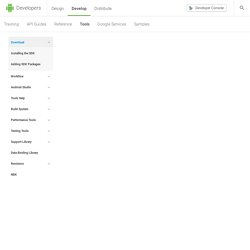
This is the Android Software Development Kit License Agreement 1. Introduction 1.1 The Android Software Development Kit (referred to in this License Agreement as the "SDK" and specifically including the Android system files, packaged APIs, and Google APIs add-ons) is licensed to you subject to the terms of this License Agreement. 2. 2.1 In order to use the SDK, you must first agree to this License Agreement. 3. 3.1 Subject to the terms of this License Agreement, Google grants you a limited, worldwide, royalty-free, non-assignable, non-exclusive, and non-sublicensable license to use the SDK solely to develop applications for compatible implementations of Android. 3.2 You may not use this SDK to develop applications for other platforms (including non-compatible implementations of Android) or to develop another SDK.
I have seen many questions regarding the set up of ADB under Mac OSX, and when I got myself a MBP I had the same question.
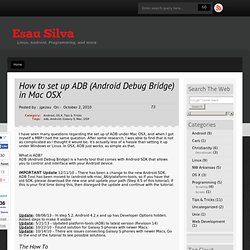
After some research, I was able to find that is not as complicated as I thought it would be; it’s actually less of a hassle than setting it up under Windows or Linux. In OSX, ADB just works, as simple as that. What is ADB? ADB (Android Debug Bridge) is a handy tool that comes with Android SDK that allows you to control and interface with your Android device. IMPORTANT Update 12/11/10 – There has been a change to the new Android SDK. Update: 08/06/13 – In step 5.2, Android 4.2.x and up has Developer Options hidden. The How To Connecting Galaxy S phones A couple of days back I got a Galaxy S phone (Epic 4G) and was excited about the phone until I tried to connect it to my Mac, to my surprise, the phone wouldn’t connect, nor Mounting the phone as USB Mass Storage, nor thru ADB; I was disappointed. Common ADB Commands - Lets you install an Android application on your phone. Android offers a custom plugin for the Eclipse IDE, called Android Development Tools (ADT).
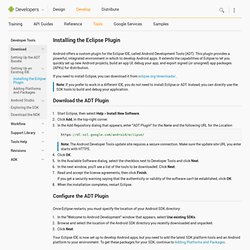
This plugin provides a powerful, integrated environment in which to develop Android apps. It extends the capabilities of Eclipse to let you quickly set up new Android projects, build an app UI, debug your app, and export signed (or unsigned) app packages (APKs) for distribution. If you need to install Eclipse, you can download it from eclipse.org/downloads/. Note: If you prefer to work in a different IDE, you do not need to install Eclipse or ADT. Instead, you can directly use the SDK tools to build and debug your application. Download the ADT Plugin Start Eclipse, then select Help > Install New Software. Configure the ADT Plugin Once Eclipse restarts, you must specify the location of your Android SDK directory: In the "Welcome to Android Development" window that appears, select Use existing SDKs.
Download the ADT Translation Manager Plugin App Translations in Google Play Installation notes.