

Shortcodes Ultimate. Shortcodes Ultimate is WordPress plugin that provides mega pack of shortcodes.
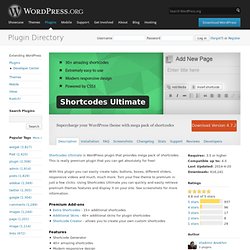
This is really premium plugin that you can get absolutely for free! With this plugin you can easily create tabs, buttons, boxes, different sliders, responsive videos and much, much more. Turn your free theme to premium in just a few clicks. Using Shortcodes Ultimate you can quickly and easily retrieve premium themes features and display it on your site. See screenshots for more information. How to Hide that You Use Wordpress. Many people, for whatever reasons, want to hide the fact that they use Wordpress.
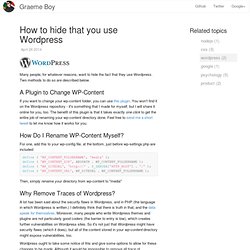
Two methods to do so are described below. A Plugin to Change WP-Content If you want to change your wp-content folder, you can use this plugin. You won't find it on the Wordpress repository - it's something that I made for myself, but I will share it online for you, too. The benefit of this plugin is that it takes exactly one click to get the entire job of renaming your wp-content directory done. How Do I Rename WP-Content Myself?
For one, add this to your wp-config file, at the bottom, just before wp-settings.php are included: Replace The Default WordPress Search Engine With Something Better. Search has come a long way since WordPress was launched in 2003.
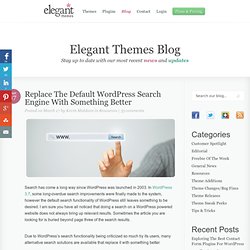
In WordPress 3.7, some long-overdue search improvements were finally made to the system, however the default search functionality of WordPress still leaves something to be desired. I am sure you have all noticed that doing a search on a WordPress powered website does not always bring up relevant results. Sometimes the article you are looking for is buried beyond page three of the search results. Due to WordPress’s search functionality being criticized so much by its users, many alternative search solutions are available that replace it with something better. In this article, I would like to show you a selection of the best plugins and solutions available for giving visitors a better search experience. 1. How to Build a Responsive WordPress Theme with Bootstrap.
In this tutorial, we will learn how to make our own responsive WordPress theme using Bootstrap.
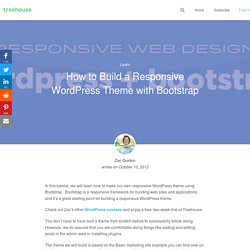
Responsive WordPress Customizing Tricks - Part 2 - Body. Responsive WordPress Customizing Tricks - Part I - Header. BestWebSoft. Gallery. This plugin makes it possible to implement as many galleries as you want into your website.
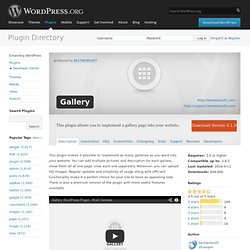
You can add multiple pictures and description for each gallery, show them all at one page, view each one separately. Moreover, you can upload HQ images. Regular updates and simplicity of usage along with efficient functionality make it a perfect choice for your site to have an appealing look. There is also a premium version of the plugin with more useful features available. Video instruction on Installation. Registration Honeypot: A Simple WordPress Plugin to Combat Spam. If you’re new to WordPress, the sudden onslaught of spam that you receive upon opening registration can take you by surprise.
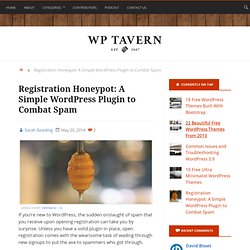
Unless you have a solid plugin in place, open registration comes with the wearisome task of wading through new signups to put the axe to spammers who got through. One of the common ways of combatting registration spam is to lay a snare at the doorstep of your site by creating a hidden field. Humans registrants cannot see the field and therefore leave it blank. Spambots, however, will automatically fill out the field and get caught chasing the “honeypot.” Registration Honeypot is a new free plugin that combats spambots using the tried and true honeypot method. While Registration Honeypot isn’t built around an original concept, it’s the simplified implementation that counts here. “It’s an overly simple method for catching one type of spam,” Tadlock said in his plugin announcement post. Super RSS Reader - Wordpress Plugin. FeaturesInstallationScreenshotsLive DemoFAQs & Change log Download Super RSS Reader is jQuery based RSS reader widget, which displays the RSS feeds in the widget in an attractive way.
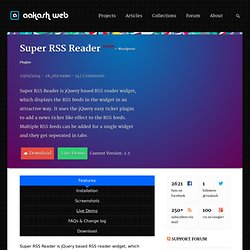
It uses the jQuery easy ticker plugin to add a news ticker like effect to the RSS feeds. Multiple RSS feeds can be added for a single widget and they get seperated in tabs. The plugin is fully customizable with external styles and with some inbuilt color styles. It acts as a perfect replacement for the default RSS widget in WordPress. Free Portfolio Plugin (WP Portfolio) for WordPress. How It Works If you’re a web designer, search engine optimiser, etc, then you probably have a collection of websites that you’ve worked on.
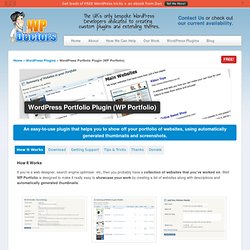
Registration Honeypot: A Simple WordPress Plugin to Combat Spam. Tutorial: Adding a salary field for jobs - WP Job Manager. This tutorial shows how to edit fields based on the Editing Job Submission fields doc and then output it on a single job listing. ↑ Back to Top Add the field to the frontend Open up your theme functions.php field and create a function to append a new field to the jobs section.
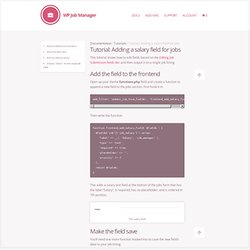
First hook it in: add_filter( 'submit_job_form_fields', 'frontend_add_salary_field' ); Then write the function: function frontend_add_salary_field( $fields ) { $fields['job']['job_salary'] = array( 'label' => __( 'Salary', 'job_manager' ), 'type' => 'text', 'required' => true, 'placeholder' => '', 'priority' => 7 ); return $fields; } This adds a salary text field at the bottom of the jobs form that has the label “Salary”, is required, has no placeholder, and is ordered in 7th position. The salary field. Tags — job-manager. Gary Pendergast. A common problem I hear people having with Job Manager is that they don’t know how to customize how the Job List looks.
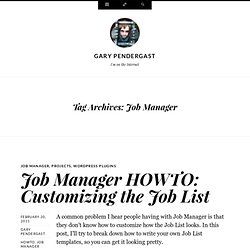
In this post, I’ll try to break down how to write your own Job List templates, so you can get it looking pretty. First of all, open your wp-admin, and go to Job Manger->Settings->Display Settings. Scr0ll down to the box called Job Templates. Like many other plugins allow in Posts and Pages, Job Manager templates use shortcodes. All of the shortcodes are described in this text box, but I’ll only be using a handful of them here to demonstrate. The default template shows an expanded view of each job, but many sites only want a summary table, so people can click through to the job. To start with, decide which fields you want to show in the table. Now we can start writing our template. Notice that we’ve used the job_fieldi_label shortcodes. Next up, we need to define the Job Loop. Shortcodes. Child Themes. Languages: বাংলা • English • Italiano • 日本語 • 한국어 • Español • Nederlands • Français • Português do Brasil • Русский • Slovenčina • ไทย • 中文(简体) • 中文(繁體) • Македонски • (Add your language) A child theme is a theme that inherits the functionality and styling of another theme, called the parent theme.
Child themes are the recommended way of modifying an existing theme. Why use a Child Theme? There are a few reasons why you would want to use a child theme: How to Style WordPress Widgets. The functionality and flexibility that WordPress widgets can add to our blogs and sites is unmatched (imho) by other platforms. Just do a quick search of the WordPress repository for widget, and you’ll find over 1000 plugins that can include a new widget for your blog! But, regardless of the quantity and quality of WordPress widgets available, every once in a while, we install a WordPress plugin with a widget that doesn’t quite fit the look and feel of our site. Sometimes, (sorry designers), the built-in styling looks just awful.
Then again, there are times when we’d simply like a specific widget to stand out from the rest in our sidebar. User Role Editor. Download Manager. WordPress Download Manager is a Files and Document Management plugin for your WordPress Site. WordPress Download Manager plugin will help you to manage, track and control file downloads from your WordPress site. You can set password and set access level any of your downloadable files from your WordPress site. You can add/embed downloadable files anywhere in the post just pasting the embed code inside your post content using WordPress Download Manager. Features. News announcement scroll. Quickly Clone and Migrate WordPress Sites with the Duplicator Plugin. Cloning a WordPress site for use in another location can be sometimes be a fairly involved process, requiring the use of an FTP client, phpMyAdmin, and multiple file edits. I’m excited about the Duplicator plugin, because it reduces this process to three easy steps: 1.
Create a package 2. Download 3. Install in the new location Primary uses for the Duplicator plugin: Duplicator. How to Migrate / Transfer WordPress to a New Host.