

Create a Master Windows 7 Image. Deploying a multicast image in FOG server 0.32 - Gravity Computing. One of our clients is a local school with about 100 student computers.
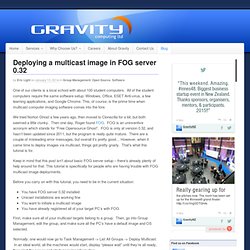
All of the student computers require the same software setup: Windows, Office, ESET Anti-virus, a few learning applications, and Google Chrome. This, of course, is the prime time when multicast computer imaging software comes into the fore. We tried Norton Ghost a few years ago, then moved to Clonezilla for a bit, but both seemed a little clunky. Then one day, Roger found FOG. FOG is an uninventive acronym which stands for “Free Opensource Ghost”. Keep in mind that this post isn’t about basic FOG server setup – there’s already plenty of help around for that.
Before you carry on with this tutorial, you need to be in the current situation: You have FOG server 0.32 installed Unicast installations are working fine You want to initiate a multicast image You have already registered all of your target PC’s with FOG First, make sure all of your multicast targets belong to a group. . … every ten seconds. FOG .29 & .32 My Windows 7 Guide (32/64 Bit) DocV1.
OK so lots of people including me have been having issues with Windows7 deployment using FOG (This guide covers versions .29/.32) I spend two days on this due to conflicting information on the FOG website/support forum.
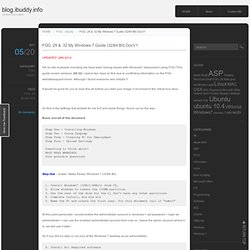
Although I found everyone very helpful !! It would be good for you to read this all before you start your image (I recommend the virtual box idea) So this is the settings that worked for me A-Z and some things I found out on the way… Basic overall of this document Step One - Installing Windows Step Two - Using Sysprep Step Tree - Cleaning PC for Deployment Step Four - Upload Settings Something to think about! Creating Images for multiple hardware (FOG server) Create Custom Fog Registration menu - FOGProject Wiki. In this example we will be using the Fog manual (Full Host Registration) process as a template, but slightly customizing it so that it only prompts for PC name Image ID and also automatically assigns the PC to the Windows 7 OS ID.
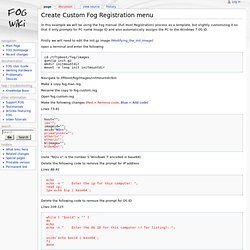
Firstly we will need to edit the Init.gz image (Modifying_the_Init_Image) open a terminal and enter the following cd /tftpboot/fog/images gunzip init.gz mkdir initmountdir mount -o loop init initmountdir Navigate to /tftboot/fog/images/initmountdir/bin Make a copy fog.man.reg Rename the copy to fog.custom.reg Open fog.custom.reg Make the following changes (Red = Remove code, Blue = Add code) Lines 73-81 host=""; ip=""; imageid=""; osid="NQ=="; primaryuser="";other1="";other2=""; blImage=""; blDoAD=""; (note "NQ==" is the number 5 'Windows 7' encoded in base64) Delete the following code to remove the prompt for IP address. Ubuntu 14.04 - FOGProject Wiki. Windows Image Deployment with FOG. By Wesley David - November 18, 2009 Whether you have five or 5,000 PCs, managing your OS images is a crucial part of your IT infrastructure.
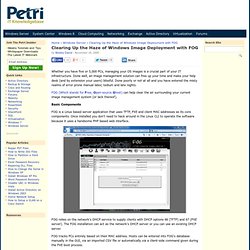
Done well, an image management solution can free up your time and make your help desk (and by extension your users) blissful. Done poorly or not at all and you have entered the misty realms of error prone manual labor, tedium and late nights. FOG (Which stands for Free, Open-source Ghost) can help clear the air surrounding your current image management system (or lack thereof). Basic Components FOG is a Linux based server application that uses TFTP, PXE and client MAC addresses as its core components. FOG relies on the network's DHCP service to supply clients with DHCP options 66 (TFTP) and 67 (PXE server). FOG tracks PCs entirely based on their MAC address. Server Installation FOG can be installed easily on Fedora or Ubuntu based distributions in spite of it not being included in an official sources list.
Supported Client Operating Systems. Managing FOG - FOGProject Wiki. Managing FOG Dashboard Overview The FOG dashboard is the first page you are presented with after login.
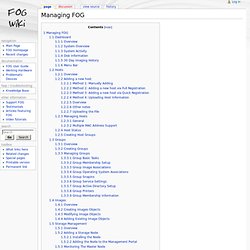
This page just gives you an overview of what is happening on your FOG server. System Overview The system overview box is the the top left hand box on this page. System Activity The system activity box is in the top row, the middle box. Disk Information The disk information box is the top, right hand section of the dashboard page. 30 Day Imaging History This image shows your imaging trends for the past 30 days This menu appears at the top of every page on Fog's web UI.
Home/Dashboard - This is the home screen of the FOG management portal. Users - Individual administrators of the FOG resources. Hosts - This section houses the hosts, which are the pcs to be imaged or to extract images from. Groups - This section houses groups, which are similar PCS’ that need tasks done en-masse. Images - This section allows you to manage the image files stored on the FOG server. Hosts Video Tutorial Adding a new host.