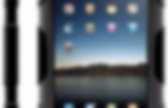
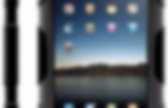
Educational Technology and Mobile Learning: A Great New Google Drive Cheat Sheet for Teachers. July 28, 2014 Here is a new excellent Google Drive cheat sheet created and shared by Shake Up Learning (one of my favourite blogs for Ed Tech).
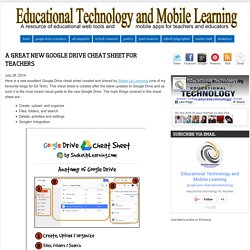
This cheat sheet is created after the latest updates to Google Drive and as such it is the most recent visual guide to the new Google Drive. The main things covered in this cheat sheet are : Create, upload, and organizeFiles, folders, and searchDetails, activities and settingsGoogle+ Integration. This cheat sheet is available for free download from this link. Educational Technology and Mobile Learning: A Handy App to Easily Save Anything from The Web to Your Google Drive. 15 Best Google Drive Add-Ons for Education. Google Apps for Learning: 9 Best Practices. Starting March 3, educational technology specialist Jennifer Bloomingdale launches three exciting courses on Google Apps.
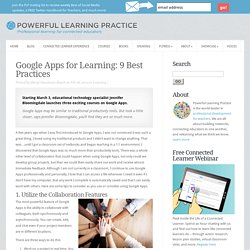
Google Apps may be similar to traditional productivity tools. But look a little closer, says Jennifer Bloomingdale, you’ll find they are so much more. A few years ago when I was first introduced to Google Apps, I was not convinced it was such a great thing, I loved using my traditional products and I didn’t want to change anything. That was…until I got a classroom set of netbooks and began teaching in a 1:1 environment.
I discovered that Google Apps was so much more than productivity tools. 1. The most powerful feature of Google Apps is the ability to collaborate with colleagues, both synchronously and asynchronously. 10 Advanced Tips & Tricks For Google Forms. Advertisement If Google Forms is not yet your go-to form maker, it’s time for us to change your mind.
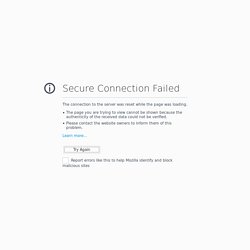
You may think you know everything there is to know about Google Forms, but thanks to Google’s use-it-and-you’ll-work-it-out attitude, perhaps you don’t. There are a lot of powerful tools hidden away in places you may not ever find unless you know what you’re looking for. We’re here to make sure you know all the top tricks of Google Forms. 12 Roles For Google Drive In The Classroom. Four new ways to customize your Google Forms. From classroom pop quizzes to RSVPs for your family reunion, you can use Google Forms in tons of different ways -- which is why it's important to be able to customize each form to fit your needs.
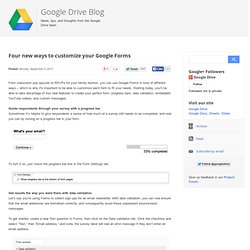
Starting today, you’ll be able to take advantage of four new features to create your perfect form: progress bars, data validation, embedded YouTube videos, and custom messages. Guide respondents through your survey with a progress bar Sometimes it’s helpful to give respondents a sense of how much of a survey still needs to be completed, and now you can by turning on a progress bar in your form. To turn it on, just check the progress bar box in the Form Settings tab.
Get results the way you want them with data validation Let’s say you’re using Forms to collect sign ups for an email newsletter. With data validation, you can now ensure that the email addresses are formatted correctly, and consequently avoid those unpleasant bounce-back messages. 50 Little-Known Ways Google Docs Can Help In Education.
Google Docs is such an incredible tool for college students, offering collaboration, portability, ease of use, and widespread acceptance. But there are so many options, both hidden and obvious, that there’s a good chance you’re not using Google Docs to its fullest capability. We’ve discovered 50+ great tips for getting the most out of Google Docs as a student , with awesome ideas and tricks for collaboration, sharing, and staying productive. How To Create A Paperless Classroom With Your iPad. How To Create A Paperless Classroom With Your iPad Update: Some of the feedback we are getting (an example of which you can see below in the comments section) is suggesting you might need certain rights for this to work–namely access to Google Apps in Education, and District admin rights.
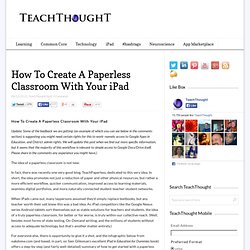
We will update this post when we find out more specific information, but it seems that the majority of this workflow is relevant to simple access to Google Docs/Drive itself. Please share in the comments any experience you might have.) The idea of a paperless classroom is not new. Schooled by Google: How Google Apps is penetrating education (infographic) More than 20 million students currently use Google Apps, and another 10 million are soon to join, thanks to a deal with Malaysia.
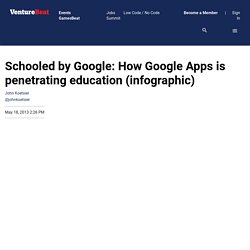
As students and schools are increasingly storing more of their data and documents in clouds of Google’s servers, Backupify recently announced that it has tripled its education user base, with more than 40,000 new education users since January of this year. Schools are using the cloud-based backup service to ensure critical data is archived and safe, even if it would be accidentally deleted or lost on Google’s servers. Education is a notoriously slow adopter of technology, but Google Apps is growing quickly, if not virally, doubling over the last two years. And the current 20 million users include seven million inside the U.S. alone — led by Oregon that adopted Google Apps in all K-12 classrooms in 2010.
And sometimes, they’re using Backupify because they have to: Image credit: John Koetsier/Venturebeat VentureBeat. The Paperless iPad Classroom with the Google Drive App. Postach.io X Evernote X Explain Everything X iPads. Postach.io is a new blogging platform that allows an Evernote Notebook to be turned into a blog.

After a Postach.io account and blog (1 per user at this point) is setup, users can pick from an existing Evernote Notebook or can use the notebook created by Postach.io. Within each notebook, notes are by default kept private unless certain tags are added to each note. To post an Evernote note to the blog, simply tag the note with "published". To create a new page on the blog, tag an Evernote note with "page". The note that is published as a page can be edited in the future to update the page. I think Postach.io could become a viable blogging option for schools in 1:1 settings (iPad or laptop) where students are already using Evernote as a digital notebook platform.
When Postach.io & Evernote are used in conjunction with Explain Everything, students now have the ability to publish blog posts through their existing Evernote account that can include customized images, graphics or posters. Dropbox vs. Google Drive vs. Amazon vs. Skydrive: Which One Is Fastest? As cloud computing services become ever more popular, you might begin to wonder how much you can really trust them to perform when you need them?
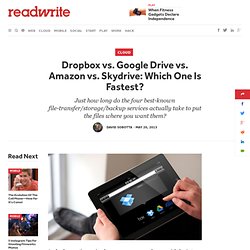
I decided to find out - by testing the top file-transfer/file-storage/file-backup services. In many ways, getting a file from one computer to multiple computers is the most challenging task for the cloud. And because I like to use multiple computers running multiple operating systems, including Linux, Windows and the Mac, that function is particularly important to me. Google Drive for Teachers with ‘How-to’ video links. Google doc. Use Shared Google Drive Folders to Distribute Assignments to Students. One of the ways that I like to share documents, presentations, and files in Google Drive is through shared folders.
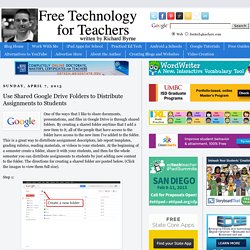
By creating a shared folder anytime that I add a new item to it, all of the people that have access to the folder have access to the new item I've added to the folder. This is a great way to distribute assignment descriptors, lab report templates, grading rubrics, reading materials, or videos to your students. At the beginning of a semester create a folder, share it with your students, and then for the whole semester you can distribute assignments to students by just adding new content to the folder. The directions for creating a shared folder are posted below.
(Click the images to view them full size). Step 1: Multimedia Editing with Google Drive. This post could also be titled: "What I meant to share during yesterday's glitchy demo slam...
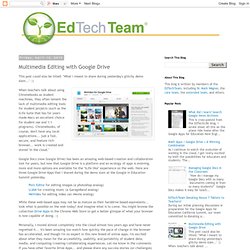
" ;) When teachers talk about using Chromebooks as student machines, they often lament the lack of multimedia editing tools for student projects (such as the iLife Suite that has for years made Macs an excellent choice for student use and 1:1 programs). Chromebooks, of course, don't have any local applications... just a fast, secure, and feature rich browser... work is created and stored "in the cloud. " 8 Things Every Teachers should Be Able to Do with Google Docs. Today I am sharing with you a little guide I have created specifically for readers of Educational Technology and Mobile Learning. Each time I write about Google Docs I get several emails from people asking about how to apply a certain tip.
I know Google Docs keeps improving and adding more features to it but the basic features it started with are still the same. Just give it some time and play around its features and you will learn a great deal of new things from. Google Apps Accessibility Guides for Administrators. Google Drive for iPad. 10 Creative Ways To Use Google Tools To Maximize Learning. The following post was co-authored by EdTechTeacher’s Beth Holland & Tracy Sockalosky. When we think about the tools and resources that benefit all learners, certain key attributes come to mind: multiple modalities, scaffolding, communication, collaboration, and support. While there are hundreds of tools and devices available, we have found 10 strategies to maximize the learning possibilities through creative uses of All Things Google . 1.