

Working With Custom Database Tables In WordPress. Advertisement I’ve shown you many ways in which WordPress is already the most flexible CMS.
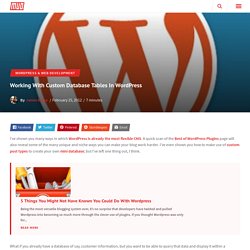
A quick scan of the Best of WordPress Plugins page will also reveal some of the many unique and niche ways you can make your blog work harder. I’ve even shown you how to make use of custom post types to create your own mini database; but I’ve left one thing out, I think. 5 Things You Might Not Have Known You Could Do With Wordpress 5 Things You Might Not Have Known You Could Do With Wordpress Being the most versatile blogging system ever, it’s no surprise that developers have twisted and pulled Wordpress into becoming so much more through the clever use of plugins. If you thought Wordpress was only for... Read More What if you already have a database of say, customer information, but you want to be able to query that data and display it within a WordPress template? Requirements Why Would I Do This? What Precisely Are We Going to Do Here?
Making a Custom Template /* Template Name: Customers */ <? Class Reference/wpdb. Languages: English • Italiano • 日本語 • Русский • 中文(繁體) • 한국어 • (Add your language) Talking to the Database: The wpdb Class WordPress defines a class called wpdb, which contains a set of functions used to interact with a database.
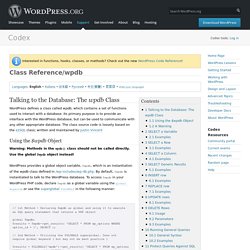
Its primary purpose is to provide an interface with the WordPress database, but can be used to communicate with any other appropriate database. The class source code is loosely based on the ezSQL class; written and maintained by Justin Vincent Using the $wpdb Object Warning: Methods in the wpdb() class should not be called directly. WordPress provides a global object variable, $wpdb, which is an instantiation of the wpdb class defined in /wp-includes/wp-db.php. // 1st Method - Declaring $wpdb as global and using it to execute an SQL query statement that returns a PHP object global $wpdb; $results = $wpdb->get_results( 'SELECT * FROM wp_options WHERE option_id = 1', OBJECT ); // 2nd Method - Utilizing the $GLOBALS superglobal.
Support » How to get a custom table in the wordpress database. Support » Display mysql table data in a wp page. Hello vtxyzzy, Thanks for your reply.Guess what, i got it solved! No need to hire anyone ;-). I can explain my solution here for the newbies who end up in this post, geeks, please pardon me if this was simple stuff for you... but then iam no geek... just a newbie. My aim was to display data from a mysql table onto a wordpress page.
I could do it using wpdb class as mentioned in the codex.But i didn't know the file where i should write this php code that contains wpdb class functions to retrieve data from mysql table. Hence i installed Exec-PHP plugin. Now you are free to write your php code in the page editor and get the retrieved data on your page. Steps to retrive data and display it on a wordpress page: Create a table in mysql database(assumed that you create a table in the wordpress database itself.) Here is the code to retrieve data from it_testtable and display it on this page. <? Click on update button of the page created. Cree un tema de Revista en WordPress usando Types y Views. Este tutorial le mostrará, cómo Ud. va a componer un sitio web del tema Revista utilizando Views.
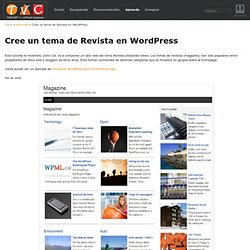
Los temas de revistas (magazine) han sido populares entre propietarios de sitios web y bloggers durante años. Ellos toman contenidos de distintas categorías que se muestra en grupos sobre la homepage. Usted puede ver un ejemplo de revista en WordPress que construimos aquí. Así se verá: He aquí un esquema para la página principal: Un esquema para la homepage del tema Para poder diagramar correctamente el tema necesitará incluir los siguientes estilos al pie de su hoja style.css del tema.
También necesitará usar el plugin Types para crear un campo personalizado que se deberá adjuntar a entradas. Asegúrese de haber colocado una front page estática. En este tutorial realizaremos los siguientes pasos Crear tres Content TemplatesCrear el área de contenido principal (Main Content Area)Crear un SliderCrear una barra lateralMostrar sus Views Comencemos: 1) Cree tres Content Templates Haga clic en Publicar.