

Ubuntu.
15 Examples To Master Linux Command Line History. When you are using Linux command line frequently, using the history effectively can be a major productivity boost. In fact, once you have mastered the 15 examples that I’ve provided here, you’ll find using command line more enjoyable and fun. 1. Display timestamp using HISTTIMEFORMAT Typically when you type history from command line, it displays the command# and the command. For auditing purpose, it may be beneficial to display the timepstamp along with the command as shown below. # export HISTTIMEFORMAT='%F %T ' # history | more 1 2008-08-05 19:02:39 service network restart 2 2008-08-05 19:02:39 exit 3 2008-08-05 19:02:39 id 4 2008-08-05 19:02:39 cat /etc/redhat-release 2.
I strongly believe, this may be your most frequently used feature of history. Sometimes you want to edit a command from history before executing it. 3. Sometime you may end up repeating the previous commands for various reasons. Use the up arrow to view the previous command and press enter to execute it.Type !! Bash commands - Linux MAN Pages. 50 Most Frequently Used UNIX / Linux Commands (With Examples) This article provides practical examples for 50 most frequently used commands in Linux / UNIX.
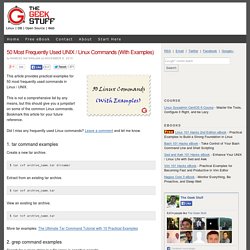
This is not a comprehensive list by any means, but this should give you a jumpstart on some of the common Linux commands. Bookmark this article for your future reference. Did I miss any frequently used Linux commands? Leave a comment and let me know. 1. tar command examples Create a new tar archive. $ tar cvf archive_name.tar dirname/ Extract from an existing tar archive. $ tar xvf archive_name.tar View an existing tar archive. $ tar tvf archive_name.tar More tar examples: The Ultimate Tar Command Tutorial with 10 Practical Examples 2. grep command examples Search for a given string in a file (case in-sensitive search). $ grep -i "the" demo_file Print the matched line, along with the 3 lines after it. $ grep -A 3 -i "example" demo_text Search for a given string in all files recursively $ grep -r "ramesh" * More grep examples: Get a Grip on the Grep!
How to monitor your Linux machine with netstat. Netstat is an extremely useful Linux command line tool that allows you to check which service is connecting to a port on your machine.
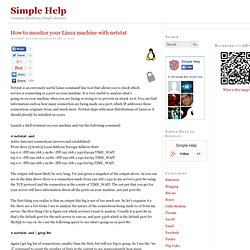
It is very useful to analyze what’s going on on your machine when you are facing or trying to to prevent an attack on it. You can find information such as how many connection are being made on a port, which IP addresses these connections originate from, and much more. Netstat ships with most distributions of Linux so it should already be installed on yours. Launch a shell terminal on your machine and run the following command: View log files in Ubuntu Linux. Q.
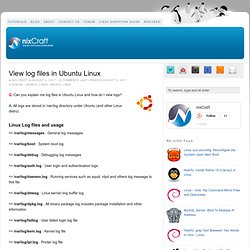
Can you explain me log files in Ubuntu Linux and how do I view logs? A. All logs are stored in /var/log directory under Ubuntu (and other Linux distro). Linux Log files and usage => /var/log/messages : General log messages. How To Disable IPv6 In Ubuntu « Dark Views. Remote desktop in ubuntu 6.06 and 7.04 to windows no sounds. Interactive map of Linux kernel. Full Circle Magazine. ApacheMySQLPHP. Hint: Server Guide To find the Ubuntu Server Guide related to your specific version, please go to: select your Ubuntu version and then click on Ubuntu Server Guide.
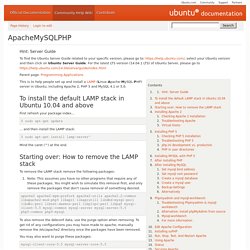
For the latest LTS version (14.04.1 LTS) of Ubuntu Server, please go to Parent page: Programming Applications This is to help people set up and install a LAMP (Linux-Apache-MySQL-PHP) server in Ubuntu, including Apache 2, PHP 5 and MySQL 4.1 or 5.0. To install the default LAMP stack in Ubuntu 10.04 and above First refresh your package index... $ sudo apt-get update ... and then install the LAMP stack: $ sudo apt-get install lamp-server^ Mind the caret (^) at the end. Starting over: How to remove the LAMP stack To remove the LAMP stack remove the following packages: Note: This assumes you have no other programs that require any of these packages. To also remove the debconf data, use the purge option when removing. Hack Attack: Top 10 Ubuntu apps and tweaks. Medibuntu. Ubuntu Unleashed.