

Tasker Profile: On Demand Talking Clock. Most of the days, traffic noise wakes me up early morning.
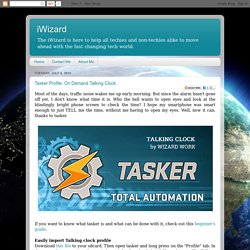
But since the alarm hasn't gone off yet, I don't know what time it is. Who the hell wants to open eyes and look at the blindingly bright phone screen to check the time? I hope my smartphone was smart enough to just TELL me the time, without me having to open my eyes. Well, now it can; thanks to tasker. Untitled. Using Tasker. [APP] Tasker: Share your setup - Page 70. Quote: Thanks toody for your reminder, I lost track of tasker thread for awhile.
![[APP] Tasker: Share your setup - Page 70](http://cdn.pearltrees.com/s/pic/th/tasker-share-setup-developers-50257257)
Some friends of mine think this setting is useless; gladly there are some guys like my stuffs Here go the profile/ task setting: You need to install Secure Settings from Google Play, once open it, slide to tab "Helper" and install Secure Setting Helper from there (this is activate all functions of Secure Settings included Failed Login Attempts" Install SL4A from Google Play, open it -> click on menu -> Add -> Python 2.6.2 and install it (this will be used to send your email) The Nonsense Monster » Tasker: Home Profile & Task. This profile and task are part of the Automate Your Phone set.
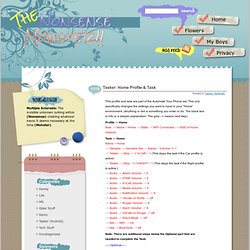
This one specifically changes the settings you want to have in your “Home” environment. (Anything in red is something you enter or do. The black text is info or a deeper explanation. The Nonsense Monster » Tasker: Wallpaper Change – Home. This will randomly change your phone background at a preset interval (you choose how often and what photos) while the phone is at your Home location.
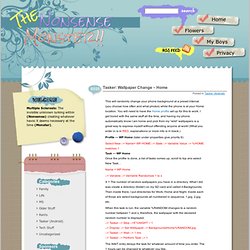
You will need to have the Home profile set up for this to work. I get bored with the same stuff all the time, and having my phone automatically know I am home and pick from my “wild” wallpapers is a great way to express myself without offending anyone at work! (What you enter in is in RED, explanations or more info is in black.)
Profile — WP Home (later under properties give priority 6) Select New –> Name= WP HOME –> State –> Variable Value –> %HOME matches 1Task — WP Home Once the profile is done, a list of tasks comes up, scroll to top ans select New Task… Name = WP Home.
Start the Day with a Particular Application. Auto Sleep Mode (with exceptions) At night you do not want to be disturbed when you sleep.
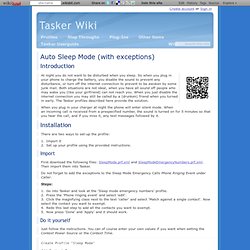
So when you plug in your phone to charge the battery, you disable the sound to prevent any disturbance, or turn off the internet connection to prevent to be awoken by some junk mail. Both situations are not ideal, when you have all sound off people who may wake you (like your girlfriend) can not reach you. When you just disable the internet connection you may still be called by a (drunken) friend when you turned in early. The Tasker profiles described here provide the solution. When you plug in your charger at night the phone will enter silent mode. There are two ways to set-up the profile: Import itSet up your profile using the provided instructions. Import First download the following files: SleepMode.prf.xml and SleepModeEmergencyNumbers.prf.xml. Do not forget to add the exceptions to the Sleep Mode Emergency Calls Phone Ringing Event under Caller. Steps: Do it yourself Just follow the instructions. Music app menu w/ headset. Download This is similar to the previous example, but instead of just launching the Music App, it gives multiple options, Music, Pandora etc.
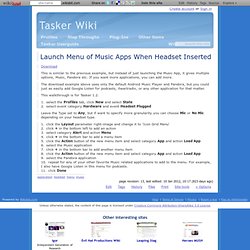
If you want more applications, you can add more. How To Manage Tasker Profiles and Automate Functions on Android. Previously mentioned Tasker is an Android automation powerhouse.
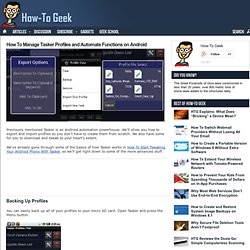
We’ll show you how to export and import profiles so you don’t have to create them from scratch. We also have some for you to download and tweak to your heart’s extent. We’ve already gone through some of the basics of how Tasker works in How To Start Tweaking Your Android Phone With Tasker, so we’ll get right down to some of the more advanced stuff. Backing Up Profiles You can easily back up all of your profiles to your micro SD card. Tap “Profile Data” and you’ll get more options. Tap Backup, and you’ll see a message telling you where the backup was placed. Exporting Individual Profiles. “Juice Defender”-like Tasker profiles. A couple of months ago, I posted up My “Juice Defender” Tasker Profiles.
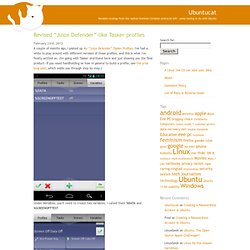
I've had a while to play around with different versions of those profiles, and this is what I've finally settled on. (I'm going with Tasker shorthand here and just showing you the final product—if you need handholding on how in general to build a profile, see the prior blog post, which walks you through step by step.) Under Variables, you'll need to create two variables. I called them %DATA and %SCREENOFFTEST. Under Profiles, create a profile called Screen Off Data Off. You can see what I built here. Tapping the wrench in the bottom-right corner brings up the Task Properties. The next Profile is called Screen On Data On. Phone finder. You might not have lost your Android phone or had it stolen, but if you want to prepare for that possibility, here’s how to setup your phone to respond and contact you with its location.
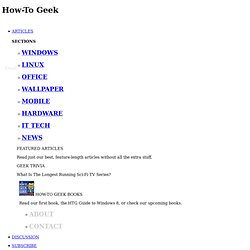
Image by the Comic Shop Introduction. Lh tasker profiles.