

Comment bénéficier de la reconnaissance vocale gratuite. Dans cet article, je vous montre comment bénéficier gratuitement d’un outil de reconnaissance vocale en utilisant l’API de Google, et je vous fournis le script qui va vous permettre de le faire depuis votre ordinateur.
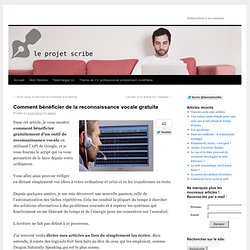
Vous allez ainsi pouvoir rédiger en dictant simplement vos idées à votre ordinateur et celui-ci va les transformer en texte. Depuis quelques années, je me suis découvert une nouvelle passion, celle de l’automatisation des tâches répétitives. Cela me conduit la plupart du temps à chercher des solutions alternatives à des problèmes courants et à repérer les systèmes qui fonctionnent en me libérant du temps et de l’énergie pour me concentrer sur l’essentiel.
Le contrôle vocal avec Raspberry Pi + S.A.R.A.H. Bonjour, Dans cet article, je vais vous montrer comment contrôler les GPIOs de votre Raspberry préféré avec la voix.

A la fin de cet article, votre vie peut en être bouleversée à différents niveaux : vous passez pour un fou qui parle tout seul dans son salonvous ne vous levez plus jamais de votre canapé pour allumer une lampevous quittez votre femme pour une dénommée Sarah. Voice Controlled Raspberry Pi (Full Demo) Voice Control on the Raspberry Pi. Note: Updated version here: I'm finally releasing my Raspberry Pi voice control software.
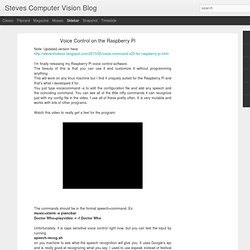
The beauty of this is that you can use it and customize it without programming anything. This will work on any linux machine but I find it uniquely suited for the Raspberry Pi and that's what I developed it for. You just type voicecommand -e to edit the configuration file and add any speech and the coinciding command. You can see all of the little nifty commands it can recognize just with my config file in the video. Watch this video to really get a feel for the program: The commands should be in the format speech=command. Unfortunately, it is caps sensitive voice control right now, but you can test the input by runningspeech-recog.sh on you machine to see what the speech recognition will give you.
I hope you will try this out and make some cool things with it. Sudo apt-get install git-core git clone cd PiAUISuite/Install/. cd PiAUISuite git pull cd Install sudo . Consider donating to further my tinkering. Control your Raspberry Pi via Voice-Control. With a few lines of code you can turn your Raspberry Pi into a nice chat parrner which executes, thanks to voice-control, your commands and even answers to you via Google Translation.
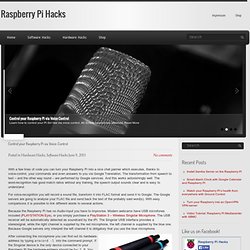
The transformation from speech to text – and the other way round – are performed by Google services. And this works astonishingly well: The word-recognition has good match ratios without any training, the speech output sounds clear and is easy to understand. For voice-recognition you will record a sound file, transform it into FLAC format and send it to Google. The Google servers are going to analyse your FLAC file and send back the text of the probably said word(s). With easy comparisons it is possible to link different words to several actions. Raspberry Pi Voice Recognition Works Like Siri. This tutorial demonstrate how to use voice recognition on the Raspberry Pi.
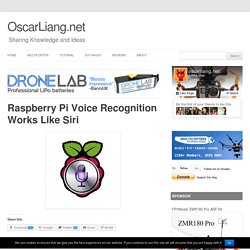
By the end of this demonstration, we should have a working application that understand and answers your oral question. This is going to be a simple and easy project because we have a few free API available for all the goals we want to achieve. It basically converts our spoken question into to text, process the query and return the answer, and finally turn the answer from text to speech. I will divide this demonstration into four parts: speech to textquery processingtext to speechPutting Them Together. Raspberry Pi – Text to Speech. Hey.
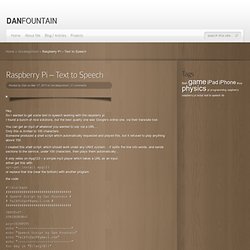
So I wanted to get some text to speech working with the raspberry pi. I found a bunch of nice solutions, but the best quality one was Google’s online one, via their translate tool. You can get an mp3 of whatever you wanted to say via a URL… Only this is limited to 100 characters. Someone produced a shell script which automatically requested and played this, but it refused to play anything above 100. I created this shell script, which should work under any UNIX system… It splits the line into words, and sends sections to the service, under 100 characters, then plays them automatically… it only relies on mpg123 – a simple mp3 player which takes a URL as an input. either get this with:apt-get install mpg123 or replace that line (near the bottom) with another program. the code: #!
Echo "Playing line: $(($key+1)) of $(($STRINGNUM+1))" mpg123 -q " done. RPi Text to Speech (Speech Synthesis) This guide shows you three easy methods of getting your Raspberry Pi to talk, and describes the pros and cons of each.
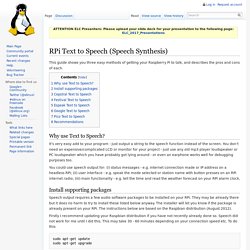
Why use Text to Speech? It’s very easy add to your program - just output a string to the speech function instead of the screen. You don’t need an expensive/complicated LCD or monitor for your project - just use any old mp3 player loudspeaker or PC loudspeaker which you have probably got lying around - or even an earphone works well for debugging purposes too. You could use speech output for: (i) status messages - e.g. internet connection made or IP address on a headless RPi; (ii) user interface - e.g. speak the mode selected or station name with button presses on an RPi internet radio; (iii) main functionality - e.g. tell the time and read the weather forecast on your RPi alarm clock.
Install supporting packages. SVOX Mobile Voices. 09 : Créer une interface vocale. Ce post est le neuvième d’une liste de tutoriels sur le raspberry PI, cliquez ici pour accéder au sommaire !
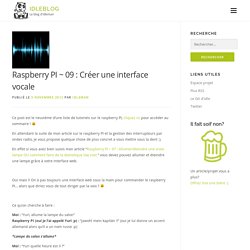
En attendant la suite de mon article sur le raspberry PI et la gestion des interrupteurs par ondes radio, je vous propose quelque chose de plus concret a vous mettre sous la dent :). En effet si vous avez bien suivis mon article “Raspberry PI ~ 07 : Allumer/éteindre une vraie lampe OU comment faire de la domotique low cost.” vous devez pouvez allumer et éteindre une lampe grâce à votre interface web. Oui mais !! On à pas toujours une interface web sous la main pour commander le raspberry PI… alors que diriez vous de tout diriger par la voix ? Ce qu’on cherche à faire : Moi : “Yuri, allume la lampe du salon”Raspberry PI (oui je l’ai appelé Yuri ;p) : “jawohl mein kapitän !!” *Lampe du salon s’allume* Moi : “Yuri quelle heure est il ?”
Yuri : “Il est 18h41” Ma chérie : “Idle, arrête de jouer avec ce machin con de geek inutile, ton WAF baisse a vue d’œil” S.A.R.A.H: Une grammaire enrichie. S.A.R.A.H: Une grammaire enrichie.
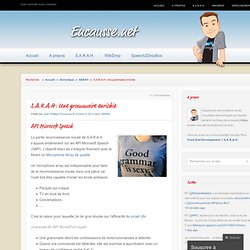
SVOX Mobile Voices. SVOX TTS SDK Integration Are you a developer and want to integrate SVOX TTS into your app?
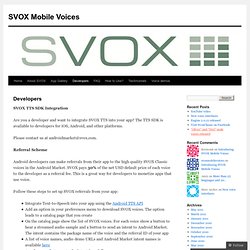
The TTS SDK is available to developers for iOS, Android, and other platforms. Please contact us at androidmarket@svox.com. Referral Scheme Android developers can make referrals from their app to the high quality SVOX Classic voices in the Android Market. Follow these steps to set up SVOX referrals from your app: Integrate Text-to-Speech into your app using the Android TTS APIAdd an option in your preferences menu to download SVOX voices. String market = “ base = “com.svox.classic.langpack.”; String packageName = “eng_gbr_fem”; String referrer = “&referrer=utm_source%3DYourPackageName%26utm_medium%3Dandroid%26utm_campaign%3DYourPackageName”; String MARKET_URI = market + base + packageName + referrer; Uri marketUri = Uri.parse(MARKET_URI); Intent marketIntent; marketIntent = new Intent(Intent.ACTION_VIEW, marketUri); startActivity(marketIntent);