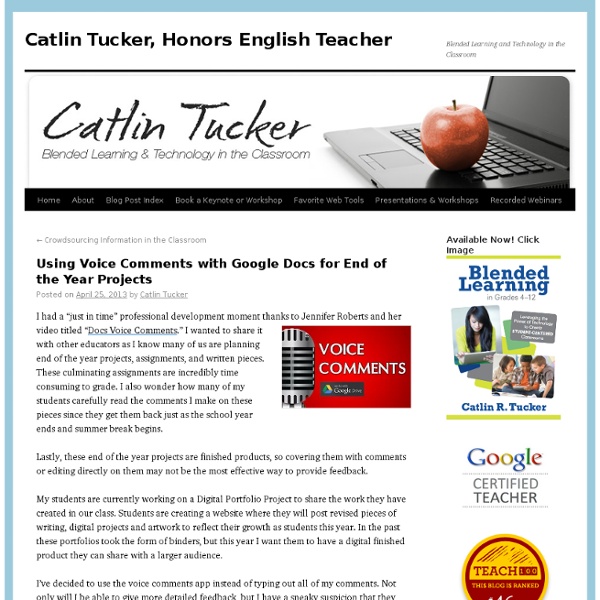Webs útiles: 12 ejemplos que quizás desconocías
– [**Easel.ly**]( Muy bueno para crear infografías online. Muchas plantillas donde elegir, y una mecánica basada en el *drag & drop* a la que quizás cueste un poco adaptarse. Además, guarda nuestros archivos en su propia nube, por lo que podemos interrumpir el trabajo y retomarlo después. La contrapartida es que a la hora de exportarlos sólo permite hacerlo en *jpeg*, se echa de menos la opción directa en PDF. Así y todo, una de las webs útiles para salirse de los informes antiestéticos. – [**Modo TV de YouTube**]( El espectacular modo de YouTube para cuando conectemos el ordenador a la TV. – [**Similar Sites**]( Básicamente sirve para encontrar webs similares en cuanto a temática a una que introduzcamos. – [**Online OCR**]( Si alguna vez te diste cabezazos contra la mesa por tener que transcribir un texto ya impreso, no te los volverás a dar gracias a esta web.
Teacher's Guide on The Use of Google Sites in The Classroom
Google Sites is a great tool for creating webpages . "It is in fact a wiki, blog,portfolio, all rolled into one easy to use package". Google Sites brings together all of the other great Google services in that it allows users to embed Google Docs, Calendar, YouTube, Picasa albums, and much more. In this post Educational Technology and Mobile Learning is going to explore with you different ways and tips on how to tap into the educational potential of this tool and provide you with some practical ideas on how to use it with your students in the classroom. Why use Google Sites in The Classroom ? Here are some of the pertinent reasons why you should consider using Google sites with your students : 1- Using Google Site to Create A Classroom Website 2- How to Create A Class Calendar 3- Webinar on Google Sites for your Classroom Examples of great Google Sites from schools and educators 1- A Study of Politics for the digital generation 2- World History 3- Gone Google 4- Online Learning Circles
How Projects Really Work (version 1.0)
created on 2006-07-24 How Projects Really Work (version 1.0). The Original. How the customer explained it How the project leader understood it How the analyst designed it How the programmer wrote it How the business consultant described it How the project was documented What operations installed How the customer was billed How it was supported What the customer really needed
101 Google Tips, Tricks & Hacks
Looking for the ultimate tips for Google searching? You've just found the only guide to Google you need. Let's get started: 1. The best way to begin searching harder with Google is by clicking the Advanced Search link. 2. 3. 4. 5. 6. 7. 8. 9. 10. 11. 12. 13. 14. 15. 16. 17. 18. 19. 20. 21. 22. 23, In fact, you can combine any Boolean search operators, as long as your syntax is correct. 24. 25. 26. 27. 28. 29. 30. 31. 32. 33.
Código para insertar un elemento en una web
creative commons licensed ( BY-NC ) flickr photo shared by infocux Technologies Ya lo he dicho más veces en la Nube, a mí la tecnología nunca me ha llamado la atención, hasta que llegué a la docencia y me lancé a ella por obligación. Y hay cosas de las que oigo hablar como si de algo básico y conocido por todos se tratara, pero de las que yo, no tengo ni idea. En una ocasión, en el proyecto Kuentalibros queríamos insertar algo en el blog pero la herramienta no nos proporcionaba el código para hacerlo. Como sois muchos los que leéis este blog y no todos lo conoceréis, aquí os lo dejo, por si algún día lo necesitáis. Es tan simple como introducir la siguiente secuencia, insertando la url de lo que queremos incluir en el fragmento que está escrito en rojo.
100+ Google Tricks That Will Save You Time in School – Eternal Code
[via onlinecolleges.net] With classes, homework, and projects–not to mention your social life–time is truly at a premium for you, so why not latch onto the wide world that Google has to offer? From super-effective search tricks to Google hacks specifically for education to tricks and tips for using Gmail, Google Docs, and Google Calendar, these tricks will surely save you some precious time. Search Tricks These search tricks can save you time when researching online for your next project or just to find out what time it is across the world, so start using these right away. Convert units. Google Specifically for Education From Google Scholar that returns only results from scholarly literature to learning more about computer science, these Google items will help you at school. Google Scholar. Google Docs Google Docs is a great replacement for Word, Excel, and PowerPoint, so learn how to use this product even more efficiently. Use premade templates. Gmail Use the Tasks as a to-do list.
The best free cultural & educational media on the web - Open Culture
7 Clever Google Tricks Worth Knowing
Email Below I have compiled a list of 7 clever Google tricks that I believe everyone should be aware of. Together I think they represent the apex of the grand possibilities associated with Google search manipulation tricks and hacks. Although there are many others out there, these 7 tricks are my all-time favorite. 1. 2. 3. You’re connecting to a public network at a coffee shop or internet café and you want privacy while you browse the web. There are subscription services and applications available such as TOR and paid VPN servers that do the same thing. 4. 5. 6. 7. Bonus Material: Here is a list of my favorite Google advanced search operators, operator combinations, and related uses: Want more info on Google Hacking? If you enjoyed this article, check out our new best-selling book. And get inspiring life tips and quotes in your inbox (it's free)...
25 Coolest Sala Ideas de partición
18.9K Flares Twitter 48 Facebook 18.6K Google+ 15 Pin It Share 168 Email -- 18.9K Flares × Like the room divider, better than a solid wall? Need help finding the perfect room divider? Advertisement Source: www.sortrature.com